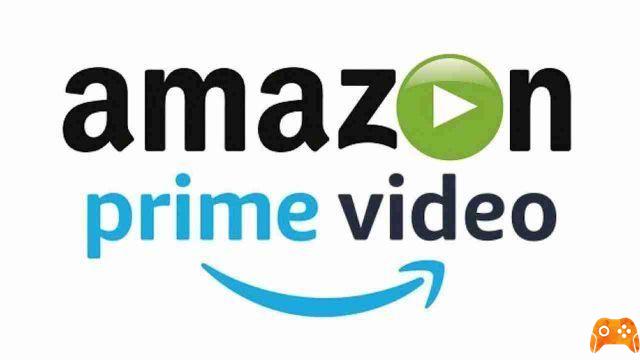
If Amazon Prime Video isn't working, here's what you need to know to get it working again in no time.
In this article, we have looked at various reasons why Amazon Prime Video stopped working. To ensure the best performance, be sure to keep the app up to date and subscribe to a fast broadband package. You should also place your streaming device close to the router.
In this article, we will try to help you fix Amazon Prime Video when it stops working.
Your Amazon Prime Video account is active
If Amazon Prime isn't working, the first thing to check is your account status. You probably know that Amazon Prime Video isn't 100% free. You will have access to it through either the Amazon Prime annual membership or the video-only monthly membership.
To check if your account is active, go to the page your account Amazon, then to your Prime Video Settings. You can also manage other aspects of your Prime Video membership here.
Your device meets the minimum requirements
Next, you need to confirm the minimum requirements for your device. For smart TVs and set-top boxes, the requirements will remain the same. This means that if the device has an Amazon Prime Video app available, it should work. If not, and you've checked the other troubleshooting items on this page, you'll need to contact the manufacturer.
For desktop computers, make sure your operating system meets the minimum requirements:
- Windows 7 or later
- Mac OS 10.7 or later
- It also supports Linux / UNIX operating systems
Meanwhile, your internet connection should be at least:
- 900 Kbit / sec for standard definition video (SD)
- 3,5 Mbit/sec per video ad high definition (HD)
The web browser you use is also important. If there is no dedicated Amazon Prime Video app for your operating system, you will need to view the videos in the browser. Your web browser should be:
- Google Chrome (version 59 or later)
- Mozilla Firefox (version 53 or later)
- Microsoft Internet Explorer (version 11 or later)
- Microsoft Edge su Windows 10
- Apple Safari (version 10 or later on macOS 10.12.1 or later)
- Opera (version 37 or later)
This is a Microsoft Silverlight problem
Even if you have adequate network speeds and an adequate operating system and browser, Amazon Prime Video may not work. On older PCs that don't have HTML5 support in the browser, the video plays using Microsoft Silverlight.
This multimedia plug-in can run into problems when playing streaming video files from time to time. To fix this, with the video window open in your browser, right-click and select Silverlight. Here, select Application Storage, then click on Enable Application Storage. In the Website column, find the entry “http://g-ecx.images-amazon.com/” - select this and Delete.
In most cases, Silverlight will not be a problem as it is an outdated technology.
Amazon Prime Video does not work on the smartphone or tablet
Are you running Amazon Prime Video on your mobile? Dedicated apps are available for Android and iOS; meanwhile, Prime Video is built into tablet (and Fire TV) devices.
Whichever option you are using, you will find that apps update automatically. Usually, this will keep bugs and errors at bay, but you may need to take matters into your own hands.
How to Repair Amazon Prime Video on iOS
On iPhones and iPads, you can fix Amazon Prime Video issues not connected to your network by uninstalling the app.
Find the Prime Video icon and long press it. Tap the X and wait for the app to uninstall. Then restart and reinstall Prime Video from the App Store.
How to fix Amazon Prime Video on Android
Are you running Amazon Prime Video on Android? You have two options to troubleshoot any issues with the app.
- From the Home screen go to Settings> Apps and notifications> Prime Video . Then tap Storage> Clear data and confirm with OK . Try the video again.
- If that doesn't work, try reinstalling the app. Use Settings> Application Manager> Prime Video> Uninstall . Restart your phone, then reinstall the app.
With all of this fixed, you should find that your Amazon Prime Video problems are over. At the very least, you'll know the problem isn't with your mobile app.
Fix Amazon Prime Video on your TV or set top box
Reinstalling a mobile app is simple enough, but what if the app is on the TV or set-top box? Things are a little different, but whenever you get error messages or the playback is problematic, you need to restart your TV.
By “rebooting” we mean turning off and on again, rather than simply putting the device into standby mode. To do this, you should find the power button on the back of the TV. It is also worth disconnecting it from the mains.
Amazon Prime Video apps on TVs and set-top boxes can be reset by clearing the data cache. How you do this will depend on the platform, but you should be able to access the app settings. Explore the menu or check your device manual for assistance.
Eventually, you should find the Clear Data and Clear Cache options. Use them to get the app to work. Note that you will likely need to log back into the app once it restarts.
Amazon Prime video server problem
From time to time, general server problems can cause problems with Amazon Prime Video.
Usually, these don't last too long, but such an incident can wipe out that evening of binge-watching caskets you had planned. To check if your Amazon Prime Video problem is caused by the Amazon servers, you can try the following:
- Log into Amazon Prime Video on a different device: If Amazon Prime Video is also down on that device, the problem probably exists on Amazon's part.
- Use a service like Is It Down Right Now? to check if Amazon is offline or having problems.
Amazon Prime Video Error Codes
In other scenarios, problems with streaming video from Amazon will result in error codes. Let's take a look at some of the more common ones.
Amazon Prime Video Insufficient Bandwidth Error
As noted above, the minimum network speed for Amazon Prime Video is 900 Kbit / sec. This will provide standard definition (SD) video, which is usually sufficient for smaller displays.
It shouldn't surprise you to know that connectivity issues can cause problems with Amazon Prime Video streams. Although it is possible to change the quality settings of a video (see option Settings of the video), other problems are possible.
A common problem is the “Insufficient Bandwidth” error. Appears if Amazon claims your connection has low bandwidth. If this happens, check out other streaming services, such as YouTube or Netflix.
If you find that they work, take the time to restart the router. When finished, restart the device you are watching Amazon Prime Video on (be it TV, mobile device, PC or other).
How To Fix Amazon Prime Video Error Code 1060
Usually preceded by the circle "please wait", the 1060 error code is usually displayed with the "Please wait" and "Retry" options. It is usually caused by low bandwidth, so check your device's connection to the router. Other devices on the network may be using bandwidth, as well as neighboring properties on shared connections.
How To Fix Amazon Prime Video Error Code 9074
Amazon has yet to release the details of this code, so we can only speculate what it might mean. If you encounter it, try the basic troubleshooting tips of restarting your device and clearing the cache. You should also consider restarting the router.
Solved a CDN error on the Amazon Prime video app
Typically present on Fire Sticks and Fire TVs, this error is related to problems accessing Amazon's streaming servers.
To fix this, restart your device using the remote. Press and hold the Select and Play buttons for a few seconds to request a restart of the device. Again, you should also restart the router if the problem persists.
Deprecated: Automatic conversion of false to array is deprecated in /home/epictrick.com/htdocs/php/post.php on line 612






