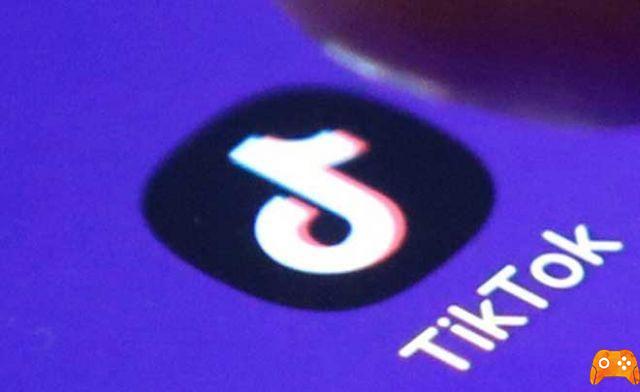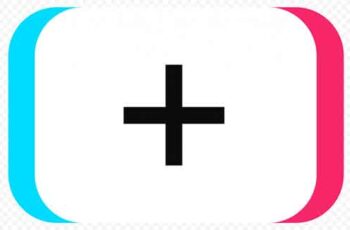
TikTok owes much of its popularity to its large set of options and customization. One of the best ways to customize your TikTok (video on TikTok) is to add photos and photo templates.
Read on and learn how to add photos to TikTok. You can use images from your device's gallery, so make sure you have some nice images ready.
How to change eye color in TikTok videos
Add photos to TikTok wallpaper
There are three main ways to add photos to TikTok. The first is to simply add a photo from your gallery to the background of your TikTok video.
Note: Before proceeding, make sure you have the latest version of the app. Get updates on the Google Play Store and iOS on the Apple App Store.
How to make a video with photos
If you want to make a collage type video you can! Adding images from your camera roll instead of recording a video is simple and requires only a few additional steps. Here's how to make a video with images:
- Open TikTok and tap the “+” icon. Then, tap the "Upload" icon in the lower right corner of the screen.
- Tap "Image" at the top, then tap the images you want to add to your content.
If you want to add more than one image, tap the balloon icon inside each image. Then, proceed to upload as you would any video.
YouTube vs Instagram Reels Stories: Which TikTok Clone is Better
How to add photos to the background of your TikTok video
Anyone who is experienced with TikTok is probably familiar with the Green Screen filter. This filter allows you to add photos to the background of your video. Here's how to do it:
- Launch TikTok on your tablet or phone.
- Tap the plus icon at the bottom of the main screen to create a new TikTok.
- Start registering your TikTok as you normally would.
- Pause the recording (press the large circle at the bottom of the screen).
- Tap Effect at the bottom left of the screen.
- Select the option to upload your own image to change the background option (green photo gallery icon). See the screenshot above.
- Choose a photo from your gallery that you want to use as a background for your video.
- Tap record again to finish shooting the video. Your image will be the new background, pretty neat, right?
Add photo templates to TikTok
Another way to add photos to TikTok is to use templates. This option is a better choice if you want to add more than one image to your TikTok. Here's how you can use templates in TikTok:
- Avvia TikTok.
- Select the plus icon to start recording a TikTok.
- Choose the Photo Templates option.
- Select a model you like. There are many available (nature, parties, etc.).
- Then, choose the photos you want to add and create a TikTok presentation . Just tap on each desired photo in the order you want them to appear in the video.
- Another thing to keep in mind is that each model has a certain number of photos that you can upload. When you're done adding the images, hit OK at the top of the screen.
- The photos will be uploaded to your TikTok video shortly. Then, you can add that extra flair with effects, text, stickers and filters. Press Next when you are done working with the effects. We suggest you keep it simple, instead of cluttering your TikTok.
Templates, also known as “Slides,” are a great way to personalize your content and gain more TikTok followers. Whether it's some funny photos or of you and your friends, or something meaningful like a story you want to tell, adding images to TikTok is simple and fun.
How TikTok Gifts Work
Having trouble adding photos?
If you are having trouble adding photos, there are a few things you can check to correct the problem.
First, make sure your internet connection is strong and reliable. If TikTok gives you an error or your photos just don't load, try using another internet source (for example, switch from mobile data to WiFi).
So, make sure the TikTok app is up to date. An outdated app will not work properly. Go to the App Store or Google Play Store depending on your operating system and tap the "Update" option if available. After the update is complete, try posting your photo again.
Finally, check that your phone's permissions for TikTok are turned on. This is particularly easy to spot because your error message will indicate that this setting needs to be turned on.
If you are using an iPhone, go to settings and tap on the TikTok app. Activate the photo option on "Read and write". If you are using an Android, go to Settings, tap "Apps", tap "TikTok", then tap "Permissions". Turn on the switch and try uploading your photo again.
How to share TikTok videos on Facebook
The final touches
You should treat your TikTok photo collage like any other TikTok. When you're done adding photos and effects, feel free to add relevant text to your post. You can also choose a variety of cool TikTok filters to complement your photos.
Adding a music track can't hurt either, just make sure it fits your selection of photos. Finally, you can add some emojis or stickers to further spice up the tone. The choice is yours. However, we always add some music to break the monotony.
After editing your TikTok photo collage, hit Next and you will land in the finish window. From this menu, you can insert your captions where you greet your fans or friends, describe your photos a little bit, etc.
You can also press Select Cover and choose on photos from your collage as your TikTok cover photo. Tap Publish when ready, and that's it.
How to find someone on TikTok without knowing their username
FAQ
Having trouble adding your photos? There are a few things you should try if you don't have the ability to upload photos or they just aren't posting correctly.
Of course, it took a moment to find the option to load images for the background image. A lot of new apps to learn is clicking buttons until the right option pops up.
What happens when you don't have the option to post a photo?
Perhaps, they just don't appear. If this is happening to you, go to your smartphone settings and make sure TikTok has access to your photos and videos.
It's different for each OS, but if you go to settings, locate the TikTok app (under “Apps” on Android or scroll to the bottom of the main settings page on iPhone) and allow access to the gallery option.
Why are my TikTok videos not posting?
If it's a publishing problem, you're probably experiencing one of the few things.
Internet speed may be unstable, so bandwidth is not available to upload your content. The application may be out of date, so go to your operating system's app store and make sure it's up to date.
Finally, TikTok may prevent you from posting if you have violated the terms and agreements. You should probably check your email for any communication from TikTok if that's the problem.
How to make a live TikTok
Have fun
TikTok offers a lot of creative freedom to its users. You can add anything to your TikToks, including music, effects, filters, text and photos from your gallery. If these are your private photos, we also suggest you make the video private or only visible to your friends or followers on TikTok.
Again, you don't need to use any third party photo software on TikTok. How did your latest TikTok come out? Did you enjoy adding images and other effects? Feel free to share your masterpieces in the comment section below.
Further Reading:
- How to add stickers to your TikTok videos
- How to make stickers for TikTok
- How to change your TikTok profile picture
- How to make your TikTok account private in 5 steps
- How to search on TikTok