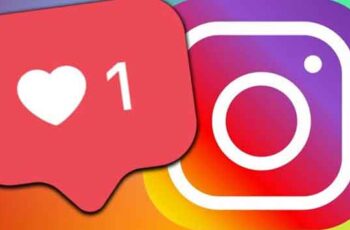
If you want to turn off Instagram likes, you've come to the right place. This article provides detailed instructions on how to do this on iPhone, Android, iPad, and PC. Instagram recently added new features for users concerned about likes on their news feed. Now they can decide whether to turn them off or not. This way, people have more control over the content they see and can choose what works best for them.
How to disable Instagram likes on iPhone
There are many reasons why a person might want to hide Instagram likes. Problems with privacy, pressure, anxiety or just wanting to try something new. All users with the latest version of Instagram on their iPhones can disable likes for specific posts on their profiles. They can also opt out of likes from their followers' posts.
Follow the steps below for detailed instructions on how to turn off Instagram likes on an iPhone:
Hide Instagram likes before sharing a post
Maybe you've decided to share an Instagram post without people seeing how many likes it receives. You can do this by following the steps below:
- Add a post as you normally do. When you are about to share the post, scroll down to "Advanced Settings" on the "Share Screen" page.
- Turn on the “Hide likes and view counts on this post” option.
Note that you can change this setting at any time in the three-dot menu at the top of the post.
Remove Instagram likes after sharing a post
Maybe you shared a post and forgot to hide the likes or just want to turn off the likes for some of your previous posts. You can easily change this setting by changing the specific post options:
- Go to the post.
- Hit the three-pronged menu at the top right of the post.
- Tap the “Hide Like Count” option.
You will now see a message that says “Likes from [username] and others” under that post. There is no bulk hide feature available yet, so you need to apply these steps for each post you want to edit.
Disable likes on other people's posts
Do you want to hide the likes from your followers' posts? You can do this by following the steps below:
- Tap the "Profile" tab at the bottom right and go to the menu.
- Go to "Settings", then to "Privacy", then to "Post".
- Turn on "Hide Likes and Show Counts" on the "Posts" page.
That's all! You have successfully deactivated likes from others' posts on Instagram. You can always turn off the “Hide Like and View Counts” button to go back to your previous settings. Also, keep in mind that this still allows you to see the list of people who liked a particular post. When you see a “Like from [username] and others” message below the image, tapping “others” will open the list.
How to disable Instagram likes on Android
Users concerned about the 'like' culture affecting their mental health have welcomed Instagram's latest feature that allows them to hide likes. Android users can decide whether they want to hide likes from their posts or from their followers' posts. If you belong to this category, simply follow the instructions below.
Hide Instagram likes before sharing a post
- Create a post as you normally would, but don't submit it yet.
- Instead, scroll down to "Advanced Settings" and turn on "Hide Likes and Show Counts on This Post".
- Publish the post.
You will be the only one to see the likes and views for that post. If you change your mind and decide to reset your settings, tap the three-pronged menu for that post and tap “Discover Likes & View Counts”.
Hide Instagram likes after sharing a post
You can also turn off likes for posts you've already published. Go to that specific post and turn on the Hide feature. Unfortunately, there is still no feature that allows bulk hiding, so you have to do this manually for each post. That's how:
- Find the Instagram post you want to hide the likes from.
- Hit the three-pronged menu at the top right of the post.
- Select the “Hide Like Count” option.
It will now say “Likes from [username] and others” under that post. You can still see who liked the post by tapping on “others”.
Disable likes on other people's posts
If you want to get rid of likes altogether, you can also turn off the likes feature and view the post count for your followers.
- Tap the "Profile" tab at the bottom right and go to the menu.
- Go to "Settings", then "Privacy", then "Post".
- Enable the “Hide Like and View Counts” toggle button on the “Posts” page.
You have now turned off likes from others' posts on Instagram. If you change your mind, you can cancel the action by turning off the “Hide Like and Show Counts” option.
How to disable Instagram likes on iPad
Anyone with the latest version of Instagram on their iPad can turn off likes. That's how:
Hide Instagram likes before sharing a post
If you want to publish a post without others seeing likes and view counts, do the following:
- Create a post as you normally do. Before posting, scroll down to "Advanced Settings" in "Share Screen".
- Turn on the “Hide likes and view counts on this post” option.
You will be the only person to see the likes and views on that post.
Hide Instagram likes after sharing a post
If you want to turn off likes for previous posts, you can do so by changing the settings for that single post. Hopefully, Instagram will surprise us soon with a "how to bulk hide" option.
- Find the post you want to hide likes on your profile from.
- Hit the three-pronged menu at the top right of the post.
- Tap the “Hide Like Count” option.
Instead of seeing how many people liked that post, you will now see "Likes from [username] and others".
Disable likes on other people's posts
You can also stop seeing the likes other people get on their posts. That's how:
- Tap the "Profile" tab at the bottom right and open the menu.
- Go to "Settings", then "Privacy", then "Post".
- Turn on "Hide Likes and Show Counts" on the "Posts" page.
Cancel the action by turning on “Hide Like and Show Counts” so that it turns gray.
Can I disable Instagram likes on a PC?
Instagram does its best to promote the use of mobile applications. This means that many features are disabled for PCs, including the option to turn off Instagram likes. If disabling likes is really important to you, you can use the Instagram app for iOS or Android devices. Simply follow the instructions for your device in the respective section above.
Instagram doesn't work today, 8 solutions
Your privacy on Instagram is in your hands
Users want different things from their Instagram experience. While some have to follow likes to see trends, others want to manage the pressure online by turning them off. If you're feeling anxious or just want to focus on content rather than likes, you can easily turn them off for your own posts or those of your followers.
Why did you decide it's time to turn off Instagram likes? Do you think the similar function can negatively affect someone's mental health? Share your thoughts and experiences in the comments section below.
Further Reading:
- How to see likes on Instagram?
- How to like a direct message on Instagram
- How to silence someone on Instagram
- How to temporarily disable your Instagram account
- How to know if someone has stopped following you on Instagram
Deprecated: Automatic conversion of false to array is deprecated in /home/epictrick.com/htdocs/php/post.php on line 612






