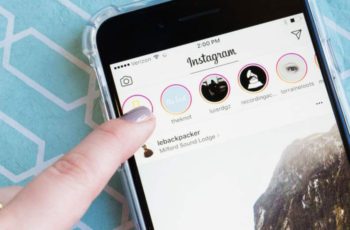
This tutorial will tell you how to enable or disable notifications on Instagram. How to disable notifications for all chats or for a certain conversation on Instagram? What do silent notifications under each contact on Instagram mean? How to get push notifications of new messages from a specific user and block others?
How to enable / disable Instagram notifications
- You may also read: How to know who has visited my Instagram?
How to enable / disable Instagram push notifications
The steps and screenshots I will share in this article are from Instagram iOS (iPhone). However, the procedure remains the same for Android and Windows with negligible variation.
1. Open the Instagram app and tap the profile icon in the lower right corner.
2. Your profile will appear. Select Settings (gear icon) in the top right corner.
3. You will see the Options screen displayed. Scroll to Settings and select Push notification settings.
4. Under Notifications, you will find many options to customize push notifications. By default, push notifications are enabled for all activities.
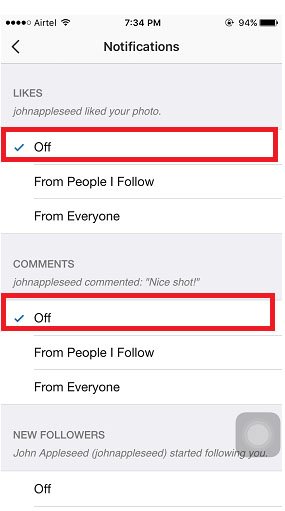
How to enable / disable Instagram push notifications
The options are self-explanatory, you shouldn't have any problems configuring. For example, if you want to disable push notifications for likes and comments on your photos or posts, select Off under the respective sections (by default, everything is enabled), as shown in the figure above.
You will also find an option to disable push notifications for live videos on the same screen. Likewise, you can go ahead and change other push notification settings if you like.
How to disable direct conversation alerts on Instagram?
Instagram Direct is a feature where you can share photos, videos and messages privately with specific users. With each message, you get a notification on your mobile. To stop them, scroll down under the same Notifications screen you were in before in step 4 and select Off under Instagram as shown in the screenshot below.
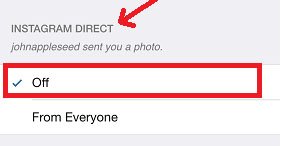
How to enable / disable Instagram notifications
With this, the message notifications will be disabled for Instagram for all users. What to do if you only want to disable notifications from a specific user. Here is how to do it.
How to silently communicate Instagram Direct message notifications for a particular user or conversation?
1. Open the Instagram app and select the Instagram Direct icon in the top right corner.
2. All Instagram private conversations will be displayed. Select the one you want to put on silent mode.
3. When you select the chat, the conversation opens. To disable, select the Options icon in the upper right corner.
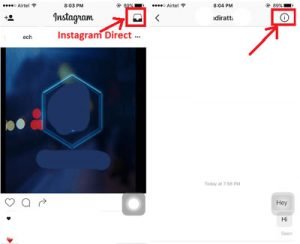
How to enable / disable Instagram notifications?
4. At the top, enable or disable notifications.
Now, push notifications for this user or group will be disabled. You can also ignore other users if you wish. You can turn notifications back on for this user when you want using the same method and disable the Notification Ignore feature.
What does it mean to ignore Instagram notifications?
Ignoring notifications on Instagram Direct or turning off Instagram notifications means that you will not receive push notifications on your smartphone until you open the app.
Note that you will always receive messages from the person who you have turned off notifications. The same goes for all other activities like comments and likes on your posts. You will not receive push notifications.
However, when you open the app, all notifications will appear, including Instagram Direct notifications for new messages.
How to enable Instagram notifications for a particular account?
Do you want to closely follow a particular Instagram user and receive push notifications every time they add a new photo or post? Instagram offers an option for this.
1. Visit the Instagram profile of the user from whom you want to receive notifications every time they add a new message.
2. Tap the three horizontal dots in the top right corner and select Enable notifications for each new post.
Now, the next time the user adds a new photo or video, you will receive a push notification.
You can disable push notifications whenever you want by following the same steps and selecting Turn off posting notifications.
How to enable notifications for a specific message?
This is useful when you have commented on a particular post and want to receive all notifications for that specific post. It really is that simple.
1. Touch 3 horizontal dots at the top left of this message.
2. Select Enable notifications for each new reply / publication.
With this, you have successfully enabled push notifications for a specific message.
Share the article with your friends if you find it useful.
- Are you interested? How not to get banned from Instagram
Further Reading:
- How to activate, deactivate and configure Instagram notifications on Android
- How to remove phone number from Instagram (phone and PC)
- Notifications don't work on Xiaomi phones with MIUI
- How to disable GetApps notifications on Xiaomi?
- How to temporarily disable your Instagram account
Deprecated: Automatic conversion of false to array is deprecated in /home/epictrick.com/htdocs/php/post.php on line 612






