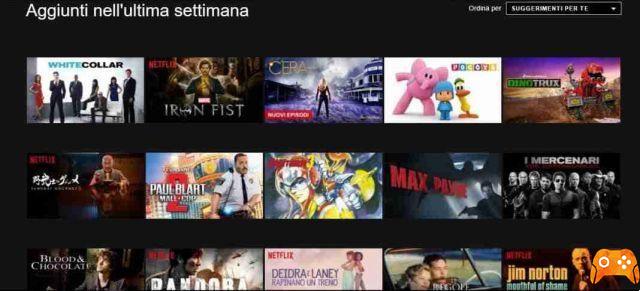Smart TVs work via apps they support, and most, if not all, have apps for popular streaming services like Netflix, Amazon, etc. A smart TV generally doesn't have a browser, so anything you stream will be streaming through a dedicated app.
Netflix does not load on Sony Smart TV
Sony has a wide range of smart TVs, but if you're having trouble streaming from Netflix, the same set of solutions will apply regardless of which model you own. This includes the Bravia line of televisions and older Sony models.
General checks
Before you troubleshoot Netflix issues on your Sony Smart TV, please perform the following checks / quick fixes.
Restart the router. Locate the power button on the router and press it for 5 seconds. Release the button and wait 15 seconds. Press the power button again to turn on the router. Wait for the lights to stabilize.
Make sure the TV is connected to the network. Check connectivity by streaming content from another app.
Make sure you can stream Netflix to other devices, such as a phone or your computer.
If you are unable to stream Netflix on all your devices, the problem may be with Netflix. You can check here to see if Netflix is down. Your ISP may also block it. Some ISPs block media streaming unless subscribers purchase a plan meant for streaming. Contact your ISP to find out if streaming is blocked on your connection.
If you are using a VPN to stream from Netflix, disconnect it and check if you can stream from it. If so, your VPN is blocked by Netflix or has connectivity issues.
Update the firmware
Sony Smart TVs run their own firmware (those that are not Android based) and the firmware needs to be updated from time to time. Make sure your TV's firmware is up to date.
- Use the remote control to select the help icon (?).
- Go to Customer Support> Software Update> Network.
- Select Yes when prompted to download or install the update.
Note: Your Sony Smart TV must be connected to the Internet to update the firmware.
Restart Sony Smart TV
Turning the Sony Smart TV off and on again will resolve the issues with Netflix streaming.
- Locate the power button on the TV. It is usually found on or around the chamfer. If you can't find it, check the manual.
- Press and hold the button until the TV restarts.
Restart the Netflix app
Apps on smart TVs will not "turn off" when you switch to another app. They run in a suspended state in the background, which can cause problems when trying to resume an app.
- On your Sony TV remote, press and hold the Home button.
- Wait for the activity selector to appear.
- Select the Netflix app in the activity selector and press the down button or Enter on the remote.
- Click OK to confirm that you want to close the app.
- Open the app again and try streaming.
Restore the Netflix app
If restarting the Netflix app doesn't fix the problem, you can reset it. This will remove the app cache but will not result in any data loss. You may need to log into the Netflix app again.
- Press the Home button on the remote control.
- Select Apps> Settings> Applications> Manage applications.
- Select Netflix from the app list.
- Select Clear data and click OK to confirm.
- Restart the Netflix app.
Reset your internet connection
Reset the Internet connection on the Sony TV.
- Press the Home button on the remote control.
- Go to Settings> System Settings> Configure.
- Select Network> Update Connection.
Conclusion
Smart TVs sometimes encounter problems when streaming content online. Many of them don't have a quick way to remove cookies and update content. Sony TVs allow you to clear cache on a per app basis and this usually solves the problem.