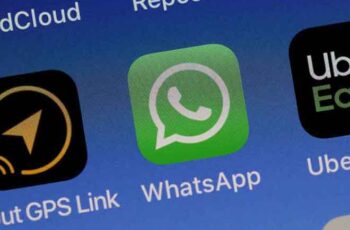
Sending a message on Whatsapp and not receiving a reply right away, or even within an hour, can be annoying. If you've ever experienced this feeling, you know it's not pleasant when someone takes hours or even days to respond to you. But how do you know if they have read your message on Whatsapp?
How to find out if they have read your message on Whatsapp
Fortunately, WhatsApp is one of those apps with a great system that makes it easy to see if anyone has received and read your messages. In this article, we'll give you a detailed step-by-step guide on how to know if anyone has read your messages on WhatsApp, so be sure to keep reading.
There are various ways to know if someone has read your messages on WhatsApp. You can look at the check marks or information about the message. Furthermore, you can also know if he has listened to a voice message on Whatsapp.
Review the check marks on your message
One of the great features of WhatsApp is its checkmark system. After each message you send, you will see check marks that have different meanings.
If you see a gray check mark next to your message, your message has been sent, but hasn't been delivered. This can happen if the recipient's connection is off or there is no signal.
- If you see two gray check marks next to your message, your message has been successfully delivered to the recipient.
- If you see two blue check marks next to your message, the recipient has read it.
- If you are in a group chat, you will only see two blue check marks when all members have read the message. Until then, they will remain grayed out.
Information about the message
Another way to check if someone has read your message on Whatsapp is to look at the information on the message. Here's how you can do it:
- Select the message.
- Tap the three dots icon in the top right corner.
- Tap "Information". There you will see if and when the message has been delivered and read.
Send to the person, a voice note
One of the options available in WhatsApp is to send a voice message. There are two ways to check if the recipient has heard your message.
Find out if the message has been read by reviewing the check marks and the microphone icon
As with text messages, check the check marks to determine if the person has read your message. However, just because someone has read it doesn't mean he has listened to it. That's why you have the microphone icon to the left of your voicemail.
If the two check marks are blue and the microphone icon is gray, it means that the recipient saw that you sent a voice message but hasn't heard it yet.
If the two check marks and the microphone icon are blue, it means that the recipient has seen and played your message.
However, there is a trick that can be used to play voice messages without showing the blue microphone icon. That's how:
- When you receive a voice message, do not play it.
- Select the message and tap the right arrow icon at the top right.
- Choose a contact and forward the message to them.
- Open the voicemail from that chat.
By forwarding the voice message to someone else, the first recipient can play it without the blue microphone icon being displayed to the sender. However, keep in mind that the sender can still see that the message has been delivered.
Find out if someone has read a message on WhatsApp via Message Information
Looking at the message information is another way to determine if a person has received, read and played your Whatsapp message:
- Select your voice message.
- Tap the three dots icon in the top right corner.
- Tap "Information".
- You will see if and when your message has been delivered, viewed and played. If it hasn't been played yet, you'll see when it was read.
Troubleshooting for sending and receiving Whatsapp messages
If you are unable to send and / or receive messages on WhatsApp, the most likely cause of this problem is a bad internet connection. However, there are other possible reasons you can investigate if you are sure your connection is working:
- You need to restart your phone. Restart iPhone All Models - How to Restart Android, All Methods
- The number you tried to send the message to blocked you. How to know if I have been blocked on Whatsapp
- You did not save the contact correctly. Check the contact's phone number.
- You did not complete the verification process correctly.
Completion of the verification process
If you want to use WhatsApp, installing it on your phone is not enough. You must verify your phone number before you can send and receive messages. We have provided a step by step guide on how to complete the process.
- Open WhatsApp.
- See the Privacy Policy and Terms of Service and tap "Accept and Continue".
- Enter the country code and phone number and tap "Next".
- A message will appear asking you to review the phone number. If you made a mistake, tap "Edit" to correct the number. If you entered the correct number, tap "Ok".
- You will receive an SMS with a six-digit code to enter. If you don't want to, you can choose the “Call me” option to receive an automatic call with the code. If you try to guess the code, you may be temporarily blocked from prompting for a new one.
- If you want to restore a previous backup, tap "Continue". If not, tap "Not now".
If you haven't received the code, you can try checking your internet connection, restarting your phone or reinstalling the app.
Connection problems
If you are unable to send or receive messages on WhatsApp, you may have connection problems. There are several things you can check to make sure everything is working properly on your end:
- Restart your phone.
- Update WhatsApp.
- Make sure airplane mode is turned off.
- Make sure Wi-Fi / data is turned on.
- Try connecting to a Wi-Fi hotspot.
- Restart the Wi-Fi router.
- Update your system.
- Disable the VPN service if you have one.
- If none of the above works, contact your mobile carrier and check if your APN settings are configured correctly.
Additional FAQs
How can I disable read receipts?
WhatsApp offers the option to disable read receipts:
- Open WhatsApp.
- Tap the three dots icon in the top right corner.
- Tap "Settings".
- Tap "Account".
- Tap "Privacy".
- Disable the toggle button next to "Read Receipts".
Now, every time someone sends you a message, they will only be able to see that the message has been received. However, it is important to note that it works both ways. When you send a message and the recipient reads it, you won't know. You'll have two gray check marks next to your message that simply indicate that the message has been delivered, even though it may have been read.
Also, it's worth mentioning that read receipts for group and voice messages can't be disabled.
How can I hide my online status?
If you don't want some people to know when you're online but want to avoid replying to a message or don't want to be disturbed, you can hide your status. That way, no one will know when you were active.
- Open WhatsApp.
- Tap the three dots icon in the top right corner.
- Tap "Settings".
- Tap "Account".
- Tap "Privacy".
- Tap "Last Accessed". Here you can choose who can see your online status: everyone, your contacts or none. If you want to completely switch to incognito browsing on WhatsApp, tap "None".
An important thing to keep in mind is that when you deactivate your online status, you won't be able to see anyone else's either.
Additional privacy settings allow you to set the degree of exposure you feel comfortable with. For example, you can choose who can see your profile photo, status, information or add you to group chats.
How do you use WhatsApp live location?
WhatsApp allows you to share your location in real time with your contacts. If you meet a friend or family member or come home at night, you can use this feature to keep an individual or group up to date. Here's how to enable it:
- Open the chat where you want to share your location.
- Tap the paperclip icon.
- Tap "Location".
- Allow WhatsApp to access your location.
- Tap “Share Live Location”. You can choose how long you want to share the location: 15 minutes, 1 hour or 8 hours.
- Tap the arrow in the bottom right corner to send it.
- If you want to stop sharing your location, tap "Stop sharing" and "Stop".
Since WhatsApp uses end-to-end encryption, you can rest assured that no one can see your location except the people you decide to share it with.
Can I see the exact time my message was read?
You can see the exact time your message was read by checking the information on the message.
- Select the message.
- Tap the three dots icon in the top right corner.
- Tap "Information".
- You'll see the exact time someone read your message. If it has not yet been read, but has been delivered, you will see the delivery time and a line under "Read". Once the recipient opens the message, it will change to the exact time it was opened.
And this is a wrap on WhatsApp
Now you have learned how to know if someone has read your messages on WhatsApp, learning even more about the troubleshooting and the different privacy options. If you want to check if someone has seen your message, you can do it in various ways, thanks to WhatsApp's checkmark system and message information.
Do you often check the status of your messages on WhatsApp? Tell us more in the comments section below.
Further Reading:
- How to know who saved your number using WhatsApp
- Checks blue Whatsapp, what they are and what they are for
- How to read WhatsApp messages secretly
- The new WhatsApp feature lets you know how many times your messages have been forwarded
- How to share WhatsApp status as a story on Facebook
Deprecated: Automatic conversion of false to array is deprecated in /home/epictrick.com/htdocs/php/post.php on line 612






