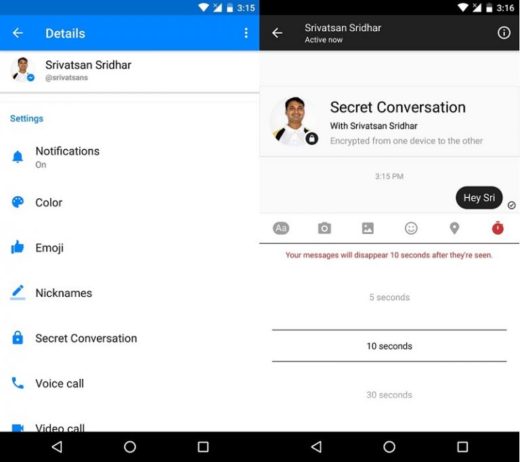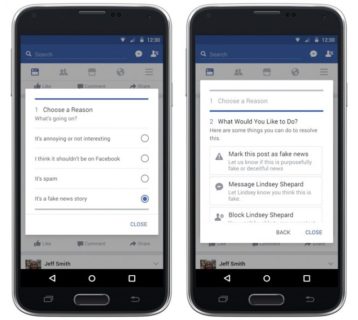How to log out of Facebook on all devices at the same time from your account settings. It only takes a few steps to log out of your Facebook account on any device.
You can log out of Facebook on each device one by one or on all devices at the same time through your account settings. It is a good habit to log out of active sessions on all social networking platforms to protect your account. Logging out of Facebook on your desktop PC or mobile device is simple once you know where to look.
With so many devices and so many social networking accounts, it can be difficult to remember where you are logged into which accounts . To protect yourself from potential cyber attacks, it's a good idea to log out of social networking sites like Facebook once you finish your session, especially if you're using someone else's device.
However, if you forgot to log out and no longer have access to the device, you can still log out on all devices at the same time from your Facebook account settings . Here's how to log out of Facebook on any device, one by one or on all devices at the same time.
How to log out of Facebook on PC
Here's how to log out of Facebook on your PC:
- Go to the Facebook website in the same browser you logged in previously.
- In the top right corner, click on the down arrow. A drop-down menu will appear and at the bottom of that menu you will see "Sign out".
- Click "Sign out" and you're done!
How to log out of Facebook on your phone or tablet.
Here's how to log out of Facebook on your phone:
- Open the Facebook app on your device.
- On an iPhone, tap the three lines in the bottom right corner. If you have an Android phone, these will be in the upper right corner.
- You will see a screen with your name at the top and several sections below.
- Scroll to the bottom, until you see "Exit".
- Press the "Exit" icon. You will be prompted with a prompt asking if you are sure you want to log out. Click "Log out" and you're done!
How to log out of Facebook on all devices
Now let's explain how you can log out of Facebook, on all devices at once:
- Go to Facebook in a web browser and click on the down arrow in the top right corner.
- In the drop-down menu, click on "Settings and privacy", then "Settings".
- You will be taken to a general account settings page. On the left side of the screen, click on the tab that says "Security and Login".
- In the "Where you are logged in" section, you will see all the devices you are logged in on. If there is an option to "See more", click on it.
- In the lower right corner of the list of devices, click on "Log out of all sessions".
- You will be prompted for a logout notice. Click "Log out". You may also need to log out separately from the device you are using.
How can I see which devices are connected to my Facebook?
Want to know how to log out of Facebook and see which devices are connected to your account? It's easy. In the top right corner, click the down arrow icon to open a menu. Then select "Settings & Privacy" with the gear icon.
Within that menu, click on"Settings" which also has a gear icon. On the Facebook settings page, select "Security & Login" in the left column. There, go to the "Where you are logged in" section. Here you will see the last devices, countries and login dates. You can click "See more" for a complete list.
If you find any unknown locations or devices, click on the three dots on the right to display options. You can select "Sign out" to log out of that device or choose "Not you?" to get help in case of suspicious activity, such as changing your password. It's that easy to keep your account secure!
| Step | Instruction |
|---|---|
| 1 | Click "Settings" in the drop-down menu, also with the gear icon. |
| 2 | On the Facebook settings page, select "Security & Login" in the left column. |
| 3 | Go to the "Where you are logged in" section. Here you will find the last devices, countries and login dates. |
| 4 | If you want more details, click "See more" for a complete list. |
| 5 | If you find any unknown locations or devices, click the three dots on the right to display options. |
| 6 | You can select "Sign out" to log out of that device or choose "Not you?" to get help in case of suspicious activity, such as changing your password. |
How to unlink devices from Facebook?
It's easy, as you have control over the login options associated with your account. You can add an additional layer of security by configuring which devices and browsers will store your login information.
If you wish to delete your saved login information, simply follow these steps:
- Click on your profile picture in the top right corner and then select "Settings & Privacy".
- Then click on "Settings".
- Go to "Account Center" and then "Password and Security".
- Click on "Saved login" and then select "Delete account".
It is important to note that not everyone has access to these Account Center settings. If the above steps do not work for you, you can try the following:
- Click on your profile picture in the top right corner of Facebook.
- Select "Settings & Privacy" and then click "Settings."
- Next, click on "Security & Login".
- Click "Edit" next to "Save login information".
- Select the device or browser you wish to delete.
Please note that if you choose to delete your saved login information, you will need to enter your password the next time you log in from that device or browser - this will keep you in control of your account security!
We hope we've helped you figure out how to log out of Facebook on all devices. If you liked this content, feel free to check out our related articles:
- HOW TO DELETE (OR HIDE) FACEBOOK CONTACTS ON IPHONE
- HOW TO RECOVER A STOLEN FACEBOOK ACCOUNT
- HOW TO VIEW ARCHIVED CHATS IN FACEBOOK MESSENGER
- HOW TO LOCATE A PERSON CHATTING ON FACEBOOK AND WHATSAPP
- HOW TO BACKUP FACEBOOK
Deprecated: Automatic conversion of false to array is deprecated in /home/epictrick.com/htdocs/php/post.php on line 612