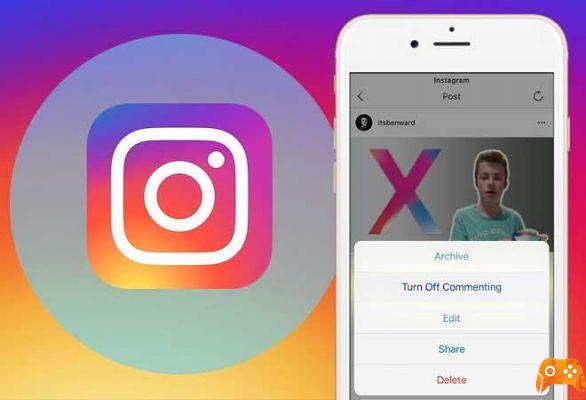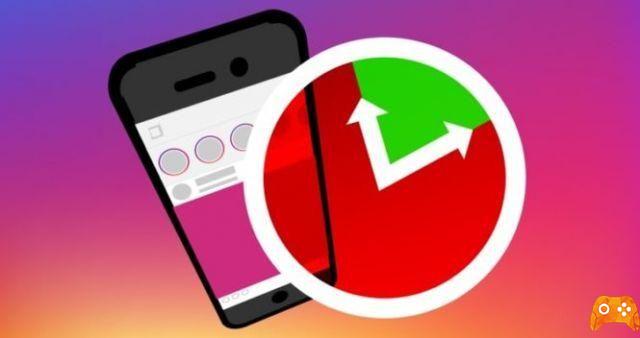
Scheduling Instagram posts is an incredibly useful feature to have at your disposal. Whether you're posting for fun or building a brand. Especially if you post on Instagram often. Unfortunately, scheduling Instagram posts isn't as simple as clicking a button. You have to climb a mountain... 😉 no, that's not true! Let's see then, how to schedule posts on Instagram.
How to schedule Instagram posts from a professional or personal account. There are several ways to schedule an Instagram post. Instagram post scheduling can help you stay relevant and active on social media.
You can schedule Instagram posts with Creator Studio if you have a professional account. If you only have a personal account, you can use a third-party app like Buffer.
Having a constant presence on social media is key to being relevant and acquiring and maintaining followers. When using Instagram as a way to promote your business or brand, consistency is even more important.
Planning your posts ahead of time can be a helpful way to keep up with regular posts, even if you can't make the time every day. For those interested, there are several options, including Instagram's Creator Studio and third-party apps like Buffer, for doing this.
Who can schedule Instagram posts?
This feature is not accessible to all Instagram users. Only users with a business profile (one of the common Instagram terms you should be aware of) can use the automatic scheduling feature. However, it's worth noting that despite the name, you don't need to have a business account to use it.
If you're looking to make yourself known or if you're an influencer, you should think about switching to a business profile.
This way you will be able to access detailed statistics for each publication. This means you can analyze and decide when is the best time to post.
Switching to a business profile is fairly simple, but it first requires you to create a Facebook page. Fortunately, it doesn't have to be an active page. Simply create the Facebook page and connect it to your Instagram account? you can now create a business profile.
For now, it is not possible to schedule a carousel post (photo or video). All posts must have a single photo or video.
How scheduling posts on Instagram works.
The scheduling function is pretty straightforward. Once everything is set up, you can use a third-party service to schedule posts (Instagram itself doesn't have an official tool).
For example, Buffer allows you to schedule a photo post from mobile apps as well as from the web.Then, with Buffer, you can design and upload an Instagram post without even touching your phone.
After connecting your Instagram account to the scheduler, you can use the app's interface to add a photo, write the description, add a location, tag users, and select the date and time to publish the post.

What services schedule posts on Instagram?
There are a couple of services that now support Instagram's automatic posting feature. If you are already using a scheduling tool for Facebook and Twitter, check to see if it supports Instagram.
Our recommendation for the best Instagram scheduler is Buffer. Buffer is extremely versatile and the free plan works well enough for most users. The app is easy to use and has a simple interface. It also works well on iOS, Android and the web. Buffer can also be used to repost Instagram photos from other profiles.

How to enable post scheduling on Instagram using Buffer.
Since Buffer is the best option, we will use Buffer to show you how to schedule Instagram posts.
Step 1: Open the Instagram app, go to yours Profile and tap the menu button a hamburger shape. Then, tap Settings.
Step 2: here, tap Account.
Step 3: at the bottom of the page, tap Switch to corporate account.
Step 4: tap Get Started.
Step 5: on the next page, you will be prompted to link your Facebook page to your account. If you already have a Facebook page, select it from the list (which appears if you have already linked your Instagram account to your Facebook account).
Step 6: To create a new Facebook page, tap Create a new Facebook page.
Step 7: enter the details for the page title, select the category and tap go ahead. On the next page, review your contact information.
Step 8: Now your Instagram profile has been converted to a business profile. Now open the Buffer app and start the process of connecting a new Instagram account.
Step 9: Log in with your Instagram account and grant Buffer access to your Instagram account.
Step 10: Buffer will now prompt you to authenticate using Facebook. Tap Authenticate with Facebook to start the process. On the next screen, you can choose to enable the reminder.
And that's it The Instagram scheduling feature is set up. Now let's schedule a post.

How to schedule Instagram posts using Buffer
If you maintain your own account, you can schedule Instagram posts using a third-party app like Buffer.
To schedule Instagram posts via Buffer from a personal account, you must have downloaded the Buffer app on your iPhone, iPad or Android and have reminders and push notifications enabled in the app.
- Create a free or paid account on the Buffer website.
- Connect your Instagram account to your Buffer account.
- On the Buffer website, select the Post tab, located in the upper left corner of the screen.
- If you have more than one account connected, click on the desired Instagram account, located on the left side of the Buffer dashboard.
- Click Coda, located in the toolbar at the top.
- Select What do you want to share?
- Upload and create your post.
- Near Add to Queue, select the carrot at the bottom.
- In the pop-up menu, click Schedule Posts.
- Add the desired scheduling details and press Schedule.
- When the date and time to post arrives, you will receive an automatic notification from the Buffer app on your phone to remind you to post. Select the notification.
- Tap Open in Instagram.
- Add your photos and captions, as well as any edits you want, such as filters or other Instagram features, then tap share.
How to schedule Instagram posts in a professional account using Creator Studio.
You must have a professional Instagram account to schedule a post through Creator Studio. Professional accounts can be a business account, designed for businesses and brands, or a creator account, designed for anyone with more than 10,000 followers.
- Link your Instagram account to Facebook's Creator Studio if necessary.
- In Creator Studio, select Create Post, located in the left sidebar. so choose Instagram Feed or IGTV.
- Upload and create your post, including title, hashtags and mentions as desired.
- Click on carrot background, located next to the blue Public button.
- In the pop-up window, select Schedule.
- Add the desired schedule details and then click Schedule.
To read more:
- How to delete your Instagram account.
- How to put a GIF in your Instagram story.
- How to schedule Instagram posts
- How to mute someone on Instagram
- How to see who saved your Instagram posts