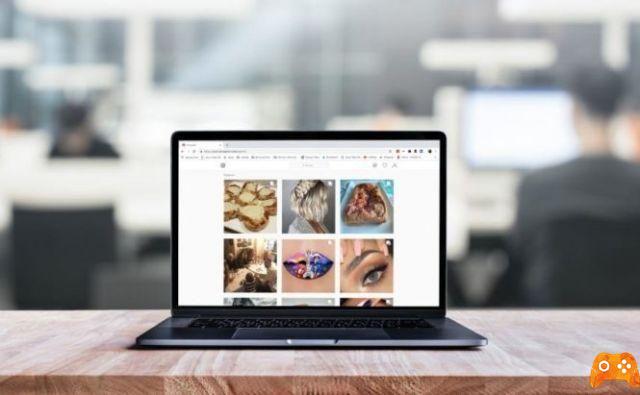
If there are any pictures taken with the camera on your computer, we tell you how to upload photos to instagram from your windows pc in a very easy and simple way. Hands in the workplace!
Upload photos to Instagram from Chrome
Il trick to upload photos to instagram from computer is based on exploiting the web development options of browsers to "cheat" the page of Instagram. In this way, the system believes that the page is being viewed on a mobile device, so the active tools for uploading photos are available in the mobile version of the popular photo social networking site.
It is a much easier trick to apply than it might seem at first glance. If you are used to using Google Chrome, it will not be difficult to follow the steps for upload photos to Instagram from your computer which we will tell you later:
- First, log into the website of Instagram (instagram.com) and log in with your user account.
- Then press the key combination CTRL + Shift + i or access it from Settings> More tools> Developer tools.
- This will activate the browser development options, with which you can adapt the format of the Instagram page to make you believe that you are viewing it via a mobile device.
- In the upper left corner of the Chrome developer options, click the Toggle Device Toolbar device tool icon or press the key combination Ctrl + Shift + M. This will activate the options to choose the type of device you want to choose to emulate the screen display.
- Now, at the top of the page, the list of available devices is displayed, choose one of the smartphones that appear in the list. Then, press the F5 key to view, the browser is updated and so you see Instagram just as you see it on your mobile device.
- Once done, now you just have to click on the icon in the center + and look for the photo you want to upload to your computer. The rest of the steps to post a photo on Instagram from your PC are exactly the same as when you do it from the mobile app.
Upload photos to Instagram from your computer with Firefox
If you prefer, you can too upload photos to Instagram from your computer with Firefox. The method of doing this is a bit different, as its developer mode is modular and you will have to activate a few options from its menus.
However, the process is very simple and, if you are connected to the browser, it will not be difficult to follow the following steps:
- As we told you in the previous step from Chrome, access the page Instagram from your Firefox browser and log into your Instagram account.
- Then, open the Firefox options from the Open Menu icon in the top right corner and click on the Web Developer option, then click on the Adaptive Project View option to activate this view emulation feature in the browser.
- Now, on the upper edge of the window in which the screen is emulated, view the list of available devices and choose a smartphone model from that list.
- Once this is done, press the F5 key to refresh the browser view and, at the bottom edge, the Instagram icon bar will appear from which you can upload your photo to Instagram from your computer by clicking on the + icon.
When you are done with upload photos to Instagram from your Windows PC, all you have to do is close the tab and the developer view disappears.
Further Reading:
- How to put multiple photos in an Instagram story
- How to put a GIF in your Instagram story
- How to send or delete a private Instagram message in Windows 10
- How to upload photos to iCloud and sync your photos
- Instagram on PC, the complete guide
Deprecated: Automatic conversion of false to array is deprecated in /home/epictrick.com/htdocs/php/post.php on line 612






