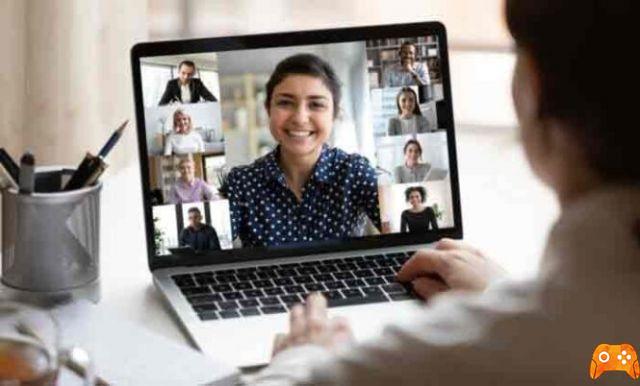
Say goodbye to 5-inch screens. We explain step by step how to see WhatsApp video calls in style on your TV in an easy way. WhatsApp has significantly improved the integration of video calls, a feature that allows users to communicate via video and audio with their contacts for free.
Having been built for mobile devices, you might think you have to be content with watching video calls on a 5 or 6 inch screen, but that's not the case. Surprise: You can use your TV to watch WhatsApp video calls in large format, and in this article we will tell you how.
This trick is especially useful for video calls that last a long time, group video calls where you want to see the rest of the members well, or video calls in the workplace, in the style of Zoom. How to cast Zoom on Chromecast
In short, watching WhatsApp video calls on your TV is a simple process that can be useful in certain situations. To do this, there are two different methods depending on the type of television you have, Smart TV or not. Step by step we will explain how to do it.
- WhatsApp status, all the tricks you don't know
View WhatsApp video calls on your Smart TV
One of the options to see WhatsApp video calls on your TV is to have a Smart TV, that is, a smart television. Specifically, this Smart TV must accept streaming content from an Android device. As long as it meets this requirement, you can send the image from your mobile and, in this way, video call on WhatsApp from the TV.
That way, you won't need cables to see the messaging platform's video calls in large size, only a good WiFi connection. Step by step, we explain how to view WhatsApp video calls on your Smart TV.
- Both Android phone and Smart TV must be connected to the same WiFi network.
- On your mobile, view the quick settings panel and look for the option "Send" or "Send".
- Select TV a you want to send the content to.
- Open WhatsApp and carry out a video call with the contacts you want. By streaming all the contents of your mobile to the Smart TV, you will be able to see and hear that video call in large format on television. Remember and the your phone continues to capture your image and audio through the camera and microphone, so you can't put the terminal aside.
Watch WhatsApp video calls on your TV with Chromecast
If you don't have a Smart TV, but you need to expand the size of WhatsApp video calls using your TV, you can turn to the best solution: il device Google Chromecast.
- Self-destructing WhatsApp messages are now official
This device, which you need to connect to your TV, makes it smart and allows you to share content with it from your android mobile. To mirror screen with Chromecast to watch WhatsApp video calls on TV, follow these steps:
- Confirm that both the Android phone and the Smart TV are connected to the same WiFi network .
- Open the Google Home app on your mobile.
- Go to the profile section: the icon on the right in the lower toolbar.
- Find and choose the option "Device project".
- In the device list, select the Chromecast you want to stream your mobile content to and both will be linked. Now you can watch and listen to everything you do with your phone on television.
- Open WhatsApp and make a video call with the contacts you want. By streaming all the content on your mobile, you can see and hear that video call in style on television.
Remember that the your phone continues to capture your image and audio through the camera and microphone, so you can't put the device aside.
Whether with your Smart TV or Chromecast, the process of casting your phone's content - including WhatsApp video calls - is simple. With this trick, you can now say goodbye to 5-inch screens for video calling on the platform. Set up Whatsapp on TV and watch your loved ones on the big screen.
Further Reading:
- How to enable WhatsApp two-factor authentication for Android
- How to make a video call from Messenger Rooms via WhatsApp
- How to install and use Whatsapp on Fire Stick
- How to use WhatsApp on your Apple Watch
- WhatsApp video calling does not work on iPhone and Android
Deprecated: Automatic conversion of false to array is deprecated in /home/epictrick.com/htdocs/php/post.php on line 612






