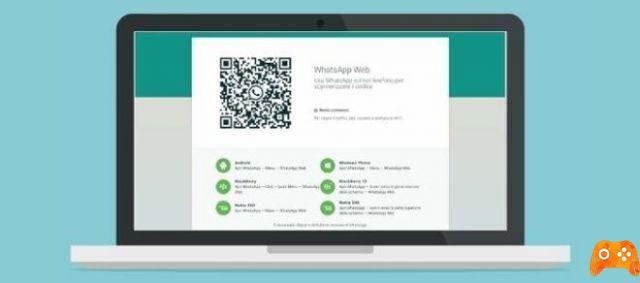
If you are reading this tutorial it is because WhatsApp Web is not working, stay with us and see what we can do to fix the problem. WhatsApp recently broke the record of two billion users on the platform. One of the reasons for WhatsApp's great popularity has been its cross-platform availability since the old days. WhatsApp was accessible on iOS, Android, Windows Phone and even BlackBerry 10 OS.
In January 2015, WhatsApp announced the WhatsApp web service which uses the phone to mirror the conversation on the big screen. The WhatsApp web client is simply an extension of the phone and the messages still remain on the phone. What if WhatsApp Web suddenly stops working?
Why Whatsapp Web Desktop is not working
The service works with the most popular browsers and requires the phone to work flawlessly. By its very nature, there can be several reasons why WhatsApp Web doesn't work on the desktop. Normally, WhatsApp Web works fine but there may be times when it keeps charging, fails to deliver a message, or shows an error early. There can be various factors behind the behavior.
In this post, we will talk about why WhatsApp Web is not working on your desktop / laptop and what steps you can take to fix it. Let's begin.
1. Whatsapp no longer works on your phone?
As mentioned above, the WhatsApp Web fully relies on the WhatsApp mobile app to function properly. Hence, it is essential to make sure that WhatsApp works perfectly on the mobile device.
Switch to your mobile and make sure WhatsApp is working as expected by sending a couple of text messages. If it doesn't work properly, you can try the following troubleshooting steps.
- Turn airplane mode on / off
- Enable / disable mobile data
- Authorize the use of data in the background
- Use Wi-Fi if you're out of data
- Reset Network Settings
- Update the WhatsApp app on mobile device
2. Check browser compatibility
WhatsApp officially supports a range of browsers such as Google Chrome, Microsoft Edge, Opera, Firefox and Safari. So, if you are still stuck in the past and are using Internet Explorer or other unknown desktop browsers, WhatsApp Web may not work. Try switching to popular options for a seamless connection.
3. Reactivate session
You can try to reactivate the WhatsApp web session by logging out and logging back in on the web. Go to WhatsApp Web and open the chat session. Tap the three-dot menu in the top right corner and select log out.
Go to WhatsApp Web on your browser, scan the QR code using the mobile app and use the service.
4. Use the private mode on your browser
As we browse the web using your regular browser, it collects caches, cookies and other files on the browser to quickly reload the most used websites. Sometimes, these files may interfere with WhatsApp Web.
All browsers offer private / incognito mode which does not use existing cookies or site data to load the WhatsApp Web. On Google Chrome or Microsoft Edge, tap the three-dot icon in the top right corner and select Private Mode. The browser will open another window with incognito mode enabled. Visit WhatsApp Web, scan the QR code and start using the service.
5. Delete the cookies from your browser
Using private mode on the browser is not the ideal solution. It will require access for WhatsApp, which is not something a user would appreciate.
You can clear the cookies on your browser to start WhatsApp Web from scratch. Follow the steps below to clear the cookies on your browser. We will talk about the market leader Google Chrome here. The process should be similar on all browsers.
Step 1: on Google Chrome, tap the three-dot icon in the top right corner and go to Settings. You can also use Command +, the keyboard shortcut for quick access to the menu.
Step 2: go to Privacy and security and select Clear browsing data.
Step 3: select Cookies and other site data and tap the "Clear data" button at the bottom.
The process will delete all cookies and site data from your browser and you can now visit the WhatsApp web and see if it works or not.
6. Disable VPN on your PC
If you are using a VPN service, you can disable it. WhatsApp may detect your VPN service as unauthorized users and disable the web service for you. Additionally, the VPN service may set your location to a country where WhatsApp is currently banned and this may also trigger the disabling of WhatsApp Web on your PC.
7. Run the Internet Troubleshooter on your PC
If you are still having problems with WhatsApp Web, you can use the Internet troubleshooter on your PC.
Step 1: open the Settings app on your PC and go to Update & Security.
Step 2: scroll down to the Troubleshoot menu and select Internet connections.
Step 3: select Run the troubleshooter.
Step 4: From the following menu, tap “Help me link to a specific web page”.
Step 5: enter the WhatsApp web URL in the box and it will let you know the cause of the problem.
8. Check the status of Whatsapp
The WhatsApp Web problem might be on the WhatsApp side and not yours. You can visit the Downdetector web page and check if the WhatsApp servers are down or working properly. If there are any problems on the part of WhatsApp, you can not help but wait for them to fix it.
If WhatsApp doesn't connect, reset it
WhatsApp Web has become an integral part for many in today's Work From Home era. You can quickly set it up on your browser and get started without checking your phone for WhatsApp. If you're having trouble setting it up, check the solutions above to fix the problem.
We wrote for you: How to activate dark mode on WhatsApp Web or you could read How to hide WhatsApp chats on Android and iPhone
Further Reading:
- How to make WhatsApp calls using the Google Assistant
- Whatsapp Web your Android
- How to share WhatsApp status as a story on Facebook
- How to hide someone's status on Whatsapp
- Whatsapp on two devices, how to do it
Deprecated: Automatic conversion of false to array is deprecated in /home/epictrick.com/htdocs/php/post.php on line 612






