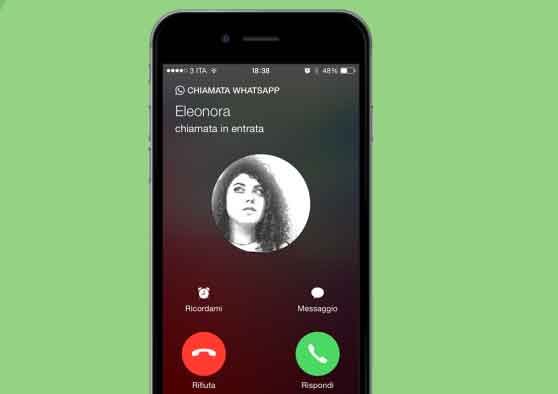
One thing is when WhatsApp calls don't work on your iPhone, another is when WhatsApp calls work, but no notification comes when your iPhone is locked. Fortunately, as with other WhatsApp notification problems, this too is easily fixed. Therefore, in the following section, we highlight 7 ways to make WhatsApp send call notifications whenever you have an incoming call.
WhatsApp calls often don't ring when your iPhone is locked due to a device or in-app notification setup. Rarely, perhaps, the problem could be related to software, where the version of WhatsApp installed on your device has some bug that causes it to malfunction. Whatever the case may be, read on to find out how to fix it.
Final report: The solutions listed in this guide are applicable to WhatsApp audio and video calls.
1. Disable silent mode
First, check that your iPhone is not in silent mode. This may prevent normal / mobile calls and WhatsApp from ringing. Check that the Ring / Silent switch on the upper left side of your iPhone doesn't show an orange color. If so, your device is in silent mode - notification alerts and ringtones will be turned off.
Move the switch to the other side. This will put your device into ring mode and a pop-up “Silent mode: off” will appear on the screen. If WhatsApp calls still don't ring when your iPhone is locked, proceed to the next solution.
2. Update Whatsapp
As mentioned above, the problem could be due to a bug in the WhatsApp application. Update your iPhone's WhatsApp to the latest version and check if the problem persists. Update WhatsApp from your device's App Store and tap the Update WhatsApp button at the bottom.
- Update WhatsApp
If you keep experiencing this problem on the latest version of WhatsApp on your device, it is definitely the result of some configuration issues on your iPhone or within the app. Move on to the next solutions to fix it.
3. Re-enable Whatsapp notifications
This problem could be solved by restarting the WhatsApp notifications on your iPhone. Let's check how to do it.
Step 1: launch your iPhone's Settings menu, scroll all the way down and select WhatsApp.
Step 2: select Notifications.
Step 3: turn off Allow notifications.
This will disable all notifications for WhatsApp. Wait a few seconds or a minute and turn WhatsApp notifications back on.
Step 4: reactivate the option.
Step 5: Next, make sure the three alert styles (Lock Screen, Notification Center, Banner) are checked and enabled.
And most importantly, you should also make sure Sounds is turned on.
4. Reset your notification settings
At this point, if your WhatsApp calls still don't ring when your iPhone is locked, you should reset the WhatsApp notification settings to their default values. Follow the steps below.
Step 1: launch your iPhone's settings menu, scroll to the bottom of the page and select WhatsApp.
Step 2: select Notifications.
Step 3: tap "WhatsApp Notification Settings".
This will redirect you to the WhatsApp in-app settings menu.
Step 4: tap "Reset Notification Settings".
This will reset any personal / custom notification settings you may have made on the app.
Step 5: Tap Reset in the prompt to proceed.
5. Reset your network settings
If your WhatsApp calls don't ring or don't appear on your iPhone's lock screen, it could be due to a misconfiguration of your device's network settings. To be safe, reset your device's network settings to their default state and see if WhatsApp calls ring now when your iPhone is locked.
Final report: when you reset the network settings, you need to re-add previously connected Wi-Fi networks, Bluetooth devices, etc. Learn more about What Happens When You Reset iPhone
Step 1: launch Settings and select General.
Step 2: scroll to the bottom and select Reset.
Step 3: tap "Reset Network Settings".
You will be asked to enter your iPhone passcode.
Step 4: Tap “Reset Network Settings” at the prompt to proceed.
6. Reset all settings
This could also help eliminate any settings glitch that might be preventing WhatsApp calls from ringing when your iPhone is locked. Go to Settings> General> Reset> Reset All Settings. Enter your phone passcode and tap “Reset all settings” in the prompt.
7. Delete Whatsapp
If the problem persists after implementing all the troubleshooting tips mentioned above, you should delete WhatsApp from your iPhone and install it again. Just tap and hold the WhatsApp icon on the home screen and tap Delete app.
Alternatively, go to Settings> General> iPhone Storage> WhatsApp> Delete App.
Further Reading:
- 6 solutions for when iPhone doesn't ring on calls
- 7 solutions for when iPhone doesn't display incoming calls
- iPhone doesn't ring, 8 solutions
- Phone doesn't ring when someone calls me
- How to make WhatsApp calls using the Google Assistant
Deprecated: Automatic conversion of false to array is deprecated in /home/epictrick.com/htdocs/php/post.php on line 612






