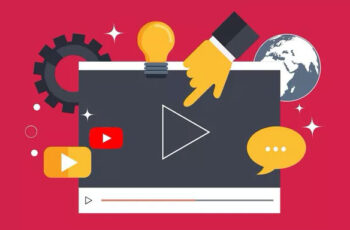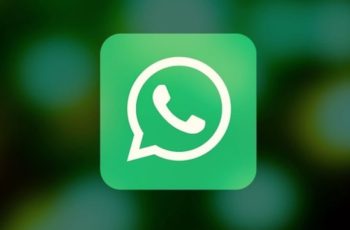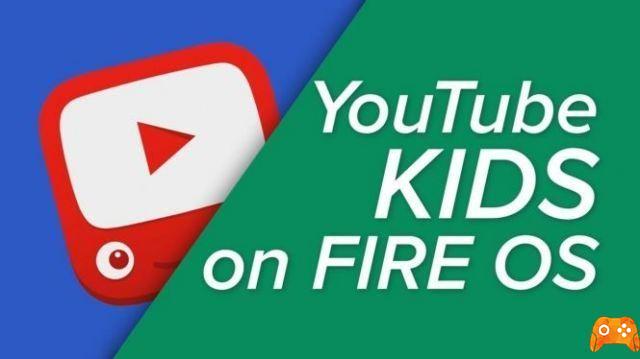
Yes, we all know how easy it is to become addicted to YouTube videos and spend hours glued to your Kindle Fire. Fortunately, it's easy block YouTube or any other app su Kindle Fire and spend a few hours outdoors.
Furthermore, the block YouTube it can be a good way to stop your kids from bingeing on videos. This article focuses on how to block YouTube on Kindle Fire and also provides other parental control tips and tricks.
How to install the Google Play Store on the Kindle Fire
YOUTUBE BLOCK ON KINDLE FIRE
There are two ways to bloccare YouTube su Kindle Fire: You can use the FreeTime app or completely block navigation. Here are the steps required for each method.
USING THE FREETIME APP
1 STEP
Select the Home tab on your Kindle Fire, switch to FreeTime and tap to launch the app. Choose “Add a Child” in the FreeTime menu and enter the child's name, profile picture, gender and date of birth. The first window also lets you choose age-appropriate themes. When done, tap Continue to access more settings.
2 STEP
The following window allows you to "Add Kids Content" and you can choose apps, books, audios, videos and games. YouTube should appear under Kids Apps, but it may not be recommended at all. This means that it is recognized as an unsuitable app for children and is automatically blocked on the child's profile.
STEP 3
Next, you can restrict access to a web browser, there are Amazon filters that can be specifically applied to YouTube or any other website. Select Web Settings in the FreeTime app, tap "Restrict Web Content", then enter the YouTube URL and any other address you wish to restrict.
THINGS TO CONSIDER
By default, websites like PBS Kids, Science Bob, and Nickelodeon are approved on a child's account. But you can choose to block those too. Go to "Manage Web Content", select the Settings tab and you will see "Enable Pre-Approved Web Content" in Amazon. Tap the button next to the option to disable it and you can also disable cookies in the same window.
How to project your Amazon Fire tablet on your TV
PARENTAL CONTROL BLOCK
As indicated, there is also an option to block YouTube without the FreeTime app. You will actually block access to all websites from that account, but there is a workaround. These are the necessary steps.
1 STEP
Launch Kindle Fire Settings, choose Parental Controls, and set a PIN for that device. You can now tap on Amazon Content and Apps and proceed to setting blocks.
2 STEP
Scroll down to "Web Browser" and tap the "Not Blocked" button on the far right of the screen to lock it. The same menu allows you to lock a bunch of other features like Apps and Games, Camera, Documents, etc.
ALTERNATIVE SOLUTION
Blocking the "web browser" alone is not enough. Your child will soon understand that you have not blocked “Amazon Stores” and will be able to download the YouTube app and watch videos. Assuming the app is not already on the tablet.
However, there is actually no need to use super restrictive blocks and deprive your child of all content. Kindle Fire Parental Controls allow you to “Set a curfew“, Just scroll down the menu and activate this function.
You need to set the time frame in which your child's access to websites, apps and of course YouTube is restricted.
ALTERNATIVE BLOCKING METHODS
You may not know this, but there is also an option for block Kindle Fire content through the router and there are even filter apps. Here's what you need to know about these methods.
ROUTER LOCK
The first thing to do is forget the Kindle Fire's network connection. Select Quick Settings, choose Wireless, tap the network name and select Forget. Unless your child knows the password, they won't have access to any online content.
A more elegant solution is to set up a DNS service and block specific websites, YouTube, adult or any other. This service is connected to your router and you will need to contact the provider for instructions on how to set it up. The best part is that DNS is usually free.
FILTER APP
Unfortunately, this method only applies to those who use older Kindles. For example, apps like McAfee, Norton, Net Nanny, or Trend Micro work beautifully on Kindle Fire up to XNUMXth generation.
However, they are not available for the sixth generation and newer models. That said, this is something that can be fixed with firmware or app updates.
Bonus tip: You can set your Kindle Fire to require the Parental Control PIN to access Wi-Fi. Select Protect Wi-Fi Password in Parental Control and tap the button to turn it on.
YOUTUBE BLOCKED
Il YouTube blocker on Kindle Fire it takes some time and more than a few menus need to be navigated. But that's not a bad thing, since you have more control over all the content consumed on the device.
How much time do you spend watching YouTube videos? Have you tried any filter apps on your Kindle Fire? Tell us more about your experience in the comments section below.
Kindle Fire won't charge or turn on, here's how to fix
Further Reading:
- Kindle Fire won't charge or turn on, here's how to fix
- How to download Disney Plus on Kindle Fire
- How to install WhatsApp on Kindle Fire
- Kindle Fire Does Not Download Apps - What To Do
- YouTube will return to Amazon Fire TV and Amazon Prime Video to Chromecast
Deprecated: Automatic conversion of false to array is deprecated in /home/epictrick.com/htdocs/php/post.php on line 612