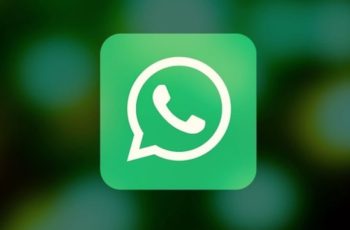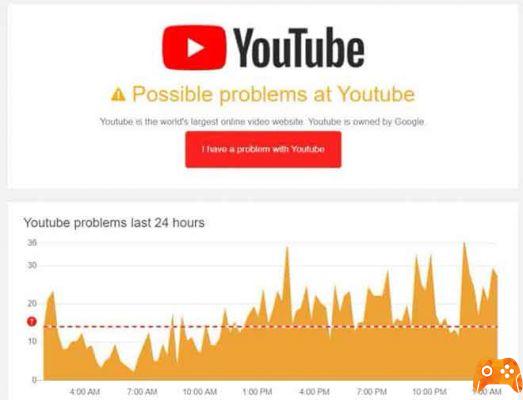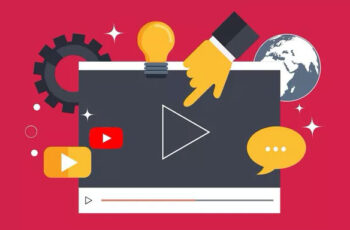
When it comes to entertainment, YouTube is by far the favorite source for many, thanks to both the quantity and quality of the content it offers. It is easily possible to spend hours watching its content without blinking an eye. But what if YouTube stops itself? Here's what can ruin watching videos. Well, that's what many have been complaining about lately, YouTube videos stop on their own.
If YouTube videos pause on their own, there seems to be no reason, you may need to do some troubleshooting. This post gives you some solutions to fix YouTube pausing by itself.
Why YouTube pauses by itself?
YouTube has changed the dynamics of the marketing world. Millions of marketers have become YouTube influencers and have adopted a video marketing strategy to capture customer attention. This strategy has certainly paid off (money for YouTube) and also for influencers around the world.
Why do my YouTube videos pause?
When YouTube videos pause on their own on the cell phone or computer for certain reasons, it can create obstacles for both content creators and viewers. However, there are several methods to fix the YouTube video pause problem, some of which will be discussed below.
1. Check your Internet connection
You can start by checking the connection on your device. Sometimes, a slow or inconsistent internet connection can lead to problems such as pausing videos or YouTube feeds not loading. To verify that your connection is working optimally, open any website or run a quick speed test on your device.
2. Check your headphones
If you are watching a YouTube video with headphones, the app automatically stops the video when they are disconnected or removed. So, if your headphones are faulty or improperly connected, YouTube may think they are constantly being removed, forcing you to repeatedly pause your videos. To be safe, you can try watching YouTube with a different set of headphones or speakers for a while.
3. Reboot your device
Probably the best part of our phones or PCs is that they can run various applications in the background. But sometimes, these background apps and processes can also create conflicts and cause errors like YouTube pausing videos on its own. So, you can try restarting your device to close everything and try using YouTube again to see if it works properly now.
4. Disable Remind me to take a break
If you are in the habit of watching YouTube videos, you may have asked YouTube to remind you to take breaks from time to time. When enabled, "Remind me to take a break" is a feature of the YouTube app that will automatically pause the video after a set interval. Go ahead and disable it, if you no longer want to be interrupted.
- Launch the YouTube app on your phone and tap the profile icon in the top right corner to access the Settings menu.
- Open General Settings and turn off the switch next to "Remind me to take a break".
5. Disable extensions
Most people use extensions for different tasks. But if you use them to block ads, translate YouTube subtitles or manage passwords, these third-party extensions can interfere with YouTube playback, sometimes causing it to mysteriously stop. You may consider disabling or removing the extensions permanently to see if that helps.
- To disable extensions in Google Chrome, type chrome: // extensions in the address bar and press Enter. Disable all extensions and see if YouTube is working properly.
- In Microsoft Edge, click the three-dot menu and go to Extensions to disable them.
6. Try another browser
In addition to disabling the extensions, you can try using YouTube in another browser or in incognito mode. If this works, the problem with YouTube videos pausing on their own is due to a faulty browser. In such cases, simply refreshing or restoring the browser should fix the problem.
7. Clear cache and data
The YouTube application stores previously played videos in the form of cache data. When the application accumulates too much cache, it can slow down the application or create problems like this. Therefore, you can try clearing the cache data to solve the problem.
- Open the Settings app on your Android phone. Go to Apps and notifications. Scroll down or use the search bar above to find YouTube in the list.
- Now go to the Storage & Cache option and tap the Clear Cache button.
If the problem persists, you can follow the same steps above to clear YouTube app data. iPhone users can reinstall the YouTube app as it is not possible to clear the YouTube app cache.
8. Update the app
If you do not update the apps on your phone frequently, these apps may become outdated. This can cause problems with the application and force it to pause YouTube videos. Go ahead and update the app from the Play Store or App Store to see if it fixes the problem.
No more problems
No one likes sudden interruptions, let alone watching our favorite YouTube videos. Most of the time, it's a bad internet connection or a faulty browser. Hopefully, the above solutions were effective enough to solve the problem. Let us know which one worked for you in the comments below.
To read more:
- How to watch YouTube videos on Apple Watch
- How to delete YouTube history on PC
- How to delete your YouTube videos
- How to disable HD on YouTube
- YouTube coming back to Amazon Fire TV and Amazon Prime Video to Chromecast
Deprecated: Automatic conversion of false to array is deprecated in /home/epictrick.com/htdocs/php/post.php on line 612