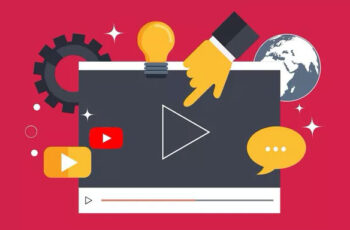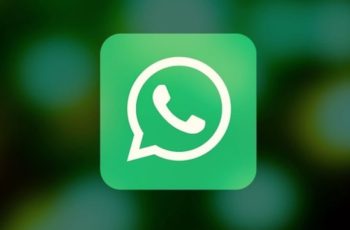As part of the customizable music experience YouTube Music has to offer, you have the ability to change the cover image of all your playlists. Although this feature is available and can be completed in a couple of quick steps, it is not yet possible to add album art to existing albums on YouTube Music.
However, there are various other things you can do to customize your YouTube Music library. In this guide, we will show you the different ways you can customize the covers of your YouTube Music playlists on various devices.
YouTube Music vs Spotify: Which Music Streaming Service is Best for You
Can you add album art to YouTube Music?
If you just want to listen to music on YouTube, with no random videos appearing in your recommendations, YouTube Music is for you. YouTube Music is a separate app used for streaming music and has been very popular over the past couple of years.
Not only does YouTube Music create automatic playlists based on your search history and preferences, but you can also create your own custom playlists. Among other features, YouTube Music allows you to personalize your music experience by adding and deleting songs from your playlists, changing the name of your playlists and sorting your music.
You can also change the playlist covers on YouTube Music by choosing another song cover from the playlist. On the other hand, the option to add album art to uploaded music is not currently available on YouTube Music.
The only way to add album art to YouTube Music is to upload your own music. When you upload a certain song, you can choose any album cover you want. Aside from that, there isn't an option to add a new cover to albums that were already uploaded.
The best alternatives to Google Play Music and YouTube Music
How to change YouTube music playlist cover?
Before starting the process of editing your YouTube Music playlist cover, there are a couple of things you should keep in mind.
When you create a playlist on YouTube Music, the app will automatically use the first song you added to the playlist as the cover. Unlike Spotify, where a playlist cover is made up of four images taken from the first four songs of your playlist, YouTube Music uses only one image for the cover.
You should also keep in mind that you can only use one cover of a song from that exact playlist. At this point, it is not possible to load a custom image as the cover of the playlist.
Finally, the only way to change the playlist cover on YouTube Music is to manually rearrange the order of the songs. There may be more options in the future, but for now this is the only way to go.
The good thing is that you can change the cover of your YouTube Music playlist on both the phone app and the web version. We will show you how to do this on different devices.
How to transfer playlists from Google Play Music to YouTube Music
Linux
We will start with the web version of YouTube Music. To edit a playlist, cover on YouTube Music on Linux, follow these steps:
- Go to YouTube Music on your browser.
- Choose the "Library" section from the banner above.
- Click on the playlist you want to edit.
- Find the song you want to use for the playlist cover.
- Click on the song and drag it to the top of the screen.
- Refresh your page.
That's all! Changing the cover of a playlist on the YouTube Music web version is even easier than on the mobile app, simply because you are working on a larger screen.
Mac
To change a playlist, cover on YouTube Music on your Mac, follow these instructions:
- Open YouTube Music on your browser.
- Go to "Library" at the top of the screen.
- Find the playlist you want to edit and click on it.
- Find the song in the playlist for the cover.
- Click on the song and drag it until it is the first song in the playlist.
- Reload the page.
You have successfully changed the cover of your YouTube Music playlist. Now you can go back to listening to music with your new playlist cover.
Windows 10
If you want to change a YouTube Music playlist cover on Windows 10, please follow the steps below:
- Go to YouTube Music.
- Go to "Library" on the banner above.
- Find the album you want to edit and click on it.
- Find the song you want to use for the playlist cover.
- Click on the song and drag it to the top of the playlist.
- Let go and refresh the page.
While this method of editing playlist covers works well, it can be a hassle if your playlists contain hundreds of songs. If so, you should search for the song and drag it to the top of the playlist, which may take some time.
As this process takes much less time on the web version, we recommend using your computer instead of your mobile app to do it.
iPhone
If your computer isn't near you right now, or if you just prefer to use the mobile app, don't worry. Changing a playlist cover in the YouTube Music phone app requires a couple of additional steps.
The only step that may take some time is the reordering process of the song sequence. Here's how it's done on an iPhone:
- Open the YouTube Music app on your iPhone.
- Tap "Library" in the lower right corner of the screen.
- Go to "Playlists" at the top of the screen.
- Choose the playlist you want to edit.
- Go to the pen icon on the right side of the playlist cover.
- Find the song you want to use for the playlist cover.
- Tap the two lines next to the song name.
- Press on the two lines and drag the song to the top of the playlist.
- Go to "Done" in the upper right corner of the screen.
Refresh the page on your iPhone. YouTube Music will automatically change the cover of the playlist to the cover of the first song in the list.
Android
If you want to change the cover of a YouTube Music playlist on your Android, follow these steps:
- Launch YouTube Music on your Android.
- Go to the “Library” section in the lower right corner of the app.
- Go to the “Playlist” option at the top of the screen.
- Find the playlist you want to choose a new cover for.
- Tap the pen icon located next to the current playlist cover.
- Scroll through your playlist until you find the song with the right cover.
- Tap the two lines on the right side of the song.
- Drag the song to the top of the playlist.
- Tap "Done".
That's all there is to it. You can choose any cover of a song from that playlist. Your new playlist cover will be instantly updated.
Additional FAQs
Why doesn't YouTube Music show album art?
In some cases, YouTube Music will not display the album cover on your device, especially the mobile app. Try refreshing your page a couple of times.
If that doesn't work, you may need to update to the latest version of the app. The YouTube music update usually does the trick.
It could also happen that the album cover you want to choose for your playlist is not available for some reason. If so, try choosing another album cover for your playlist.
Why can't I add album art to YouTube Music?
Unfortunately, it is not currently possible to add album art to YouTube Music playlists. YouTube Music does not offer you the ability to upload album art for albums that were already uploaded to YouTube Music.
On the other hand, if you upload your music to YouTube Music, you will be given the option to choose the album cover you want. In case you want to change the cover of an album uploaded by someone else, please note that this option is also not available. You can only edit your playlist and albums.
Personalize your YouTube Music experience
Now you know how to change the cover of a YouTube Music playlist on different devices. While YouTube Music doesn't yet give you the option to add album art to a playlist or album that was already uploaded, you can select any playlist cover from the list of songs within your playlists.
After changing the playlist covers and organizing them to your liking, you can start streaming music.
Have you ever changed the cover of a YouTube Music playlist before? Did you use any of the methods described in this article? Let us know in the comments section below.
Further Reading:
- How to connect YouTube to Waze
- How to add a cover to an MP3
- How to add multiple songs to a YouTube music playlist
- How to use a YouTube song as an alarm clock on your phone
- Google Assistant: how to control your Chromecast with your voice to watch Netflix, YouTube, Spotify and ...
Deprecated: Automatic conversion of false to array is deprecated in /home/epictrick.com/htdocs/php/post.php on line 612