All the taboo that was with video games has been left behind and the culture has begun to be embraced more, taking into account everything that brings us in terms of art and entertainment.
It is a medium that has undoubtedly reached faraway places, touching the hearts of millions of people and becoming a billion dollar industry. This has meant that many of the current Games have easy access, uncomplicated and with transactions that can be completed in a couple of minutes.
Today, you can buy any game, play any game and be able to enjoy some aspects of it the way you want it most, as long as it meets the hardware requirements. Although not even that can save us from a small mistake when playing a video game.
Mistakes in a video game can occur for a variety of reasons, and while they're not usually common, it's to be expected that at some point we'll find some.
This happens exactly with the popular Minecraft game, which although it is usually a very solid game, it is possible to find an error like " the game has stopped working " and which we will talk about later.

What is the "the game has stopped working" error?
The errors that can occur when accessing a game can be a lot various, as they may be due to a problem with the computer specifications, connection, launcher, or credentials.
But, when one is in the game, or has managed to get into the home page of a game and takes you out, you need to better contemplate the possible scenarios of why this is happening, since you won't be able to start or even play in Minecraft.
In Minecraft this can happen with the infamous error "the game has stopped working ", which can show the middle of a game or when a game is started after starting.
However, it can be a bit of a tricky mistake to fix if you don't know the cause, as there can be many reasons why it doesn't respond at all.
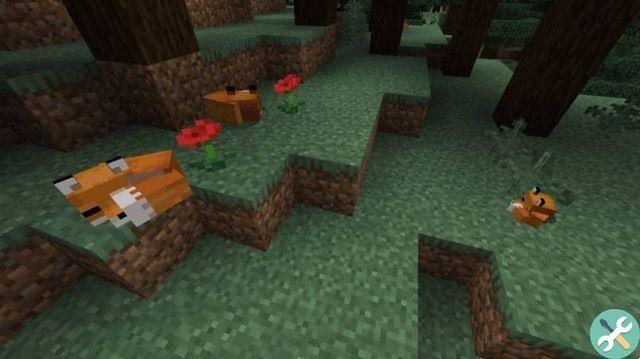
How can I correct this error?
In case the error occurs " The game has stopped working " in your Minecraft game, you will have to take several measures to be able to solve it.
As we said before, this error can have many reasons and can end up being what we least expect, but a good place to start is to update your version of Minecraft, install updates on your computer and any mods you may be using.
If the error persists after running these processes, you need to close some of the others programs that you may have open in the background, like a browser, Skype or any other.
However, if this does not solve the problem manually, you will have to uninstall the game and reinstall it, playing with the default options and without any kind of mode, making sure you are playing the latest version. However, if you've installed a recent version and your problems have started since then, you may need to consider going back to another option.
Deprecated: Automatic conversion of false to array is deprecated in /home/epictrick.com/htdocs/php/post.php on line 612






