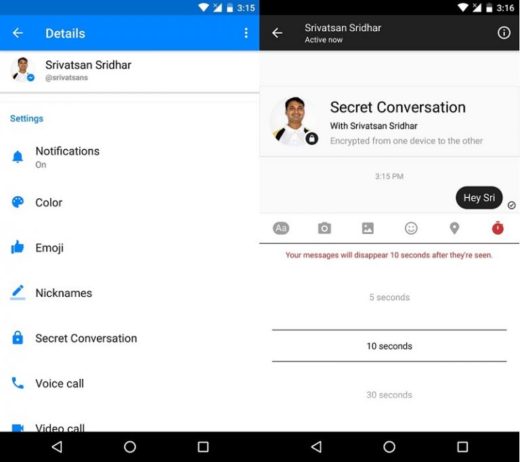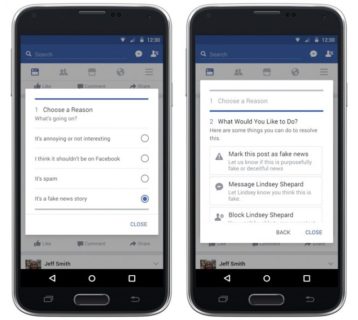Facebook is the most popular social media site ever built with over 2,85 billion monthly active users. And that includes mobile users as well. However, many iPhone users often complain about Facebook, the reasons? Doesn't upload photos, crashes suddenly, or doesn't work.
If you need to solve a similar problem right now, you've come to the right place. We will share with you some solutions that you can try to fix Facebook problems on your iPhone.
1. Check your Internet connection
Since the Facebook app requires an active internet connection to work, you can get started by checking the internet connection on your phone. To do this, open Safari on your iPhone and check if the websites load correctly.
If the internet works and you use the data connection, make sure that the Facebook app is able to use this data. To do this, open the Settings app and go to Mobile Data. Activate the slider next to the Facebook app if it isn't already.
2. Check if the Facebook servers are working
When Facebook isn't working on your iPhone don't assume it's your phone's fault, it could also be the servers' fault. Thankfully, websites like Downdetector are designed to track such malfunctions, including Facebook. You can visit the Downdetector website to see if the servers are up.
3. Clear the Facebook browser cache
Similar to Safari and Chrome, did you know that websites you open in Facebook's browser also collect cache data? Yes, those links visited in Facebook's mobile browser also accumulate cache and cookie data. This data may be preventing the Facebook app from working properly on your iPhone. Therefore, you can try to clear the cache by following the steps below.
- Launch the Facebook app and tap on the three horizontal lines in the bottom right corner. Expand Settings and Privacy and go to Settings.
- Scroll down to the Permissions section and select Browser. Finally, tap the Clear button next to “Your browsing data” to delete the cache data collected by the browser.
How to clear Android cache and free up memory
Once cleared, restart the Facebook app to see if it is now working properly.
4. Restart iPhone
One of the apps or processes running on your iPhone may be causing problems with the Facebook app. Therefore, you can try restarting your iPhone to close them all and try opening the Facebook app to see if it works.
5. Reinstall the Facebook app
If the above solutions fail to fix Facebook issues with your iPhone, you can try reinstalling the Facebook app. This will delete the data associated with the app and update the app in the process.
6. Update iOS
After that, you can try to update your iPhone to the latest iOS version available. The problem may be limited to the particular version of iOS you are using, and updating to a newer one might fix it.
- To update your iPhone, launch the Settings app and go to General. Now tap on the Software Updates option to check for any new updates.
7. Restore your iPhone
If the problems you are facing are not limited to the Facebook app, you should consider resetting your iPhone. This will reset things like Wi-Fi passwords and settings preferences to their default values. Here's how to do it.
- Launch the Settings app on your iPhone and go to General Settings.
- Tap the Reset option followed by Reset All Settings. Enter your password to confirm and start the process.
8. Try Facebook Lite
If the problem persists, you can try switching to a lighter version of the Facebook app called Facebook Lite, especially if you're using an older iPhone or one with very little free storage. As the name suggests, the Facebook Lite app is less demanding in terms of memory usage and offers almost all the essential features required.
Get back to socializing
Considering how much time we spend on social media sites like Facebook, when the app isn't working it makes us anxious. But once you try the solutions above, you should definitely fix Facebook problems.
Further Reading:
- What to do when Facebook Messenger doesn't work
- 9 solutions for when Facebook notifications are not working on iPhone and iPad
- Why Facebook doesn't work
- How to video call with Facebook
- IPhone camera not working, how to fix
Deprecated: Automatic conversion of false to array is deprecated in /home/epictrick.com/htdocs/php/post.php on line 612