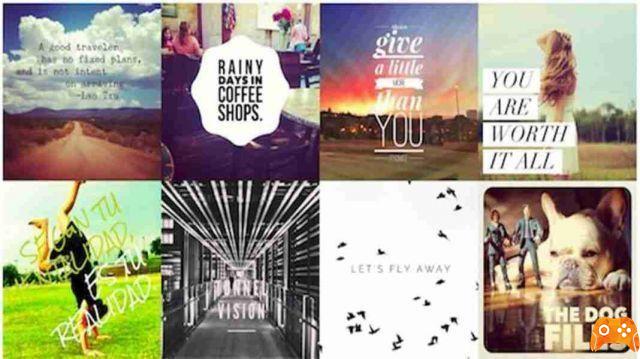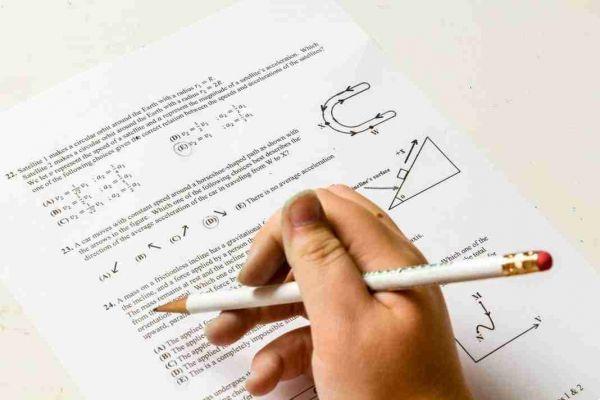The passport photo is a particular form of photography, used for institutional purposes, usually identity documents.
This type of photos are used, in fact, for:
- Passport
- Patent
- Identity card
- Shotgun license for hunting use
- Fishing licenses
- Railway passes
- To be combined with resumes and job searches.
Photographs must be no more than six months old and have a width of 35 - 40 mm.
The framed person must look directly at the lens, with his eyes open and not covered by his hair and, if he wears glasses, his eyes must be seen clearly, without reflection from the flash on the lenses.
Normally, passport photos can be taken by a photographer or in the appropriate booths.
For some time, however, if you urgently need passport photos to renew a document, and we don't find a photographer, you can create passport photos directly from our computer and also from your smartphone or tablet.
Probably this possibility is not so well known and, therefore, today we will explain how to create passport photos using:
- programs for Windows and macOS,
- online services accessible directly from the browser,
- app per Android and iOS/iPadOS smartphone and tablet.
How to create passport photos on PC and Mac
Let's start with describing How will I create photos on your PC and Mac?, using special software, available for both Windows that for MacOS.
IDPhotoStudio (Windows)
create passport photos with a PC Windows, you can use IDPhotoStudio which, translated from English, means “passport photo. It is a completely free software and also available in a portable version, which allows you to create passport photos in various formats, depending on your needs.
To download the program to your computer:
- go to his website,
- click on the button Download located on the right,
- locate the box IDPhotoStudio,
- click on the icon ZIP file (Quella with the yellow folder) to download its portable version,
- when the download is complete, open the ZIP file by IDPhotoStudio,
- extract its contents to a folder of your choice,
- start the file IDPhotoStudio.exe.
From the software window on the desktop:
- click the button Open image,
- select the photo we want to use to create passport photos,
- choose a photo that portrays us from the front,
- in JPG format,
- duly proportioned, to prevent it from being deformed later.
After uploading the photo.
- click on the drop down menu Options,
- select the format 35×45 mm Italy from the menu options located at the top, to make passport photos suitable for all documents: identity card, driving license and passport,
- you can also select different formats.
Subsequently:
- use all the other options offered by IDPhotoStudio to customize your passport photo,
- use the cursor under the item Number of images to select the number of passport photos to create,
- press the button options to select your printing preferences.
If we want create passport photos to print, or to save the final result as a JPG file on your computer:
- click the button Press,
- in the window displayed later, click on the button corresponding to the operation we want to carry out.
How to create free passport photos online
If we don't want to download new programs to your computer, let's see what to do for create fototessere online gratis.
Create Photo ID
The first service to create passport photos acting as a browser that can be used is Create Photo ID. It's free, works without having to install any plugins on your computer, and doesn't require registration.
To use Create Photo ID:
- connect to its home page.
- click on the button Start immediately,
- I will select the voice Italy from the drop-down menu located under the heading Automatic configuration for the country,to select the format for creating passport photos suitable for documents,
- or choose a different option,
- or click the button Custom formats to set custom parameters.
Subsequently:
- click on the buttons Validate these parameters e Choose file to upload the photo to use,
- press on the button Next,
- or upload the image to use by dragging it to the bottom of the web page,
- position the image correctly using the editor made available by the service: the upper part of the skull, hair excluded, must be in the blue area at the top, while the eyes must be in the green area.
At the end of the work:
- click on the button Crop Top to apply the clipping,
- press on Download the file to download passport photos in JPG format.
Other solutions to create free passport photos online
Let us now list other solutions valid with which you can create passport photos by acting online:
- PasswordPhoto4You! is an online service that allows you to create passport photos at no cost, by uploading the photos to be used directly from your computer. No registrations are required and operation is intuitive.
- Make Passport Photo is another online service for creating passport photos, uploading your photo from your computer and then downloading it with the right size for a passport or other document. Basically it is free, but the subscription of the paid variant is also offered (with prices starting from $ 2,99), which allows you to enable printing and other extra features.
- IdPhotoLand another online service that allows you to transform a photo from your computer into an ID photo with the right format for documents, driving licenses, passports. You can also retouch the photos, improving them in light, colors and contrast. Eventually, the passport photo can be both saved and printed. It's free.
How to create passport photos with app
If there is no computer available, you can evaluate the idea of using your smartphone or tablet, either via Android that through iOS / iPadOS, then going to create passport photos with app.
Photos - Passports, Identity Cards and Visas (Android)
To use a device Android ci serve l’Whatsapp Photography — Passports, Identity Cards e Watched. It is a solution that allows you to create passport photos to be used for various types of documents. It is free, but to remove advertising and to access some advanced functions (such as the one that allows you to remove the background from photos and make multiple prints) you have to make in-app purchases (with prices starting from 99 cents. ).
To download and install the app:
- access the Play Store section,
- press on the button Install (with a smartphone or tablet on which Google services are not available, you can also download from an alternative store),
- start the application by touching the button apri appeared on the display.
From the main screen of Photos - Passports, Identity Cards and Visas:
- press on the buttons Start e New photo,
- select the option Italy: Passport, ID, Vista from the list for choosing the format, which is suitable for all documents,
- or choose a different one according to our needs,
- indicate the resolution to be adopted,
- tap on the item ok,
- press the button Add yours which is located at the bottom.
In the new screen that appears:
- decide whether to take a photo with the smartphone camera by pressing the button Camera
- or whether to use one of those present in the device gallery by choosing Gallery,
- tap on the button Processing begins.
Use the app editor to:
- make changes to the image,
- press the button Next placed at the top,
- crop the image following the guides visible on the screen,
- press on the button Cut out,
- adjust brightness, contrast etc.,
- tap the button again Next.
In conclusion:
- press the button Save,
- Click on the item Salta,
- select the download format we prefer among PNG o JPG and press the button again Save but I will complete the operation.
Passport photos for documents (iOS / iPadOS)
If we are interested in creating passport photos with iOS / iPadOS, you can try the app Passport photo documents. It's free and has a well-organized interface, which makes it easy to take passport photos on the go. Inside, in-app purchases are offered (at a cost of 99 cents) to remove the watermark, which can also be removed from a single print by choosing to watch an advertisement.
To download and install the app on your device:
- access the relevant section of the App Store,
- press the button Get,
- click on Install,
- authorize the execution of the operation by:
- Face ID,
- Touch ID,
- password dell'ID Apple.
- start the app by selecting the button apri appeared on the display.
Now that we see the main screen of the app:
- press the button with thelittle man,
- choose the size Spain documents (4,5 x 3,5 cm) (to create an ID photo compatible with documents,
- if we have different needs, you can choose another one of the various formats available,
- tap on the icon camera,
- touch the option library to use a photo already in the iOS / iPadOS Camera Roll,
- or the option camera to take a photo in real time,
- straighten the image with the help of the shape that appears on the screen.
When the operation is completed:
- use the controls below to adjust:
- saturation,
- brightness,
- photo contrast,
- set the number of photos to print and the page format to print them,
- tap the button Save to save the final result,
- and / or the button Press to proceed with printing or sharing.
Deprecated: Automatic conversion of false to array is deprecated in /home/epictrick.com/htdocs/php/post.php on line 612