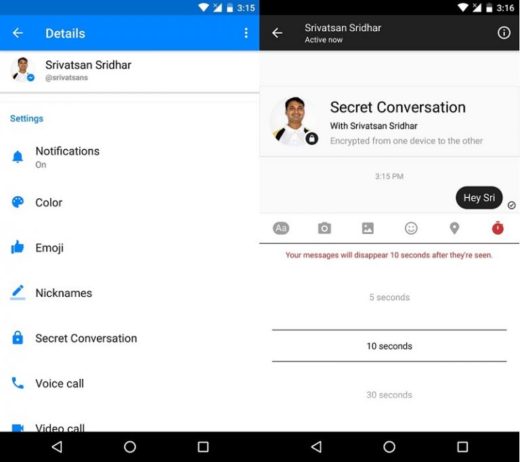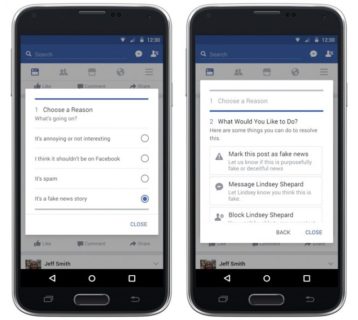How to delete photos from Facebook on computer and phone. Deleting a photo from Facebook only takes a few clicks or taps. Deleting photos from Facebook can be helpful if you're applying for a new job, having trouble with someone, or trying to cover up mistakes.
When you delete a photo from Facebook, it disappears everywhere, ie from your Timeline and from the feeds of others. There are many good reasons to delete photos from Facebook, so knowing how to do it as efficiently as possible is a useful skill if you want to make the most of the giant social media platform.
You may have simply uploaded an image by mistake, or you may simply not like a certain image. And cleaning up your persona on social media is important to do before applying for a new job or a new school, both of which require you to give your best.
How to delete photos from Facebook from a computer
First, log into your Facebook account and find the photo in question, whether it's in an album or just in “Your Photos”, and don't click on the image to open it.
- Hover the mouse over the image to be deleted; a gray box with a pencil icon will appear in the upper right corner of the thumbnail image.
- Click the pencil icon, which will display an “Edit or remove” pop-up message.
- At the bottom of the menu that appears, click "Delete this photo".
- In the next pop-up window, click on the blue box that says "Delete".
And so, she disappeared from Facebook.
How to delete photos from Facebook from a mobile browser
Go to the Facebook website on mobile and make sure you are logged in.
- Find the photo you want to remove (remembering that you can only delete the images you've uploaded) and tap the photo to select it.
- Below the image, tap the words “More options”.
- Tap "Edit Photos".
- Tap "Delete".
- In "Are you sure you want to delete this photo?" tap "Delete" to do it permanently.
And with that your photo is gone, deleted from Facebook on mobile, desktop and everywhere.
How to log out of Facebook on all devices
How to delete Facebook photos from mobile app
If you want to delete a photo from the Facebook mobile app it differs slightly from deleting a mobile browser.
- Open the Facebook app.
- Go to your photos and tap the photo you want to delete.
- Tap the three-dot menu in the top right corner of the photo page.
- Tap "Delete Photo" from the menu that opens.
- Confirm the deletion on the next screen.
Further Reading:
- How to move all your Facebook photos to Google Photos by pressing this button
- How to delete your Facebook account
- How to delete Facebook posts from your phone
- How to disable Facebook notifications on Android
- How to disable Facebook Messenger
Deprecated: Automatic conversion of false to array is deprecated in /home/epictrick.com/htdocs/php/post.php on line 612