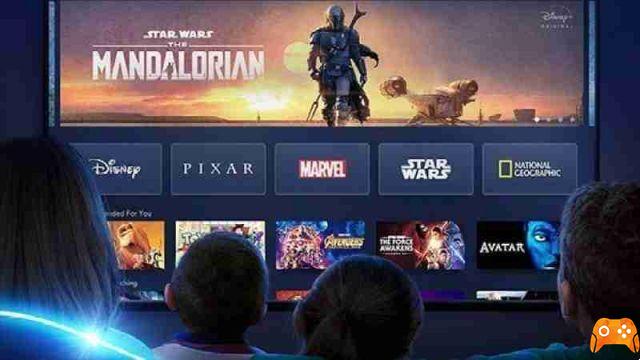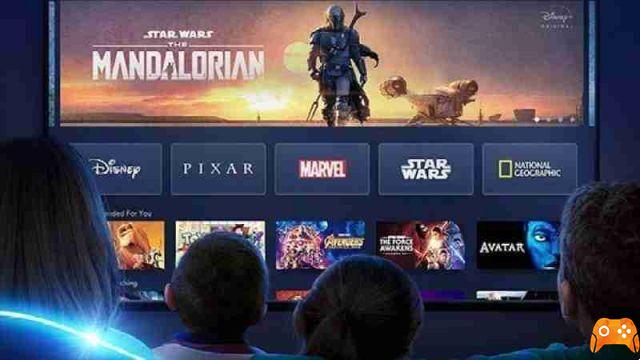You can download everything on Disney + to view it offline when you don't have an internet connection. That's how.
Disney + allows you to download all of its movies and programs for offline viewing. If you're on the go or somewhere with dodgy internet, it's an extremely useful feature. You can enjoy everything on Disney + without interruption.
We'll tell you everything you need to know about offline viewing on Disney +: supported devices, how to download something, and how to manage your downloads.
Which devices support offline viewing on Disney +
You can download everything on Disney +, from the latest Marvel movie to any Simpsons episode. However, support for offline viewing is only available on mobile devices. This includes Android and Apple phones and tablets and Amazon Fire tablets.
You cannot download content to other devices such as web browsers, smart TVs, or game consoles.
How to customize offline viewing settings on Disney +
Before downloading anything, you must first customize your settings. You can control whether to download over Wi-Fi only, the quality of the video, and where the downloads are stored.
To customize these settings, tap yours profile picture in the bottom-right corner, then tap App settings . The relevant settings are found under the header Download .
Enable the option Download via Wi-Fi only if you have cellular data limits that you don't want to exceed. Once enabled, all pending downloads will only begin when using a Wi-Fi connection.
Toccata Download quality and you can set Alta , Media o Standard . The lower the quality, the faster the download and the less storage space required. It will tell you approximately how much content you can download for each quality with your current storage capacity.
Finally, tap Download location to choose between Internal Memory o External memory (such as a microSD card). Obviously, if you don't have external memory, this won't be possible.
How to download anything on Disney + for offline viewing
It's simple to download something for offline viewing on Disney +. First, go to the movie or TV series.
- For a movie, tap the download icon (it's a down arrow pointing to a horizontal line) to the right of the button Play .
- For a TV series, scroll down to episodes . To download the entire season, tap the download icon next to Season , then tap the confirmation request. Alternatively, tap the download icon alongside a single episode.
You will be able to exit the app and the download will continue in the background; when finished, you will be notified.
Everything will remain in your downloads as long as you remain a Disney + subscriber. You also need to connect to the internet at least once every 30 days.
How to view and delete Disney + downloads
To view your downloads, tap the download icon permanent in the bottom menu. This shows everything you are downloading and what you have downloaded. When it's ready (the circle progress icon will turn into a check mark), simply select something to start looking at it.
To delete a download, tap Modification , select what you want to remove, then tap the icon of basket . To select all at once, tap the square icon top right. If you want to delete individual episodes of a series, first navigate within that show.
Deprecated: Automatic conversion of false to array is deprecated in /home/epictrick.com/htdocs/php/post.php on line 612