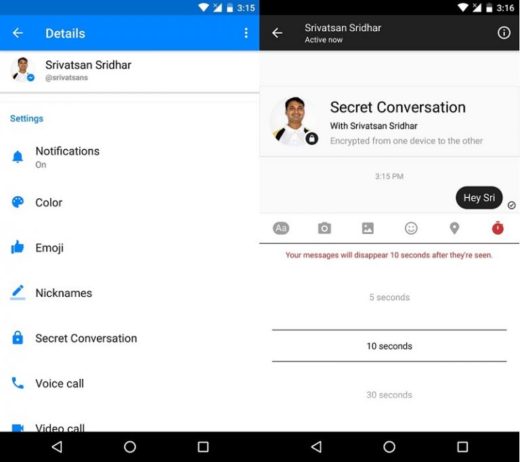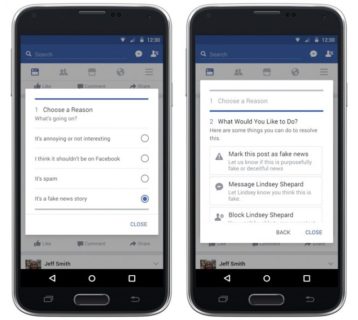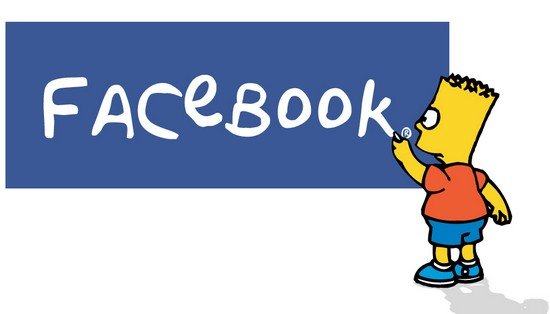
How to Download Facebook Videos on Android, iPhone and Computer, with this tutorial you will learn how to download facebook videos on android, iphone and computer with and without applications. You want download Facebook videos to your device, but are you unable to do it?
If so, then you are in the right place. Today, we will talk about how you can easily download your favorite videos from Facebook on any device. There is no doubt that videos have become the best way to learn, express feelings, get to know and even make money.
Also, people tend to watch a video, which has a simple text read. The images are more pleasant and interesting at the same time. They contain graphics, sounds, music, characters, etc., which eventually gain our attention. Thus, people make more and more videos and then share them with their friends.
Previously the most used method for sharing videos was YouTube. But now, social media sites have also become a great place to share your videos. But what to do if you like a video on Facebook and want to download it to your device, and then watch it anytime anywhere, even without an Internet connection.
How to Download Facebook Videos on Android, iPhone and Computer
Facebook is one of the most popular social media sites, but it doesn't allow you to directly download videos. Also, you can't even find a download link or button. Therefore, how they can to download videos from Facebook on our device?
It might interest you: How to stream video on Facebook
How to Download Facebook Videos on Android, iPhone and Computer
Well don't worry, there are many methods to download Facebook videos from any social media site. So, let's get started. Let's start with it download videos from Facebook without apps.
1) How to download videos from Facebook without any software
1 method
- First of all, log into your account and select the video you want to download to your device.
- Now right click on the video and choose the option “Mostra URL del video”
- Now just copy the URL and paste it into a new tab.
- Now open the address https://x.facebook.com/video/video.php?v=”Video ID “replace video ID with ID of the video you want to download for example https://x.facebook.com/video/video.php?v=1190626124289321
- Open this address in the new tab and the video will start downloading through your downloader. You can also right click on the video and choose the option "Save video as ..."
2 method
- First of all, log into your account and select the video you want to download to your device.
- It is necessary to replace "Www" with "M". Replacing “www” with “m” will open the mobile site view on your computer.
- Now just right click on the video and choose the “Save video as” option.
It might interest you: How to post Instagram photos on Facebook
Using a website
If the previous method doesn't work, then don't worry. Here is another method that will help you download Facebook videos to computer with ease. This method includes using a website to download Facebook videos. Below you will find the complete procedure.
- Log into your Facebook account.
- Search for the video you want to download.
- When you have found the video, right click on it and select the show URL option and then copy the URL.
- Now you need to open a website on your browser called www.video-fb.com.
- After that, paste the URL of the Facebook video and click the download button.
That's all. The video will be downloaded.
Methods to Download Facebook Videos on Android
You can easily download Facebook videos to your Android device. But to do that we need an application, as there is no direct method to download Facebook videos to our Android phone.
1) Using MyVideoDownloader
To download Facebook videos to your Android phone using this method you need to download the MyVideoDownloader application.
- Open the PlayStore and look for the MyVideoDownloader application, this is the link if you trust it.
- Download and install it on your Android phone.
- At the first launch of the application, you will be asked to log in to your Facebook account.
- After you have to find the Facebook video you want to download and tap on it, now you can download the video from Facebook. simply tapping the Download option and the video will start downloading.
Methods to Download Facebook Videos to iPhone
If you are an iPhone user and want to download Facebook videos to your iPhone then this section of the post is for you. Just follow the instructions below and download Facebook videos to your iPhone without any hassle.
1) Using Prenesis (with root)
This method is for people who have a jailbroken iPhone. Using Prenesi you can easily download Facebook videos to your iPhone.
- First of all, install and launch Cydia app on your iPhone.
- Now, in the search box simply find Prenesi and install the tweak on your iPhone.
- After that, log into Facebook through the Facebook application.
- Then, find the Facebook video you want to download and tap on it.
- You will find the share icon, tap and select the “Download video” option.
This is all you need to do to download Facebook videos to iPhone. The video will be saved in the Camera Roll on your iPhone.
2) Using MyMedia (without root)
Here comes the second method to download Facebook videos to iPhone.
- First, from the App Store, search for the MyMedia application. This application is available for free on the App Store.
- After that, launch the Facebook app and log into your account.
- The next step is to find the video you want to download, tap on it. It will provide you with an option to copy that video link from Facebook.
- Tap this option and the video link will be copied to the clipboard.
- Now, launch the MyMedia application and in that app's browser, open the website named downfacebook.com and paste the link into the text box. After that you just need to click on the download button. The video will start downloading.
So, these were some of the best ways to download Facebook videos to your Android phone, iPhone or computer.
Source
Further Reading:
- How to video call with Facebook
- How to download Facebook videos without programs
- How to put a video profile on Facebook
- How to make video calls with Facebook Messenger
- How to share a video from Facebook to WhatsApp easily
Deprecated: Automatic conversion of false to array is deprecated in /home/epictrick.com/htdocs/php/post.php on line 612