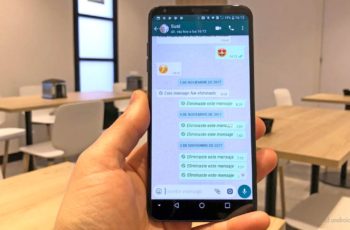Our phones have also become our diaries and for this it is useful to know how to hide our (private) photos on Whatsapp. Whenever you download an image or video in WhatsApp, it is automatically saved in the file manager and eventually appears in the Gallery.
We share a lot of data via WhatsApp individual and group chat. Sometimes, this data may be confidential and you don't want anyone else to see it through the Gallery. If you want to have some privacy, you can hide these media files from the gallery or move them to the memory card.
Here, we will explain a couple of workarounds to hide WhatsApp photos on Android and iOS
How to hide pictures and videos on Whatsapp - Android and iPhone
If you're like me, and you get countless GIFs, images, and videos on WhatsApp, chances are you don't like the idea of turning your phone's gallery app into a meme wasteland. With a new update, WhatsApp has made this incredibly easy to do; just follow the steps below.
Note: Previously downloaded photos and videos will still show up in your phone's gallery. This setting only prevents new images from being displayed.
Hide WhatsApp photos and videos on Android
- In the WhatsApp app, tap the three-point menu icon at the top right, then tap Settings.
- Here, go on "Cat" and uncheck the box next to "Show media files in gallery".
That's how, from now on, any WhatsApp photos and videos won't show up in your phone's gallery.
Hide WhatsApp photos and videos on iPhone
- In the WhatsApp app on the iPhone, go to Settings so go on “Chat”.
- Here, turn off the switch next to "Save to Camera Roll".
Hide WhatsApp photos and videos from people and groups
In case you want to hide the WhatsApp photos and videos of a person or group in your phone's gallery, you can simply follow the steps below.
Hide WhatsApp images and videos from Android people and groups
- In the WhatsApp app, open chat or group chat from you want to hide the photos. Therefore, tap the contact name or group.
- Here, tap "Medium visibility"And choose"No" . Tap "OK" and that's it.
Hide WhatsApp photos and videos from iPhone people and groups
- In WhatsApp, open the chat or group whose photos you want to hide. Tap the contact name or group.
- Here, tap “Save Camera Roll Media” and choose “No”.
That is, from now on, the photos and videos you receive from that particular contact or group will no longer appear in your gallery or camera roll.
Now that you know how to prevent WhatsApp photos and videos from appearing in your gallery, go ahead and block all media received from your gallery, or just choose specific contacts or groups that spam your gallery with GIFs and memes.
With this new feature, WhatsApp has ensured that you don't need to do anything more than two taps on your phone to hide WhatsApp v pictures and videos in your gallery app. If you have any doubts about these methods, let me know in the comments below, and I'll try to help.
Read also: How to hide a contact on WhatsApp
Further Reading:
- How to hide the WhatsApp profile photo from a contact without blocking it
- How to send the same message to multiple contacts at the same time with WhatsApp for Android
- How to hide WhatsApp chats on Android and iPhone
- How to delete WhatsApp videos and photos to free up space on your mobile
- How to hide Instagram photos (posts) without deleting them