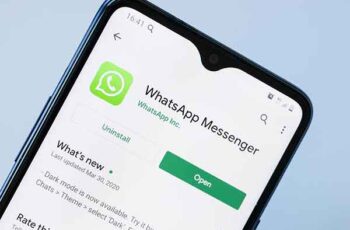
How to make and receive a video call with WhatsApp. There are several ways to make individual or group video calls on WhatsApp. You can video call with WhatsApp from the Calls tab by searching for a contact or from a chat thread. WhatsApp allows you to join a video call with up to eight participants. If you connect to Whatsapp on your PC too, you can send and receive video calls on your computer.
According to Statista, WhatsApp is considered to be the most popular global messaging app in the world with around two billion monthly active users, nearly one in three people on earth. If you consider yourself one of these, you may want to use the service for video chats in addition to voice calls and text messages. No matter how you connect to WhatsApp, whether it's via the mobile app or the desktop app on your PC or Mac, you can join a video call with just a few clicks or taps.
How to make and receive a WhatsApp video call on your mobile phone
On both iPhone and Android, you can initiate a video call from the WhatsApp Calls tab or the Chat tab.
To make a video call from the Calls tab
- Tap the tab Call, located at the bottom of the screen on iPhone and at the top on Android.
- Tap the button New call, in the shape of a telephone. It's top on iPhone and bottom on Android.
- In the contact list, find the person you want to call. Tap the video button at the far right of the screen to make the call.
To start a video call from the Chat tab
- Tap the tab Chat, located at the bottom of the screen on iPhone and at the top on Android.
- In the chat message list, find and tap the chat of the person you want to talk to.
- At the top of the chat page, tap the video button to start the video call.
How to switch from WhatsApp video calls to voice calls during a call
You can switch between voice and video on a WhatsApp call already in progress.
To switch from a voice call to a video call
- Tap the Video button at the bottom of the screen, shaped like a video camera. It's always visible on Android, but you may need to tap the iPhone screen (or click the desktop screen) to see the controls first.
- The other party will get a notification that you are switching to the video. If your contact chooses to change, it becomes a video call. If the other party does nothing or rejects the video, it reverts to a voice call.
To switch from a video call to a voice call
- Tap the button Cancel video (the video crossed out). This disables your video.
- The other party sees a message that you have disabled the video. If he also touches the button Cancel video, the call reverts to a voice call. Otherwise, a video call remains with the video of only one person disabled.
You can switch back and forth between voice and video calls as often as you like during a call.
How to make a group video call on WhatsApp
One of the strengths of WhatsApp is its ability to manage group video calls with up to eight participants at the same time. You can start a group video call in several ways.
From a group or individual chat
- Tap the tab Chat.
- In the chat message list, tap the chat you want to video call.
- Tap the button Video call at the top of the screen. The call will start immediately.
- After the call begins, you can add more people to the video call (up to eight, including yourself). To do this, swipe up from the bottom of the screen and tap Add participant, then choose the person you want to add to the video call.
From the Calls tab
- Touch the tab Call.
- Touch the button New call.
- At the top of the contact list, tap New group call.
- Select up to seven people and then tap the button Video.
- After the call begins, you can add more people to the video call (up to eight, including yourself). To do this, swipe up from the bottom of the screen and tap Add participant, then choose the person you want to add to the video call.
You can convert an individual video call into a group call at any time. While on a call, swipe up from the bottom of the screen and tap Add participant, then choose the person you want to add to the video call.
How to join a group video call on WhatsApp
If someone includes you on a group video call, you will receive the invitation at the start of the call, but don't feel compelled to answer right away. Even if you decline the call, you can still call back and join the call at any time before it ends.
Incoming call
- When you are included in a group call, you will receive a notification inviting you to join.
- If you want to accept the call, tap apri. To snooze the call, tap Ignore.
- If you are joining the call, you will see the call menu, where you can preview the details about the call including the list of participants. Touch Participate.
Lost call
If you have previously touched Ignore if you want to postpone a video call or have not answered at all, you can still join the video call as long as it is still in progress.
- Touch the tab Call.
- If the call is still in progress, you will see a banner for the call. Tap it to open the call menu screen.
- Toccata Participate.
How to make a WhatsApp video call from a PC
There are two ways to use WhatsApp on a computer: on a web browser using WhatsApp Web or on the desktop app if you have it installed. Unfortunately, you can only make video calls using the WhatsApp desktop app version, not the website version.
- If you don't already have the desktop app installed, install WhatsApp Desktop for Windows or Mac.
- After installing the app, connect WhatsApp on your phone to the desktop. To do this, tap on the icon QR code in the top right of the mobile app. Then tap Scan and point your phone's camera at the QR code on the desktop app. Finally, tap Collect a device to complete the connection.
- Open the chat you want to video call and then click the button Video call, in the shape of a video camera. You can only video call individuals on the desktop, so you can't start or join a group chat using the desktop app.
WhatsApp video calling does not work on iPhone and Android
How to multitask during a WhatsApp call?
WhatsApp doesn't limit you to your call when you are in a video chat. Instead, you can multitask during a WhatsApp call. Here's what you can do:
- Minimize the video window. During a WhatsApp call, tap the button Go back (on Android, it's the downward-facing arrow in the top left, while it's the left-facing button on iOS). The video call will continue, but the video will be minimized to a small picture-in-picture video window in the corner of the screen.
- Move the video window around. After minimizing the video window, you can drag it anywhere along the edge of either side of the screen.
- Do something else on WhatsApp. If you want, you can open other WhatsApp tabs. You can have a text chat during the video call, for example.
- Use a different app on your phone. You can launch another app and continue having a video chat in a small window.
- Go back to a full screen video chat. To return the video to full screen (and get the controls to end the call) just tap the video window.
Further Reading:
- How to make WhatsApp calls using the Google Assistant
- How to make a video call from Messenger Rooms via WhatsApp
- How to video call from television: the simplest way
- How to install and use Whatsapp on Fire Stick
- WhatsApp video calling does not work on iPhone and Android
Deprecated: Automatic conversion of false to array is deprecated in /home/epictrick.com/htdocs/php/post.php on line 612






