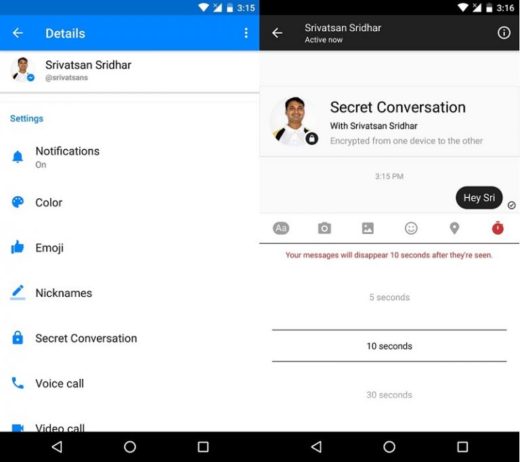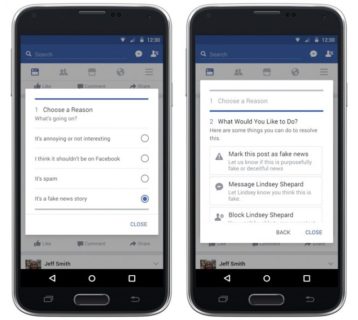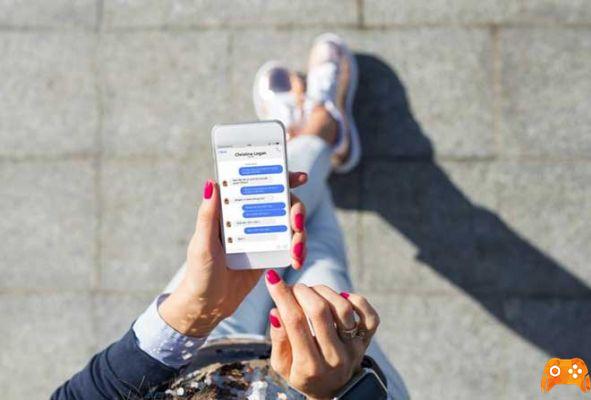
Facebook allows families and friends to stay connected no matter where they are in the world. Use the video chat feature on Facebook Messenger to quickly connect with up to 50 people on the most modern devices.
How to use video chat on Facebook Messenger on mobile
If you are using an Android device, you can download the Messenger app directly from the Google Play Store. Apple provides the Messenger app for iPhone, iPad and Apple Watch through the Apple App Store.
Once the app is installed on your smartphone or tablet, open it and tap the search bar to find the contact you want to chat with. If you have previously sent messages or called friends in Messenger, they will appear below the search bar.
Select the person, then tap the video chat icon in the top right. When you receive a call, Messenger notifies you immediately and you can accept or decline.
When you are on a call, you will see your friend or family member in the center of the screen and yourself in the top right. The buttons at the top, from left to right, allow you to open a chat, broadcast the video chat to an available device, switch between the rear and front cameras, or disable the camera.
From the bottom row, you can change the background color, add friends to the video call, mute the microphone or end the call.
How to use video chat on Facebook Messenger on desktop
If you are using a laptop with a built-in webcam or a desktop with an external webcam using your Android or iPhone, you can chat with any Facebook friend via Messenger.
Start by logging into Facebook in your favorite browser. Click on "Messenger" to the left of the Facebook home page. The Messenger shortcut is generally in the same place in the new layout (above) as in the old layout (below).
Click on the name or avatar of the person you want to call. Then, select the video chat icon in the top right to initiate the call.
When your friend replies, you will see her in the center of the screen and yourself in the lower right. Click the Camera and Microphone icons to turn video and audio on or off.
Click the Monitor icon to share your screen. Press the red telephone handset icon to end the call.
Facebook Messenger video chat is a free and easily accessible option that you may want to consider to keep in touch with friends and family.
Further Reading:
- How to make a video call from Messenger Rooms via WhatsApp
- How to video call with Facebook
- What to do when Facebook Messenger doesn't work
- How to disable Facebook Messenger
- Ten applications for making group video calls
Deprecated: Automatic conversion of false to array is deprecated in /home/epictrick.com/htdocs/php/post.php on line 612