The importance of ping in Overwatch
Anyone who can play multiplayer video games is usually very aware of what ping is. In case you don't know, ping refers to the latency between the time you take an action and reach the server.
These informations are displayed in milliseconds (ms), as latency refers to delay. Clearly it is very desirable that the ping be as low as possible. A low ping means that the delay between what you do and what is passed to the server is minimal.
Having a high ping is usually a big drawback when playing online. For this reason, it is highly recommended that you consider improving latency and reducing Internet ping.
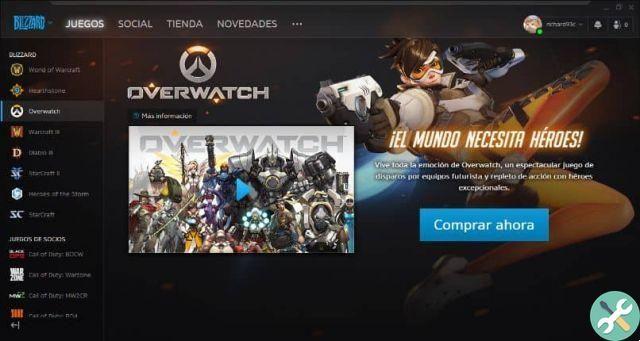
When the ping is high there is a so-called feeling of "lag", which greatly hinders the gaming experience and often makes it impossible to play correctly. For a competitive video game like Overwatch, ping is very important. In any case, don't confuse CMD ping from Windows with ping games.
The importance of the FPS in Overwatch
When we talk about FPS, we mean the frames per second of video games. In other words, it specifically refers to the images per second that are displayed on the screen.
The higher the frames in a title, the greater the sense of fluidity, which is why FPS is considered relevant for competitive games. Indeed, competitive games they require immediate reaction and a smooth image will help with this.
In any case, the cheapest monitors cannot display more than 60 images per second. Clearly this has changed and today there are monitors designed for competitive video games, offering the ability to see 144, 240 or even 360 images per second.
Clearly, to move this mass of information, you will need to have a great team and know how to maximize PC gaming. Even so, there's no point arming your computer if you can't see both ping and FPS correctly in Overwatch.

See Ping and FPS in Overwatch
Like any competitive game, Overwatch has the ability to view network information (or ping) and the number of frames per second displayed on the screen (FPS). You can do the above in the following way.
- Once you are in the game, go to the "Options" section located in the Overwatch main menu.
- Go to the «Graphics» tab, which is the first that appears in the configuration options.
- You will see a section called "Show performance statistics", make sure this option is "On".
- The submenu will appear «Advanced Performance Statistics», click on the «+» symbol.
- In the case of frames, also called FPS, check that the option "Show images per second" is activated.
- On the ping side, locate the "Show Network Latency" option, make sure the option is set to "On".
- After making all the previous changes, click on the "Apply" option that you will find at the bottom right of the screen.
After the above steps, you will be able to see the information related to ping and FPS in your Overwatch games. Without a doubt, it is something that is recommended for all users of this video game, but also consider the improvement of WiFi speed and internet acceleration, which are necessary to play multiplayer games correctly.
Deprecated: Automatic conversion of false to array is deprecated in /home/epictrick.com/htdocs/php/post.php on line 612






