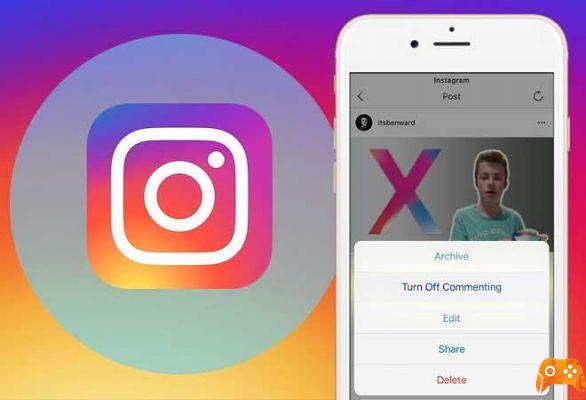Do you want to take a break from Instagram? It is perfectly reasonable. Instead of deleting the app or your profile, try temporarily deactivating your Instagram account. When you can come back in a month, everything will be exactly as you left the social network.
How to temporarily disable your Instagram account
Temporarily disabling your Instagram account deletes your profile from the social network for the period of time you want off the site. The Instagram URL will no longer be valid, users won't be able to find you in search, and they won't even be able to contact you. These features will be restored when you reactivate your account.
You can temporarily deactivate your Instagram account, regardless of whether it is a personal account, a creator account or a business account.
Oddly, you can't disable your account from the Instagram app on iPhone or Android. You'll need to use the Instagram website instead.
Start by opening the Instagram website on your desktop browser or smartphone and log in with the account you want to disable.
Next, go to the Profile tab and select the “Edit Profile” option.
Alternatively, you can use this link to go directly to the “Edit Profile” screen.
Here, scroll down and select the “Temporarily disable my account” link.
Instagram will now ask you why to deactivate your account. You can select a motif from the drop-down menu. If you don't want to give a particular reason, select the “Something else” option.
After making your selection, enter your password for Instagram.
For the second time, tap the blue “Temporarily disable account” button located at the bottom of the screen. Instagram will ask you to confirm for the third time that you want to proceed. From the popup, tap the “Yes” button.
Your Instagram account will now be disabled and you will be logged out of the Instagram app on your smartphone. To confirm, you can try searching for your Instagram username. Instagram will tell you that the user doesn't exist or hasn't posted anything yet.
How to reactivate your Instagram account
You can come back and reactivate your disabled Instagram account at any time. All you need is your username and password. If you have forgotten your password, you can try to reset it.
Open the Instagram app on your iPhone or Android device or visit the Instagram website. Here, log in with your Instagram username and password.
Instantly, your account will be restored to its former glory. For added security, you need to change your Instagram password after reactivating your account.
Stay with me: How to disconnect devices connected to Instagram (phone and PC)
Further Reading:
- How to delete your Instagram account
- What happens when you temporarily disable Instagram?
- How to delete Instagram account
- How to disable Whatsapp on Android and iPhone
- How to remove phone number from Instagram (phone and PC)