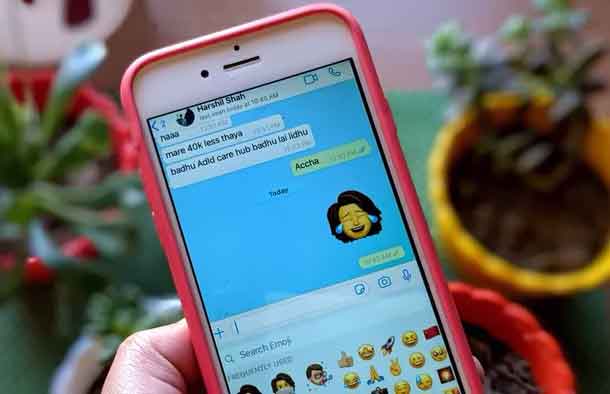
How to use iMessage Memoji in WhatsApp and other apps. You no longer need special characters like colon (:), semicolon (;), etc., to create emoticons. Emotions can now be expressed with the help of emojis. If that's not enough, we also have stickers. Apple offers a special version of stickers known as memoji, with which you can create custom stickers from your phone. If you want to use memojis on WhatsApp and other apps, you are in the right place.
Fortunately, iMessage stickers will not be sent as photos but will appear as stickers in WhatsApp. The difference between photo and sticker is that the photos are large in size and you have to download them manually if you have disabled automatic media download. This is not the case with stickers. They're small in size, faster to send, and work much like emojis.
Let's see how to use iMessage memoji stickers on WhatsApp and other apps like Telegram, Facebook Messenger, etc. We will also tell you how to use iMessage stickers on WhatsApp on Android.
How to use stickers and memoji on Whatsapp and other applications
Step 1: for first, you need to create your memoji sticker if you haven't created one yet. For this, open iMessage and open an existing conversation with any person or compose a new message. Tap the Sticker icon below the typing area. On the far left side, tap the three-dot icon and choose New Memoji. Now make a custom sticker as per your choice.
Step 2: After having created your memoji, open WhatsApp or any other app that supports stickers like Facebook Messenger, Telegram, etc.
Step 3: if you're using the Apple keyboard as your default keyboard, tap and hold the globe or emoji icon at the bottom. Select the Emoji option from it.
If you're using a third-party keyboard like SwiftKey or Gboard, switch to the native iOS keyboard. For that, tap and hold the globe icon and select Next Keyboard or it may show a language. Touch it. Once the iOS keyboard is activated, tap and hold the same globe or emoji icon again. Choose Emoji from the menu.
Step 4: In the iOS Emoji keyboard, go to the far left of the keyboard by swiping right on the keyboard. First you will see the Frequently Used section among your emojis. Swipe right again and you'll discover a section containing your recent iMessage stickers. Tap the one you want to send in the WhatsApp chat.
Final report: memojis appear to be hidden if you don't scroll correctly. Swipe right on the emoji keyboard again. Many people do not slide their finger correctly. So they can't see the memoji stickers on the keyboard.
Step 5: To find and send more memojis, tap the three-pointed icon at the bottom of the Frequently used memoji section. Then, you will see your Memoji sticker collection. Tap the sticker you want to use.
In case you don't see memoji stickers on your keyboard, you need to enable a setting. For this, open Settings on your phone and go to General> Keyboard. Scroll down and activate the link next to Memoji Stickers.
Use iMessage stickers in Whatsapp on Android
If you want to use your own memoji stickers on your android phone, you can use them. Of course, there is no direct way but there is an alternative solution. Here are the steps:
Step 1: send the memoji you want to use from your iPhone to Android using WhatsApp.
Step 2: start WhatsApp on your Android phone and open the conversation containing the memoji sent from your iPhone.
Step 3: touch the sticker. A pop-up window will open. Tap Add to Favorites. The sticker will be saved in the Favorites section of the WhatsApp stickers. Repeat the steps for all the memojis you want to add in WhatsApp for Android.
Step 4: To send these memojis to other contacts from your WhatsApp on Android, open the chat you want to send the memojis to. Tap the emoji icon next to the typing area.
Step 5: tap the sticker icon at the bottom. Then tap on the favorites icon to show your favorite stickers. You will find your memoji from iPhone. Tap what you want to send.
Create your stickers
Stickers add fun to our WhatsApp conversations. You can download cool sticker packs for WhatsApp. If you are on Android, you can create your own custom stickers for WhatsApp, even from your own images. Sounds funny, right? Give it a go.
Further Reading:
- Memoji on WhatsApp, how to use them on all devices
- How to use Facebook avatar on WhatsApp
- How to sign out of iMessage on Mac in just 5 simple steps
- Complete guide to creating and using Facebook avatar
- The first official pack of Whatsapp animated stickers has been released
Deprecated: Automatic conversion of false to array is deprecated in /home/epictrick.com/htdocs/php/post.php on line 612






