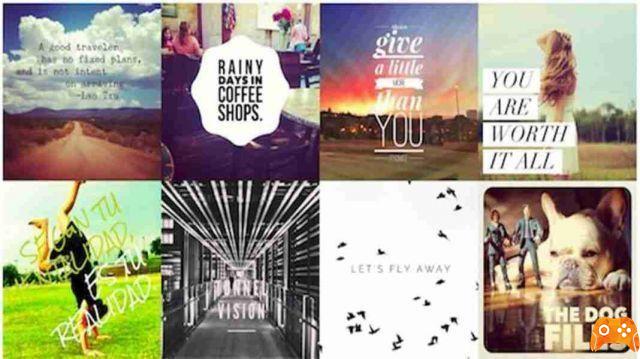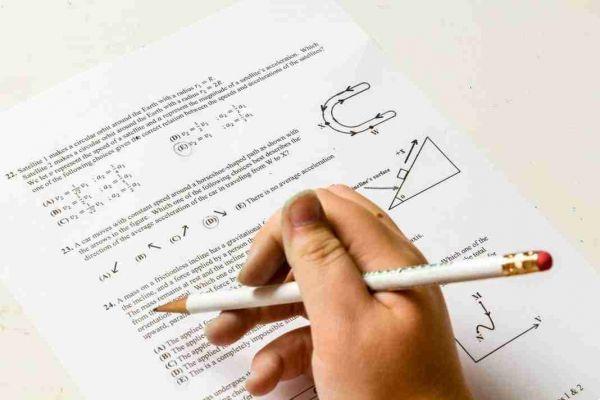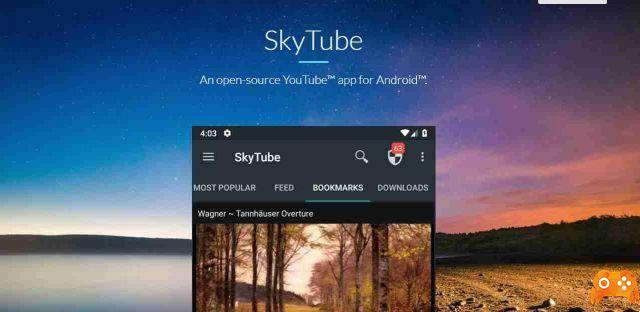
SkyTube is an open source third-party YouTube application for Android that users can install and use in place of the official YouTube application. SkyTube offers a view-only experience, which means it does not support signing in with a Google or YouTube account; this does not mean that it does not support the essential. You can subscribe to channels and bookmark your favorite videos, read comments and use the built-in search.
What is SkyTube
SkyTube supports features that Google's YouTube app doesn't support, including the ability to block channels, block all ads on the site, including in-video ads, and the option to download videos for offline viewing.
How to download SkyTube
You can download the app from its website or from F-Droid. The F-Droid version is fully open source and free software, but app updates take longer to display and does not support the official YouTube player.
How SkyTube works
SkyTube shows videos from the featured category by default. You can switch to a language-specific tab to view trending videos, a chronological feed of videos by channels you are subscribed to, bookmarked videos, or downloaded videos.
The system language is used by default, but you can change it in the settings in the video player.
There is a search at the top to search all of YouTube and a menu with settings and the option to directly paste a video URL. The second icon at the top opens the video block preferences. It can be used to block channels, but it includes additional filtering options that users may find useful.
Users can set a preferred region and language to filter videos in the “Worldwide (ALL)” category. Other options include filtering videos with low views or videos with a high number of dislikes.
The menu that appears below each video shows several options, including options to download the video, add it to favorites for later viewing, lock the channel, or tag the video being watched.
You cannot subscribe to channels from that menu and you have to tap on the channel to view it and the subscribe option.
Videos are played directly after selecting one in the app. The navigation controls are hidden by default but are displayed when you interact with the screen.
The app supports gestures that you can use to view comments or change the volume or brightness. These gestures can be disabled in preferences.
The video player supports normal options, such as searching, using the position slider to jump to a position, changing the playback speed or setting the videos to repeat. There seems to be an option to change the quality of the video is missing.
The player remembers the last position of the videos and asks you to resume the video from that position; this can also be disabled.
Deprecated: Automatic conversion of false to array is deprecated in /home/epictrick.com/htdocs/php/post.php on line 612