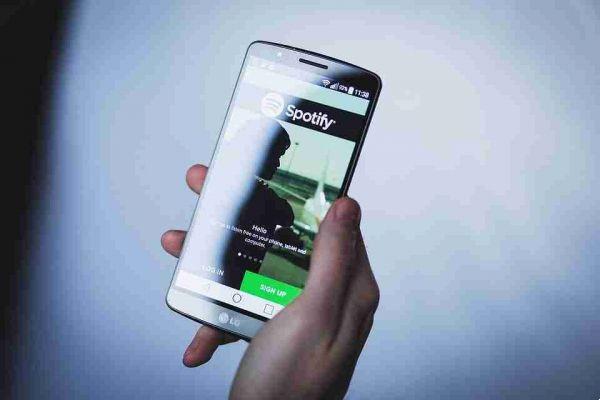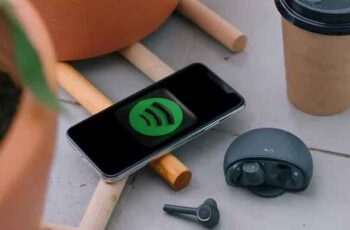
Spotify has grown a lot in a few years and together its features have also increased, such as group sessions, offline modes and playlists generated by artificial intelligence, unfortunately the same cannot be said of its experience with the app. Users have also often been critical of its web player.
Spotify keeps disconnecting, 7 solutions
One such problem that we find a little on all platforms is when Spotify keeps disconnecting for no reason. If you were wondering why Spotify disconnects you, you have landed on the right page. In this article, we will share some methods to fix Spotify problems.
1. Sign out of all devices
If you are signed in with your Spotify account on multiple devices, someone else may be using your account on that other device. Therefore, you can try logging out of all devices using the Spotify website to see if this helps. That's how.
- Open the web browser on your PC and go to the Spotify website. Now log into your Spotify account if you haven't already.
- Click your profile icon in the top right and choose Account from the list.
- Scroll to the bottom of the page and click the "Exit Anywhere" button.
Now go ahead and try using the Spotify app to see if the problem is resolved.
2. Reset Spotify password
If logging out of all devices doesn't help, your Spotify password may be compromised. And someone else is also trying to use the same account. Therefore, Spotify recommends that you reset your password every time this happens. Read on to learn how.
- Open your browser and go to the Spotify password reset page.
- Enter your current password and set a new password. Finally, click the Set New Password button to proceed.
3. Uninstall the cleaning apps
Cleaning apps are probably your device's worst enemy. And sometimes, using them does more harm than good as they often force apps to close to reduce memory usage and save battery life. So, if your phone has a cleaning app (built in or not), go ahead and uninstall or disable it momentarily to see if that helps fix the Spotify not working issue.
4. Update Spotify
If you haven't updated the Spotify app in a while, now is the time. Developers often post app updates when such issues are reported. It is possible that the latest version has fixed the Spotify problems you are facing. Then update the Spotify app on your phone and computer to see if that helps with Spotify crashing.
5. Disable access to third party apps
If you have linked third-party apps to your Spotify account, these apps may be the reason Spotify disconnects you. Therefore, you can try removing the access for these third-party apps from Spotify to see if it helps. Here's how to do it.
- Go to the Spotify website and log in with your account details. Now click on your profile icon at the top right and choose Account from the list.
- On the next page, switch to the Apps tab on your left. Here you will find a list of apps with access to your Spotify account. Click the Remove Access button next to them to revoke their access.
Now go ahead and restart the Spotify app to see if the problem is resolved.
6. Clear the app cache
Spotify, just like any other app on your phone, accumulates temporary files to reduce loading times and save bandwidth. Over time, this cached data can create problems for the app. Therefore, it is recommended to clear the cache from time to time.
- Open the Spotify app on your phone. Click the gear icon in the upper right corner to access Settings.
- Scroll down to the Storage section. Here you will see how much data the Spotify cache has accumulated over time. Click the Clear Cache option to clear it.
7. Reinstall Spotify
If you haven't had any luck with the above solutions, you can try reinstalling the Spotify app on your device. Once deleted, go ahead and restart your device before reinstalling the Spotify app.
Have fun with your music
Problems with the Spotify app are nothing new. In most cases, logging out of all devices or resetting the password should work. If not, you can move on to other solutions in this list. Let us know which solution worked for you in the comments below.
Further Reading:
- How to download and install Spotify on Chromebook
- How to delete Spotify account
- How to disconnect Spotify from Alexa
- How to share Spotify playlists: 6 methods
- How to connect Spotify to Waze
Deprecated: Automatic conversion of false to array is deprecated in /home/epictrick.com/htdocs/php/post.php on line 612