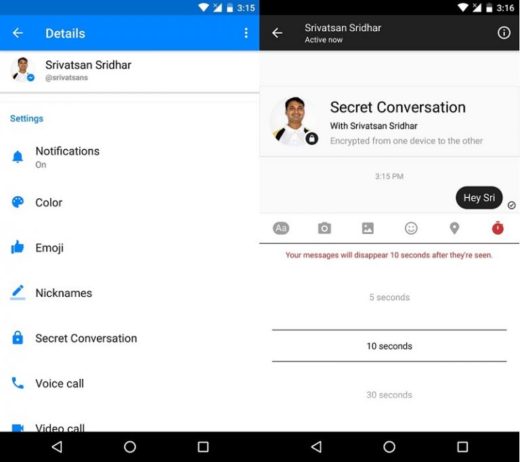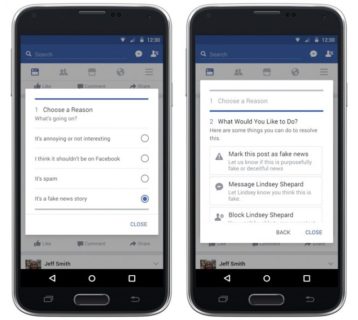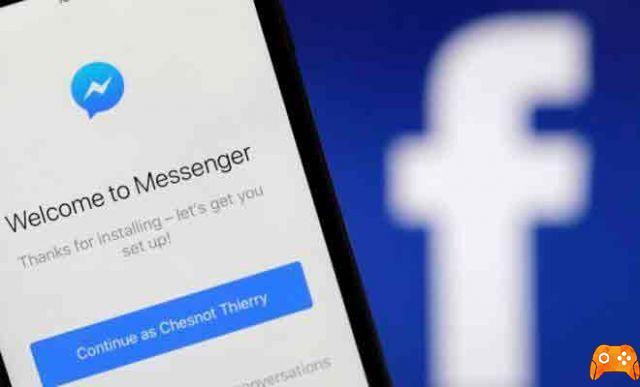
Find out how to fix common Facebook Messenger problems. Facebook Messenger is a convenient way to communicate with friends and family via text, voice and video. However, when Messenger doesn't work, we need to know how to fix it. Below are some solutions you should implement before contacting Facebook support.
Why Facebook Messenger is mouthing or not working
There are many reasons why Facebook Messenger is not working, from hardware problems on your part to software problems on Facebook's part. Whether or not the problem can be solved depends on the diagnosis and its potential solutions.
What to do when Facebook Messenger doesn't work
Below are some common problems reported by users along with potential solutions. If the problem you are having and the solution are not listed in this article, please contact Facebook. To report the problem to Facebook, select the question mark in the upper right corner of a Facebook page, select report a problem, and follow the onscreen instructions.
1. Check your internet connection. If your device is not connected to a wireless network or the network has problems, you may not be able to view your messages.
2. Check if Facebook Messenger is inactive. When you can't log into Facebook Messenger, it could be a problem on the part of the company, not yours.
3. Activate Facebook Messenger. If the names in the Facebook Messenger sidebar are greyed out, Messenger is disabled or your status is unavailable.
4. Update the app. If you're using the Facebook Messenger mobile app and can't sign in, you may need to upgrade to a newer version.
5. Check your computer speakers. If you are making a voice or video call on Messenger and you don't hear any sound, there are some simple solutions, check if the speakers are working and if the volume is turned up.
6. Make sure the webcam is working. No video? Troubleshoot your computer's camera to diagnose the problem.
7. Block users from sending you messages. If a user annoys or harasses you, block them temporarily or permanently with just a few clicks. Alternatively, check if you have inadvertently blocked someone if you are unable to message a specific person.
8. Check to see if you've been blocked by anyone on Messenger. If someone has blocked you on Messenger or Facebook, you can't send them messages or reply to old messages.
9. Discover Messenger. If you only see the top of the Facebook Messenger sidebar in a browser window, it's currently hidden. Select the Options icon (indicated by a gear) to show the sidebar.
10 Disable Messenger for some of your friends. Users with more friends than the chat bar can accommodate may find Facebook Messenger difficult to use. You can make things easier by disabling Messenger for specific users.
Further Reading:
- How to disable Facebook Messenger
- How to make video calls with Facebook Messenger
- How to video call with Facebook
- What to do when Messenger crashes on your phone
- What to do if Messenger keeps crashing in iOS
Deprecated: Automatic conversion of false to array is deprecated in /home/epictrick.com/htdocs/php/post.php on line 612