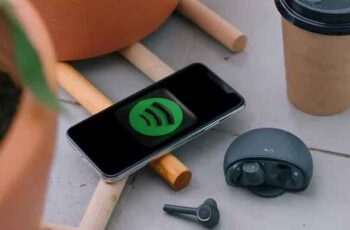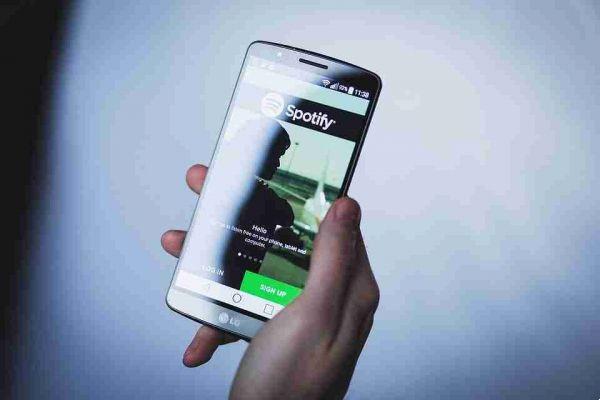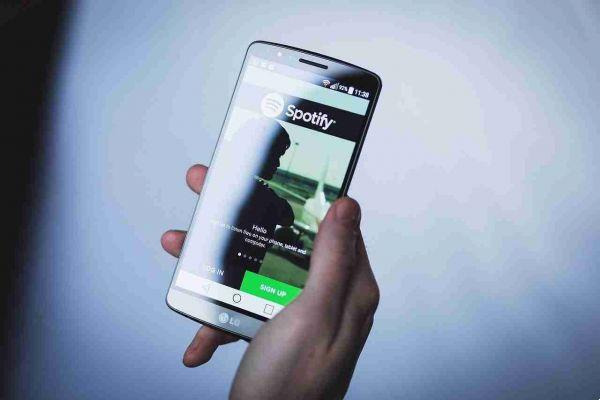
People love to share their favorite music with their friends and family. Spotify is quite aware of this and allows users to easily share songs with others via codes. This post looks at how you can get started using this feature.
How to create a Spotify song code on your mobile
People love to share their favorite music with their friends and family. Spotify is quite aware of this and allows users to easily share songs with others via codes. This post looks at how you can get started using this feature on your own.
How to create a Spotify song code on your mobile
If you do most of your listening using the Android or iOS app, follow the instructions below to create a Spotify song code and share it with your friends.
- Open the Spotify app on your device.
- Go to a song, album, artist, or even a playlist.
- If it's a song you want to share, tap the three dots in the top right corner. On the other hand, if you are viewing an album or playlist, you have to tap on the three dots next to the download button. For artist pages, once again locate the three dots, which are then next to the "Follow" button
- You will notice that there is a small barcode under the song / album cover at the top. This can be quickly scanned by a person you want to show a song to. They will need to use the Spotify app to listen.
- Make sure you take a screenshot so you can share the code with whoever you want, even if that person isn't in the same room / house as you.
How to create a Spotify song code on desktop
On the desktop, the process is similar, if not quite the same, with a few additional steps. Here's how to create a code in Spotify's desktop client.
- Open Spotify and find the item you want to create a share code for.
- If you're going to share a song, tap the three dots next to it and select "Share". Press the Alt button on Windows or the Option on Mac and click the “Copy Spotify URL” option when it appears.
- Alternatively, if you're looking to share an artist, tap the three dots next to the “Follow” button to see the sharing option, then follow the steps above.
- When it comes to albums and playlists, tap on the three dots next to the download button.
- Once the URL has been copied, go to the Spotify Codes page in your browser.
- Paste the URL into the box and click the “Get Spotify Code” button.
- A panel will appear on the right of the display allowing you to customize your code. You can play with the background and bar color, code size and more.
- Press the "Download" button when you are ready.
Now you can easily share it with your friends and family in any way you like.
How to scan a Spotify code
To scan a Spotify code that you have received from someone, you will need your mobile device. You cannot scan it from your computer.
- Open the Spotify app on your iOS or Android phone / tablet.
- Tap the Search button below.
- Tap the search bar at the top.
- Do not enter anything; just tap the camera icon when it appears
- Press the "Scan" button on the Spotify Codes page that appears.
- Grant permission to allow Spotify to take photos and record videos.
- Choose “Point the camera at a Spotify code” or “Select from photos” to scan the code.
You should be directed directly to that specific song / artist / album / playlist in the Spotify app.
If you don't want to share your favorite songs in code form, it's all up to you. You can, of course, send songs the old fashioned way using the good old share feature.
How to share a song without a code on Spotify for mobile devices
To share a song or anything else, such as an album, artist or playlist, you will need to access the context menu (three dots) as indicated above.
- Skip to a song in the Spotify app.
- Tap the three-dot menu at the top right.
- Instead of looking at the barcode displayed under the cover, check out the options available in the menu below.
- Scroll until you find the “Share” option and tap on it.
- Now select from the available options. The first option will copy the link, then manually share it. Alternatively, you can share it directly on social media via Facebook, WhatsApp, Instagram or Snapchat. Tap the More button for even more options. You can also share via SMS.
A person receiving your link just needs to tap on the link and the song (or album, artist, playlist) will open in their Spotify app. The app doesn't even need to be installed for sharing to work. You can access the link in a browser without an account.
How to share a song without code on Spotify for desktop
On PC, the sharing options are a bit more limited. You can't share on social media directly, but you can get the link.
- Find the song you want to share in the Spotify app.
- Tap the three dots next to the song.
- Select "Share".
- Click "Copy Song Link" to get the link to share the way you want.
- The other option is "Embed Track". Choose this option if you want to include the song on a web page you are currently working on.
Deprecated: Automatic conversion of false to array is deprecated in /home/epictrick.com/htdocs/php/post.php on line 612