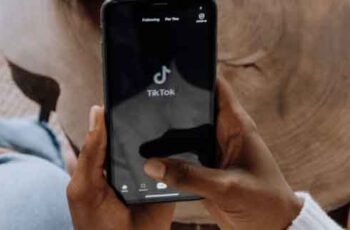Need to download TikTok videos on Android, you're in the right place? The Tiktok app is becoming increasingly popular, with millions of users sharing funny videos on this platform every day. With so much funny content, it can be hard to track and remember every video you watch. Here's why you may want to download TikTok videos on Android, so you can watch it later or watch it with your friends.
To prevent this from happening, you can download your favorite TikTok videos to your Android device to review them later. This article will guide you through three different methods on how to download TikTok videos.
What is TikTok?
What is it TikTok (also known as Douyin in China) is one of the most popular and particularly interesting social networking apps of the moment. It allows users to create and share short videos along with songs, effects or audio clips, all in a synchronized environment.
Through this tutorial we will see how to download tiktok videos on android, even those that we can't download.
I declare that the authors are the sole owners of their videos. Any unauthorized downloading of content and / or infringement of intellectual property rights is the sole responsibility of the user.
What is the best way to download TikTok videos on Android and iPhone?
How to download videos directly from the TikTok app on Android
The TikTok app allows users to download videos to their device's internal storage. That said, you can only download videos from users who have enabled the "save" option in the audience settings.
If the user disables this option and makes the profile private, you will not find the "Save video" button. The only way to find out is to try downloading the video directly. Here's how to do it:
- Launch the TikTok app on your Android device.
- Select the desired video.
- Tap the "Share" icon on the right side of the screen.
- Look for the "Save video" option. If you cannot find it, the user sets the profile to private.
- Tap "Save video" if you see it.
Continue. If you use TikTok, you can choose who can download your videos. This first method, therefore, is based on the application itself and through which you can only download videos whose authors have allowed users to download them. I'm talking about free download videos.
To download a video with free download, it's very simple, choose the video to download, in the video menu tap share and then choose Save video from the submenu and the video will be downloaded to your device.
Or to do it even earlier, tap and hold the video and choose Save video and it will automatically download to your phone. However, if you do not see the Save video option, be aware that the author of the video does not want you to download it. To avoid this limit, use methods 2 or 3.
The video will be stored in your Android gallery in the TikTok album. The main drawback of the direct download option is that the TikTok watermark will remain on the video when you download it. You can download a video without the watermark, but you need to use a third-party app. Read the section below for more information.
How to download TikTok videos on Android using TikTok Downloader
To get started, download and install the TikTok Downloader app from the Play Store. TikTok Downloader is a free app that integrates seamlessly with Android's sharing menu so you can quickly download a video.
To download a video, from the video menu, tap share. In the submenu that appears, choose More to enter the Android sharing menu.
Once in the Android sharing menu, choose TikTok Downloader and the video starts downloading through the TikTok Downloader app.
You can also choose Copy link option after tapping the share icon. Once the link has been copied, open the TikTok Downloader app, paste the link and tap DOWNLOAD to download the TikTok video.
How to download TikTok videos on Android via TopSaver.
This method is similar to the second one and is proposed as an alternative to it. It also relies on a third-party app, TopSaver, which is possible to download from Play Store.
Like TikTok Downloader, TopSaver also integrates with the Android sharing menu so you can download a video instantly. To do this, in the video tap share, in the submenu that appears, choose More.
In the Android sharing menu, select TopSaver, once the app is open, tap SAVE VIDEO to download the video. You can also copy the video link and paste it into the app to start the download.
In addition to downloading videos from the app, TopSaver also allows you to save certain elements of the video such as the featured image, hashtags or even copy the descriptive text.
With these three methods, it is now very easy to download any video from the social network TikTok that is gaining popularity day by day.

How to download TikTok videos on iPhone using "Save video" function.
The easiest way to download videos directly to your iPhone using "Save video" feature. This option will save the video to your device's internal memory in a few simple steps. Here's what you need to do:
- Launch the TikTok app.
- Find a video in your feed that you want to save.
- Tap the "Share" button on the right side of the screen.
- Find and tap the "Save video" button from the options listed.
- Wait for the video to download.
After that, you can find the downloaded video in your iPhone storage. You can find it in the downloads folder or album in your library. TikTok from the Gallery application.
You should know that not all videos have the "Save video" option. The availability of this feature depends on the settings of the user who posted that video. If the user sets their account and videos as private, the app will not allow them to save that video to their storage.
However, there are some options you can use to get around this limitation. Read more about them in the following sections.
Download TikTok videos to iPhone via Instagram.
If you can't see the "Save video" option on TikTok, you can use Instagram's feature to download the video to your file. Since you can send any TikTok video to your Instagram app and post it as a story, you can also download it.
This process requires that you have a working Instagram account. If so, it will automatically sync Tiktkok and you will see Instagram in TikTok's list of sharing options. Follow these steps:
- Open the TikTok app and search for the video you want to download.
- Tap the 'Share' icon on the right side of the screen.
- Select the 'Stories' option from the list. The app will take you to the Instagram story editor.
- Tap the 'Download' button at the top of the story screen. You should see the "Saved" notification.
- Exit the screen (if you don't want to post the video about your story as well).
You should find the video in the "Instagram Stories" album in the "Gallery" app. Alternatively, you can search for the downloaded video in the downloaded data in the 'Files' app.
SAVE VIDEO AS GIF
Another way to download videos is to convert them to GIF format and save them as images on your device. This method is not possible with all videos (especially longer ones), but can sometimes be a convenient and lightweight alternative.
To download a video as a GIF, you should follow these steps:
- Open the video you want to save in your TikTok application.
- Select the "Share" button.
- Choose the "Share as GIF" option.
- Select the application you want to share with the GIF as well (Whatsapp, Messenger, Viber, etc.).
- Send the GIF to yourself.
- Press and hold the GIF in the shared app.
- Select "Save."
The GIF will remain in the internal memory of your iPhone.
Note: If you do not see the 'Share as GIF' option when you tap the 'Share' button, that video cannot be converted to a GiF. In that case, you must choose the Instagram option or use the 'Third Party App' method in the section below.
How to download TikTok videos to iPhone using third-party applications
In recent months, countless third-party apps have appeared that allow you to download videos directly to your device. Although some still consider these apps to be a bit dangerous, most users use them to download TikTok videos.
For this method to work, you must get Readdle Documents from the App Store. You will need this reliable file management tool to help you Scaricare and video that TikTok are iPhone. After setting it up, follow these steps:
- Find the TikTok video you want to download.
- Select the "Share" button.
- Tap the "Copy Link" option. You should see the "Copied" prompt on the screen.
- Open the Documents application.
- Select the "Compass" button at the bottom right of the screen. This will open a web browser.
- Enter "TikTokvideodownload.com" in the address bar and go to the page.
- Paste the copied link into the blank bar on the website.
- Select "Download".
- Scroll down and choose between video format and audio format (MP3).
- Download the video and press "Finish".
- Tap the "Documents" icon at the bottom left of the application.
- Find the "Downloads" folder.
- Touch and hold the downloaded video.
- Select the "Move" button at the bottom of the screen.
- Move the video to the desired location (generally, it is best to move it to your photos folder and then find the video later using the "Photos" app).
- Select "Move to photo".
After doing this, you can find your video in the "Photos" app.
CHOOSE WHAT TO DOWNLOAD
While you can find countless funny and humorous videos on TikTok, you should definitely not use them to disparage or provoke.
Downloading videos from other users without their consent and especially sharing them with other people can be unethical, illegal and can even get you into legal trouble. On the other hand, keeping videos for personal entertainment is completely safe.
Why do you download videos from TikTok, have you ever shared your own?
Read more:
- How to make your TikTok account private in 5 steps.
- How to search TikTok
- How to slow down TikTok video by recording in slow motion
- Best TikTok video downloaders
- How to save TikTok videos
Deprecated: Automatic conversion of false to array is deprecated in /home/epictrick.com/htdocs/php/post.php on line 612