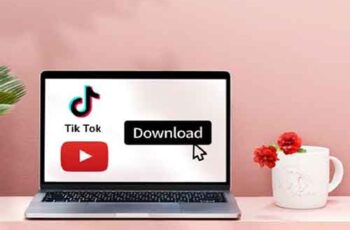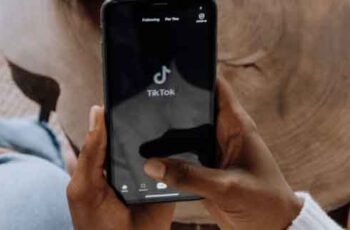
TikTok has seen a surge in popularity over the past two years. At first, it was just an app with lots of dancing and lip syncing to music. Today, it is a platform with many different types of content and content creators. One reason for this boom is the app's vast, regularly updated editing features such as Text-to-Speech.
Instead of simply overlaying the text in the carefully created video and making your viewers read and watch, the text can now be read aloud. This way, TikTok videos are the center of the viewer's attention and add a more organized look to your content.
However, TikTok's editing features like Text-to-Speech can be difficult to use, especially for beginners. Read on to learn how to use TikTok Text-to-Speech on different devices and find answers to common questions like changing your voice type.
How to activate TikTok Pro
How to use text-to-speech in TikTok on Android phone
The features of TikTok are the same regardless of whether you are using an Android or an iPhone. However, the sounds, filters, and even editing features may differ depending on which region of the world you live in. Usually, the new features are only available in the United States. But since May 2021, TikTok has included the Text-to-Speech feature with a couple of different voices for all users around the world.
To use the feature, record your video as usual and follow these steps to add text-to-speech:
- Tap the red check mark at the bottom right to edit the video.
- To add text, tap "Text" at the bottom of the screen.
- Write the text you want.
- Press and hold the text.
- A pop-up menu will appear where you can select to add text to speech or to adjust how long the text is displayed on the screen.
- Select "Text to speech".
- Save the video.
Furthermore, you can switch between the four different voices offered by the platform and you can also change the volume of the voices. These options help ensure that the background music and text-to-speech voice are at the desired volume.
How to use text-to-speech in TikTok on iPhone
As mentioned before, there are no significant differences between using TikTok on an iPhone and an Android phone. So, the steps to add the Text-to-Speech function are the same. Record a video on the platform as you normally would, then follow these steps to add the feature:
- Touch and hold the text on the screen.
- A pop-up menu will appear with three options: "Text to Speech", "Set Duration" and "Edit".
- Select "Text to speech".
- Finish editing the video and select "Save".
IPhone users have another option when it comes to this feature. There is a way to add Siri voice to read your text. To do this, the steps are:
- Open "Settings".
- Go to "Accessibility".
- Select "Spoken Content".
- Activate “Read selection”.
- Open your "Notes" app.
- Here type the text you want to have in your TikTok video.
- Open the registration tool and start the registration.
- Go to "Notes" again and select the text you wrote.
- Tap the “Speak” feature and let Siri read the text aloud and stop recording when it's done.
- Go to TikTok and upload the registration.
How to use text-to-speech in TikTok on iPad
Using TikTok on an iPad is more convenient for some users than using a phone due to the larger screen. Some users will find it easier to edit videos even on an iPad. However, adding the Text-to-Speech function is the same as adding it to an iPhone:
- Press the "+" button to start registering your TikTok.
- After registration is complete, tap the red check button in the lower right corner.
- Select the text. "
- Add the text you want.
- Hold your finger on the text on the screen to see a pop-up menu of options.
- Choose "Text to speech".
- After you are done editing the video, select "Save".
You can also add Siri voice to your TikTok like you would on an iPhone.
- Open the "Settings" menu.
- Select "Accessibility".
- Select "Spoken Content".
- Enable “Speak Selection”.
- Open the "Notes" app on your phone.
- Type the text you want to appear in your TikTok video.
- Start recording with the recording tool.
- Tap the words you typed in "Notes".
- Select the "Speak" option to have Siri read the text aloud.
- Stop recording when Siri finishes reading the text.
- Upload your registration to TikTok.
How to use SpongeBob Text-to-Speech on TikTok
Whether you're shooting a TikTok on SpongeBob or just want to make a fun TikTok, you might want TikTok's voiceover to look like SpongeBob. While this can't be done directly in the TikTok app, you can do it with the help of your internet browser.
- Go to 15.ai on your browser.
- Scroll through the character options and select SpongeBob SquarePants.
- In the box below, type the text you want.
- Click the "Generate" button below the text box.
- Download the file.
- Open the file and tap "Share".
- You can now share it on TikTok or an editing app to edit it before uploading it to TikTok.
Additional FAQs
How can I change the text-to-speech voice on TikTok?
If you want to choose between the voices, TikTok already has it for you, first make sure your app is up to date. After making sure your app is up to date, follow these steps:
- Create a TikTok video.
- Go to the bottom of the screen and choose "Text", then enter the text you want to convert to speech.
- Press and hold the text box until the words "Text-to-speech" appear.
- Select your favorite voice.
Why is my text-to-speech not working?
If your text-to-speech isn't working, it could be because your app is out of date. In previous versions of the app, the feature was not available for all countries. Go to the Google Play Store on Android or the App Store on iOS devices to update your app. Search for "TikTok" and tap "Update" if the option is available in its Official Store entry.
If updating doesn't fix the problem, you can try reinstalling the app. To do this, press and hold the TikTok icon and tap "Delete". Then, go to the Google Play Store on Android or the App Store on iOS devices again to install TikTok again.
A third solution is to update the phone. If your phone's operating system is not up to date, it can cause compatibility issues with different apps and some features may not work properly.
Time is running out
Adding different voices and adjusting them to your liking allows you to tap into your creative potential. Note that you need to change the duration of the text. If not, it will remain on the screen even after it is read aloud.
Did you use the Text-to-Speech feature? Do you prefer videos with text-to-speech or without it? Do you think it was an impactful addition to TikTok's editing mode? Share your thoughts in the comments section below!
Further Reading:
- How to withdraw money from your TikTok account
- How to block someone on TikTok
- How to protect your TikTok account
- How to make your TikTok account private in 5 steps
- How to search on TikTok
Deprecated: Automatic conversion of false to array is deprecated in /home/epictrick.com/htdocs/php/post.php on line 612