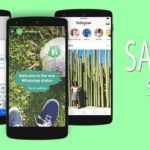
How to download WhatsApp Stories without taking screenshots. By now almost everyone knows Snapchat Stories like the Status feature on WhatsApp. You take a picture and it is set as a status, even if only for that particular day. After 24 hours, the state disappears.
Unlike Snapchat messages, this state is public and therefore anyone can take a screenshot and save it on their phones. If you want, however, you can set the status to only be visible to certain people. The status privacy option can be accessed via the three-dot menu button while in the Status tab.
But did you know it is possible to download WhatsApp stories on your Android without taking screenshots? This is possible because WhatsApp isn't exactly known to be the safest messaging client. However, there are several ways to save someone's status or history on your android device.
We will talk about two methods that we believe to be the simplest. It is not necessary to have root permissions on the device. However, you will need to install an application for both methods.
How to download WhatsApp Stories without taking screenshots
Read: How to Share Photos on Whatsapp Without Losing Quality
Method 1 - Download WhatsApp Stories using a file manager
Read: Convert Voice Messages to Text | Whatsapp 2017
A file manager is one of the most installed applications on an Android device. It is therefore not surprising that most manufacturers pre-install a file manager on their device. Even if your device doesn't have a good file manager, you're probably already using one downloaded from the Google Play Store.
The point is, essentially this method doesn't really require you to download an additional application. Here's how you can save WhatsApp Status to your device using a simple file manager.
- Enable Show fillet hidden. This feature may not be present in all file managers, but any decent file manager will allow you to enable this option. The method is quite different for each file manager, so you'll need to figure out how to do it in the app you use.
- Go to the WhatsApp folder generally present in the internal memory of the device. There are usually three folders, but now that you can see hidden folders, you will actually see four.
- Go to the folder named Media and you will see a hidden folder named .Status.
- In the folder .State, you can find the statuses displayed on WhatsApp. The status or history that you have not opened on WhatsApp will not be shown here.
- To permanently save the image or video to your device, just copy or move the image or video to another folder.
This is the first method for save WhatsApp Stories without taking screenshots. Now let's move on to the second.
Method 2 - Download WhatsApp Stories using Story Saver for Whatsapp
Read: How to send WhatsApp message without adding contact
If you don't prefer the method using a file manager, you can use an even simpler application. It's aptly named Story Saver for WhatsApp and isn't the first or only app of its kind. Just do a quick search on the Google Play Store and you will see that there are others with similar apps, especially with similar names.
We used Story Saver per WhatsApp and we can say that this application works. So how to do it? Install the application from the Play Store using the link provided above. Launch the application and you will find three buttons with quite explanatory names: Recent Stories, Saved Stories e How to use?
Since we obviously don't have Saved Stories we have to tap the Recent Stories button. Here you can see all the stories you have seen on WhatsApp, classified into images and videos. Find the story you want to download, tap on it to select it and then hit the download button in the top right corner.
Once downloaded, the story can be viewed by tapping the Saved Stories button on the main screen. When you tap a downloaded story, you can view, share or delete it. We just finished seeing how to download WhatsApp Stories without taking screenshots!
Further Reading:
- Log in to Instagram without an account
- How to see Instagram stories without anyone knowing: 6 methods
- WhatsApp will block screenshots for certain users
- How to take a screenshot on Samsung Galaxy A41
- How to put a profile picture on WhatsApp without clipping - Very easy






