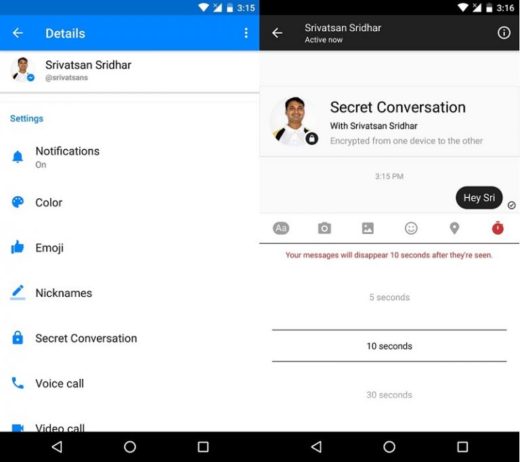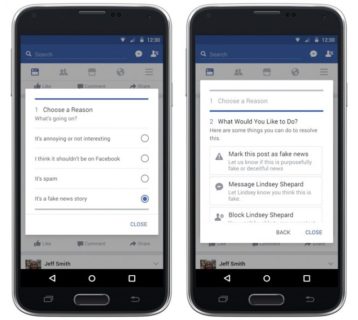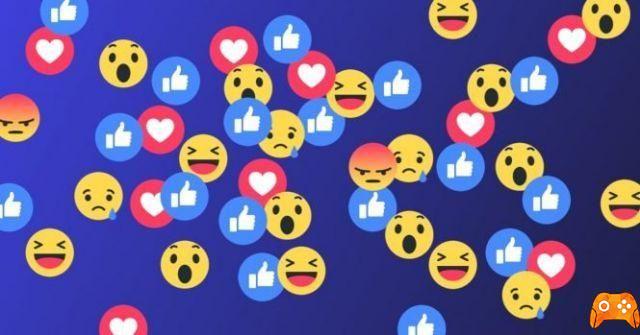
Similar to many other social platforms, Facebook doesn't allow photo editing after posting. Once your photos are uploaded, you cannot edit them in any way. This might seem unfair to some users, but things look like they won't change anytime soon, if ever. Let's look at the reasons why you can't edit the photo on Facebook and see what can be done.
How to unblock someone on Messenger
FACEBOOK AND MODIFICATION OF PHOTOS AFTER PUBLICATION
For example, you are at a party and have taken a series of shots with your friends. You decide to upload the photos to show the rest of your friends that you were having fun. Open Facebook and upload the best photos of the group, forgetting to add stickers or cut out a friend who passed out drunk on the sofa.
If you open your post again and try to edit it, you will only be able to change the photo description, people tagged, and where the photo was taken. You'll also be able to set the visibility of the photo, and that's where the editing options end.
Facebook is adamant not to allow its users to edit photos after uploading them, as that would open Pandora's box, so to speak. It would allow people to edit in nudity or add other inappropriate elements to images that have already passed Facebook's security and guidelines checks. Some crafty hackers could take revenge on their ex by altering their photos and getting them banned.
Marketplace does not work on Facebook: what to do
WHAT CAN YOU DO
With photo editing clearly out of the picture, let's see what can be done when you see that a photo you've posted or embedded in a comment is the wrong one or you could improve it on.
For one, you can add new photos to a photo post on your profile, group or page and replace the original photo. You can also delete and upload a new photo in the comment or status update. Finally, you can replace the embedded link of the image you included in a comment. Let's see how to do these things.
REPLACE THE IMAGE IN A POST
Let's say you've posted a post on your page or profile that includes a photo. Note that you will need to edit the photo on your computer. If you want to replace a photo in a post with its edited version, do the following:
- Find the post you want to edit.
- Click on three horizontal dots in the top right corner of the post.
- Select the Edit Message option from the drop-down menu.
- Click the plus sign in the blank thumbnail.
- Find the edited version of your photo and upload it.
- Click the X button in the upper right corner of the original photo thumbnail.
- Click the Save button.
What to do if Messenger keeps crashing in iOS
REPLACE THE PHOTO IN A COMMENT
You can replace a photo in the comment in a similar way. You will need to edit the photo on your computer and upload it instead of the original. Here's how to do it:
- Find the comment that includes the problematic image.
- Click the three dots next to your comment.
- Select the Edit option.
- Click the X button to remove the existing photo.
- Click on your comment text box and press the Shift and Enter keys on your keyboard together to open another line.
- Click the camera icon.
- Select the edited version of the original photo.
- Click the text box again.
- Press Enter.
CHANGE THE PHOTO LINK IN THE COMMENT
Facebook allows users to link to photos of external sites in their comments. Since you are trying to replace a link to a photo that is on another site, you will not be able to edit it. Here's how to change a photo link on a Facebook comment:
- Find the problematic comment.
- Click the three dots next to your comment.
- Select the Edit option.
- Delete the link of your first photo.
- Replace it with the new one.
- Click the Save button.
BE CAREFUL WHAT YOU LOAD
It doesn't appear that Facebook will change its policy on editing uploaded photos anytime soon. Therefore, be very careful with the photos you post.
Have you ever had problems with uploaded photos? How did you solve? What do you think of Facebook's modification policy on posted photos? Let us know in the comments below.
How to fix Facebook crashing all the time
Further Reading:
- How to read archived messages on Facebook Messenger
- How to log into Facebook without letting others know
- How to make a photo collage on Android
- How to share Instagram photos on Facebook
- How to delete photos from Facebook
Deprecated: Automatic conversion of false to array is deprecated in /home/epictrick.com/htdocs/php/post.php on line 612