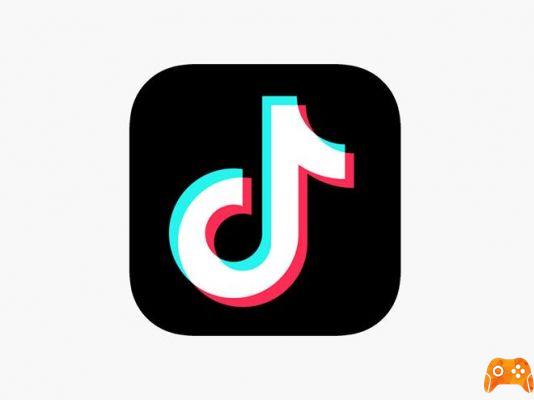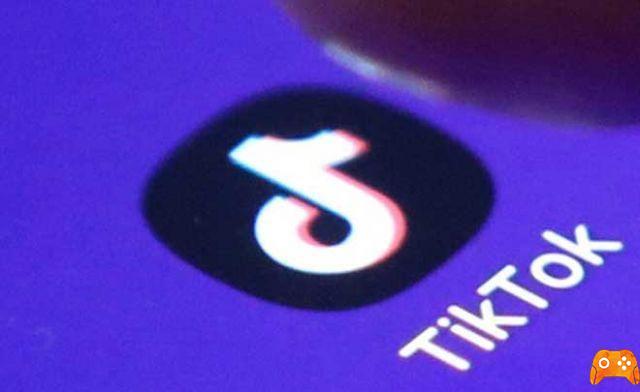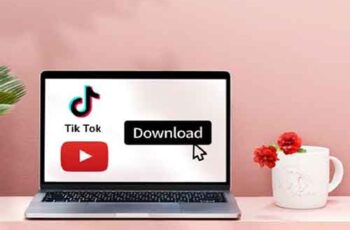How to Create and Edit TikTok Videos for Beginners. With the rise in popularity of the TikTok social media platform, many people are starting to open accounts. Although TikTok started with a younger user base, more people of all ages have started using it. If you are just starting to use the platform, it might seem a bit confusing at first.
TikTok's main focus is on short videos, usually with music playing in the background. It can be relatively easy to show and interact with your videos on TikTok, but making good videos is essential for getting lots of views, likes and comments.
To do this, it is important to know how to make videos on TikTok. This article will look at the basic process of capturing and editing your video and the tools available for use in TikTok, as well as some tips for making your videos great.
Video recording for TikTok
The first thing you need to do is record the video you want to use.
Record the video on TikTok
There are a few ways to do this. The first option is to register directly in TikTok.
- At the bottom of the app, tap the plus icon in the center of the navigation bar.
- The camera will open. If this is your first time opening it, you will need to allow TikTok to use the camera and microphone.
- If you want to add music / sound, be sure to tap the button Add sound at the top and search or choose audio before starting recording.
- To record, choose the length of the entire video, then tap the red record button.
- At the top of the screen, you will see a blue bar showing how much time you have recorded and how much video time you have left in gray.
- You can tap the red stop button to pause the recording at any time. TikTok will save the recording until then and you can press the record button again to continue recording the same video.
- If you want to delete the last video segment you took, you can tap the white x icon next to the record button, then tap Delete.
- Once you have the video you want, select the red check icon to move to the editing screen.
Record video with the Camera app
The other option is to record videos outside of TikTok, for example on your smartphone's camera app, and import them into TikTok in this way.
- Tap the plus icon in the center of the navigation bar.
- Once the camera opens, look to the right of the red record button and choose a labeled image icon Charge.
- Tap the videos you want to add to TikTok and tap Select or tap the circles in the corner of the video thumbnails. Once you've chosen them all, tap NEXT.
- On the edit screen, you can add music by searching for audio and selecting it. If you want to change the order of the added videos, you can tap the button Rule. Then tap, hold and drag the videos to where you want them to be. You can also tap individual clips to trim, reorient, or delete them. Touch NEXT when you have finished.
The next step would be to modify your TikTok to add text, effects or transitions if you wish. No matter how you record your video, the final editing process is the same.
How to edit your TikTok video
After you have recorded the video for TikTok, you will be able to do some editing to make the video stand out. There are several options for editing your video and you will want to know about them before starting the project.
First, make sure you put the clips together exactly the way you want them before you start editing. This is because if you are going to change any of the clips, you will have to go back to the recording stage and your changes will be discarded.
Adding Effects
At the bottom of the screen, you should see a clock icon named Effects. Tap it to see the effects and transitions you can add to your video. To use them:
- Tap the type of effect you want: Visual, Effects, Transition, Split o Time.
- Navigate the video timeline to where you want the effect to take place.
- Touch and hold to apply the effect for the desired duration. TikTok will show the effect in real time. You can then go back into the timeline to watch and make sure you like it.
- To delete a newly added effect, tap the gray back button just below the video timeline on the right.
- Toccata Save when you have finished.
Adding text
Text can be a great way to get information. It is also quite simple to add once you know how:
- Tap the Text icon at the bottom of the screen.
- Choose the font, format and colors, then type your text.
- Tap outside the text or select Done to add it to your video. Then, you can move it to place it.
- Tap the text for change it by new. You can also touch Set duration to place text in a particular part of your video for a certain period of time.
Adding Filters
To give your video an extra style, you can choose to put filters on it. There are many to choose from, and it's easy to do.
- Tap the icon filters at the top right of the screen.
- Tap the filter you want to use, then use the slider to change its strength.
- Tap on your video again to apply the filter. You can tap the option again filters and set it to Normal to remove it.
How to make your own sound on TikTok
Publish your TikTok video
Once you're done editing your TikTok video, tap the button NEXT to go to the publication page. Here you can add a description, hashtags, links and set privacy options.
If you don't want to post the video right away, tap Drafts to save the video so that only you can see it. You can access drafts from your TikTok profile page. Otherwise, we recommend that you tap Public to post the video and see how it behaves.
Further Reading:
- How to search on TikTok
- How to change your age on TikTok
- How to add stickers to your TikTok videos
- How to make your TikTok account private in 5 steps
- How to change TikTok username in a few simple steps