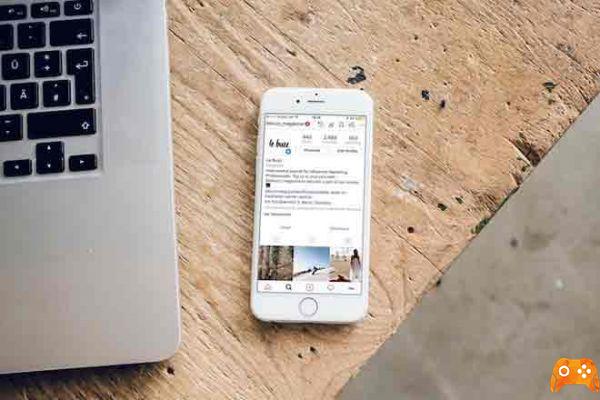
When the concept of an image-sharing-only app emerged, not many people thought the app would be as successful. Instagram is a top notch app now, with many users all over the world.
Instagram has gotten to a level where it was popular enough to threaten the king of social networks, even Facebook. In the end, Facebook bought Instagram and with them the app got even better with many new and useful features, which attracted more users.
IOS 13 update for iPhone and iPad
Getting an update is exciting for more users because of the new features they bring with them. However, in most cases, a few days after the update, something no longer works as it did before due to the changes and problems they bring.
Such a problem that people find themselves in which many users have reported after theiOS 13 update is that the notifications from Instagram do not arrive. But the issues appear to be minor and don't have much to do with the update as a whole and have occurred due to some changes within the device settings.
Instagram notifications not working on iOS 13?
There can be many reasons why notifications are not working for the Instagram app on your iOS device. The solution for each problem is also different. So we have mentioned the most common reasons and their solutions.
Well, we have tried to find a solution to fix the problem with Instagram notifications not arriving on iOS 13 devices. We are sure that these are some of the proven solutions that can fix the problem. If the problem persists, you can give it a last try by fully formatting / restoring your device.
1. Restart your device
Almost all devices experience some problems within the internal settings of the device over time. These cannot be solved by changing the settings within the device. However, something as simple as rebooting the device can have a big effect on these problems.
2. Install the Instagram update
Make sure the latest version of Instagram is installed on your iPhone or iPad as updates come with various bug fixes and improvements. Follow the steps below to update the app on your device:
- Open theApp Store.
- Touch theUser icon located in the upper right corner and a window will open with various settings.
- Scroll down a bit and you will find all updates for all apps.
- Search theInstagram app and once found, tap Update
3. Enable notifications from the device settings
One thing in common we have seen some users do is search all over the internet for a solution when they were the ones who changed the device settings, which caused the problem with Instagram notifications.
The problem with Instagram notifications not working on iPhone is mostly caused by some incorrect configurations that limit the display of Instagram notifications. This can be easily fixed with the steps given below.
- Go up Settings -> Notifications.
- Scroll down to find theInstagram app and touch it
- Attiva Consenti notified
- Select all the options under the alerts that are Lockscreen, Notification Center and Banner
4. Check the notification settings within the Instagram app
Setting app notifications is just as important as system notification settings. In case, you don't know, Instagram provides a good level of customization to notifications. You can find these settings by following the steps below.
- Open theInstagram app
- Touch theuser icon located at the bottom right and you will access your profile
- Now, tap on the hamburger menu at the top right, a submenu and from there you choose Settings
- Finally, on this screen, you will find a tab with Notifications, touch it and enable / disable relevant notifications
5. Deactivate Do Not Disturb mode
La Do not disturb mode in the iOS device helps the user to silence all kinds of alerts, including calls and notifications. When you accidentally activate this option, you will no longer receive notifications on your device. If that's the case for you, turning it off will fix the problem with Instagram notifications.
- Go up Settings -> Do Not Disturb
- disable Do not disturb
6. Reinstall the Instagram app
If there is a problem installing or running the Instagram app, this can have consequences. So, if the notifications aren't working even after all the settings seem to have been configured correctly, you should consider removing the app and installing it again. To do this, follow the steps mentioned below.
- Touch and hold pressed the Instagram app
- Toccata Reorder app / Change home screen
- Touch theicon shaped cross in the upper left corner of the Instagram app icon
- When a pop-up appears, tap Delete
- So, go on App Store and do the new installation from there
7. Network recovery
If none of the above methods work, a hard network reset can help fix problems with the internet preventing notifications from reaching your device. To perform a network reset on your iOS device, follow the steps given below.
- Go to Settings -> General -> Reset
- Toccata Reset Network Settings
Hope the guide helped you fix the Instagram notification problem on your iOS device. These methods can also be used for apps with similar problems.
Further Reading:
- Notifications don't work on Xiaomi phones with MIUI
- How to backup Instagram
- 13 solutions for when Instagram notifications don't work on Android and iPhone
- How to fix problems with WhatsApp notifications on Huawei
- How to activate, deactivate and configure Instagram notifications on Android
Deprecated: Automatic conversion of false to array is deprecated in /home/epictrick.com/htdocs/php/post.php on line 612






