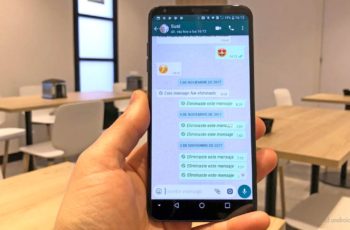
We teach you how to share a complete WhatsApp conversation with whoever you want, text and images, is easy and very fast. The first thing you need to pay attention to: to the privacy of the other user, so make sure his consent before sharing the chat and I recommend you the conversation to be shared must not have any personal information.
WhatsApp makes the task easier for you, so you don't need anything, you already have everything in your application.
How to share full WhatsApp chat
This is the simplest way as it allows you to share the entire chat in the form of a .txt file.
Then you can share the conversation with any application you have installed on your Android; Telegram, Facebook Messenger… You decide which one to use.
Export / Share Whatsapp chat in text form
The simplest way to share a WhatsApp chat is as follows:
- Go to the conversation you want to share.
- Click on the three dots (usually at the top right) of the menu and then on “More”.
- You choose "Send chat by mail".
- You can choose to share the conversation in plain text or also attach the multimedia content. You decide: with multimedia content the file will be bigger.
- WhatsApp shows you the options to share the conversation via email. Choose the application, the recipient and click on send.
This way you will have a text file in which the entire conversation will have been included, from the first to the last message. You can open the file on a computer or use a document application to open this file - it is a universal .txt file.
- How to write bold and italics on WhatsApp
Another way to share the chat is to access the general WhatsApp settings. So do this:
- After entering the settings (in the top left menu), select "Chat".
- You choose "Chat history".
- Click on “Send chat by mail” and select the desired conversation.
- The mail client selector will open, once you have chosen the recipient click on send, the message will also be sent in .txt format.

Take a full screen shot of a WhatsApp chat
You don't want to use the text-only format and prefer to create a larger screenshot. There is a way to capture a larger area of the display, for example with an application like Stitch & Share. Its use is very simple: it captures an entire chat or an entire web page.
- Whatsapp on tablet how to install
Download and launch Stitch & Share: big screenshot after installing it and follow these steps:
- Click on "Automatic capture".
- Accept and go to the WhatsApp chat you want to share.
- Go to the beginning to the end of what you wish to acquire.
- Click the save application icon.
- You'll see that Stitch & Share after taking the screenshots, merge the captures. Once done, click the Save icon.
- When you are done, you just have to save it. Be careful: if you leave the application or click “Cancel”, you will lose all your work.
This is the easiest way to share Whatsapp chat screenshots.
- How to protect Whatsapp
Further Reading:
- How to share WhatsApp status as a story on Facebook
- Whatsapp Web your Android
- WhatsApp is about to release a new Boomerang feature similar to Instagram
- Will WhatsApp charge € 0,01 for each message and will its logo be blue?
- How to change the background on WhatsApp of a chat or all chats






