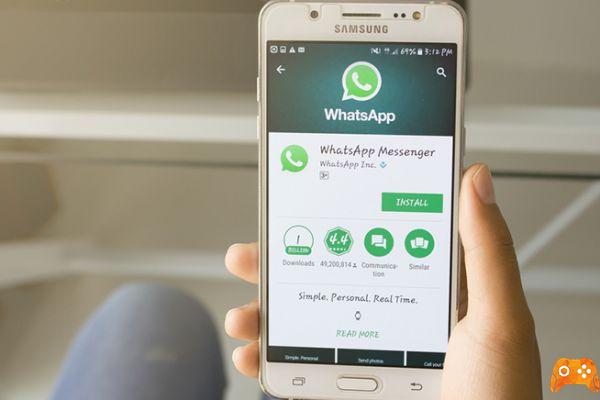
How many of you have installed WhatsApp on your smartphone? And how many use it daily? Probably all of us open it more than once a day, and between groups and single chats we receive many messages, images, audio and so on and so forth.
Like all apps and smart devices then there are some tips and tricks to follow to make the most of all the resources. We have therefore collected some of them below to allow you to configure your WhatsApp account as you like best!
Backup
First let's think about the data security. In order not to lose everything (chats, messages and data files) it is a good idea to back up your data: find this function in settings chat and from here you can choose to back up to Google Drive and how to do it regularly.
Text formatting
Some changes to the text can also be made without resorting to third-party apps. Here are the four methods to change the text formatting on WhatsApp:
- Italic: _text_
- Bold: * text *
- Strikethrough: ~ text ~
- Monospace: “` text “`
Reading and writing
If the text of the messages is too small you can change this aspect by always entering settings chat font size. Here you can choose between small, medium and large.
Do you want to know who has read your message in a group or who has only received it? Just hold down on the message and click on the three dots at the top right. Select info and find out who has already viewed and read the message.
Privacy
Let's now move on to privacy, a topic that has been talked about a lot in recent times, and for which many technology companies have gotten into trouble (including Facebook). Privacy and security on WhatsApp have significantly improved and therefore you can choose how and to whom to display your personal data, online status and access, and block unwanted users.
Furthermore, the news of a possible insertion on the app of the feature to block / unblock chats through the fingerprint has recently been released.
WhatsApp also already includes end-to-end encryption to protect our chats, but to make it even more secure you can use an ultra-secure network such as VPN connections with both your smartphone and the web version.
Shortcut for the web version
Speaking of the web version, as you well know, those who use the PC daily tend to also use shortcuts to perform certain actions. Likewise there are very many shortcuts to help us while using WhatsApp Web:
- Ctrl N: Open a new chat
- Ctrl Shift ì: Next chat
- Ctrl Shift ': Previous chat
- Ctrl E: Archive chat
- Ctrl Shift M: Mute chat
- Ctrl Esc: Delete the chat
- Ctrl Shift U: Mark as unread
- Ctrl Shift N: Create new group
Further Reading:
- How to know who saved your number using WhatsApp
- How to send the same message to multiple contacts at the same time with WhatsApp for Android
- WhatsApp: how not to send photos to the wrong people
- Will WhatsApp charge € 0,01 for each message and will its logo be blue?
- WhatsApp status, all the tricks you don't know
Deprecated: Automatic conversion of false to array is deprecated in /home/epictrick.com/htdocs/php/post.php on line 612






