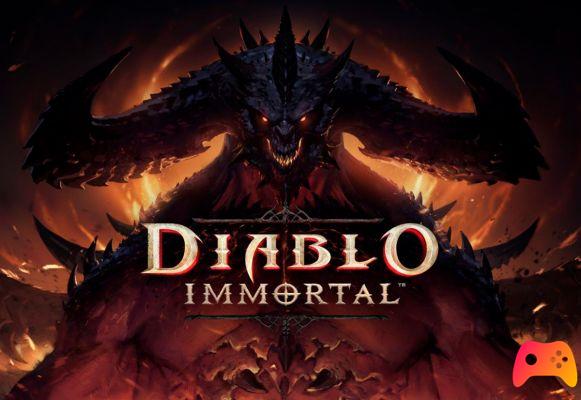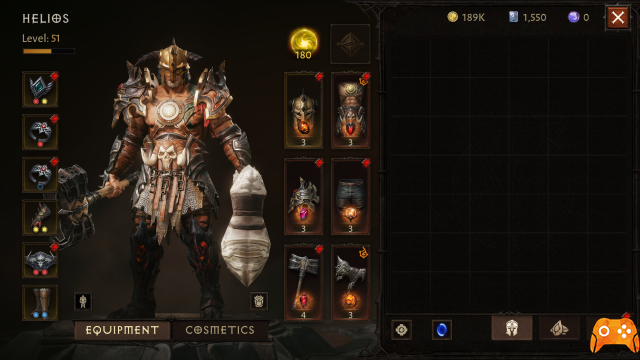With the right settings, you can get the upper hand over your enemies in Diablo Immortal as certain settings play a huge role in maximizing your character's performance and overall game mechanics. In this guide we have provided the best possible settings to apply when playing Diablo Immortal.
Table of contents 1) Best Diablo Immortal Settings 1.1) Best Game Settings 1.2) Best Graphics Settings 1.3) Best Controller Controls / SettingsThe best settings of Diablo Immortal
Before you can apply the best settings, you need to know how to access the Settings section in Diablo Immortal.
You have to go to the main menu which lists the multiple options you can tweak to improve the performance of your game.
Typically, the game settings consist of Language, Sound and Auto Answer which are responsible for the higher quality of the game.
Apart from these, there are also other settings that can be changed to have a direct impact on your gaming activities. Settings such as Game Settings, Graphics Settings, Control Settings and so on.
The best game settings
Probably the best game setting to apply when playing Diablo Immortal is to activate Auto Pick Up. While players can easily pick up dropped items, the Auto Collect option allows you to automatically pick up the most valuable dropped items and filters out unnecessary loot that has less value.
Additionally, to efficiently organize your inventory space, the game offers you three categories when you select the Auto Pickup option: Normal, Magical, and Rare, with each category easily filtering the items you want to collect.
The best graphics settings
To get those maximum FPS rates, you need to adjust the graphics to your device's specifications. For gamers who have a reliable system, it is recommended to use the highest possible resolution available such as Ultra to get the best experience during combat.
However, if you are using a lower performance level system (or a mobile device for that matter), it is best to switch to medium resolution as you will struggle to receive good and stable frame rates if you are playing at high resolution with a low device. performance.
We recommend using the following settings for a below average mobile device:
- Graphics: Low
- Resolution: medium
- Image sharpness: SU
For PC gamers with a below average system, the settings provided below will help you handle higher frame rates and image sharpness quite smoothly:
- Frame Rate: 60
- Resolution: Alto
- Image sharpness: SU
- Graphics quality: Alto
- Anti aliasing: medium
- Flowering effect: Worn out
- Vegetation combustion effects: Worn out
- Reduce PvP Effects: Worn out
- Vertical synchronization: Worn out
- Quality selection: Costume
- Visual effects: Low
- Shadows: Low
- Fog: Low
- Post production: Worn out
- Environmental details: Low
- Monster Effects: Low
- Flowering effect: Worn out
- Vegetation combustion effects: Worn out
- Global illumination: Worn out
Better controls / controller settings
The default controller settings for both PC and mobile should provide high-performance gameplay for both novice and old gamers, with PC gamers using an expert mouse and buttons to control while mobile gamers have virtual buttons on the right side of the screen.
There is a recently implemented “WASD” control scheme for PC players which is used for the movement of your character. For some players, it reduces the accuracy of ranged attacks, but for others it works perfectly. Therefore, it is recommended that you stick to your PC's default control settings.
As for mobile devices, it is recommended to use a joystick considering that the user interface of your mobile is larger in size than a PC. In case you are playing on a small screen device, you will face problems during the fight. Therefore, it is recommended to use an external controller instead.
Deprecated: Automatic conversion of false to array is deprecated in /home/epictrick.com/htdocs/php/post.php on line 612