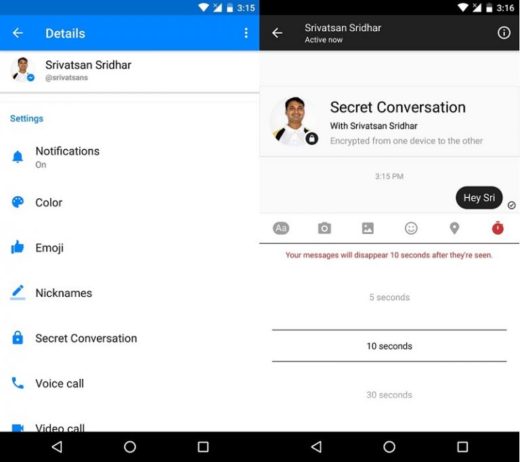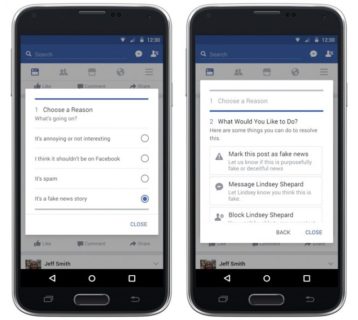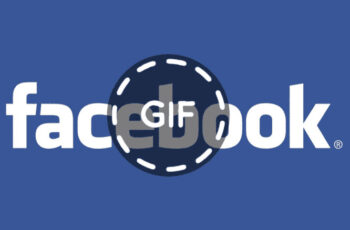
Facebook may have taken a while to join the GIF party. Even now, the company makes using and uploading its GIFs quite difficult. Facebook added the GIF option in 2017 and it's still available for some versions of the social networking site. There are many options to create and upload your own custom GIFs or popular ones directly to Facebook.
These short image clips are repeated over and over again and are often used to replace a text message. When you often can't find the right words, a GIF (Graphics Interchange Format) helps you convey your mood in messages. In this article, we'll walk you through how to upload GIFs to Facebook and give you all the information you need to become a GIF pro.
How to make a GIF on Facebook
Facebook used to have its own GIF maker. Depending on the version of Facebook you are currently using, you can follow the first option or use another application to create your GIFs.
How to create a GIF on Facebook via Giphy
This popular GIF creator allows you to create unique and interesting GIFs to share with all your friends on the social networking platform. From the website, you can choose to upload your own video or use one of the popular videos to create the GIF you need. When you are done, click on the Facebook icon to share your GIF on Facebook.
How to create a GIF on Facebook through the Boomerang feature
Fortunately for those who really want to get creative, Facebook has introduced the Boomerang feature. This short video clip will play continuously, repeating over and over again. To this video, you can add GIFs, stickers, text and even emojis to fully customize it the way you want.
- From your newsfeed, tap the Photo button to access the camera icon in the upper right corner. Switch from Photo to Boomerang.
- Press the sticker icon at the top, then press GIF to add your GIF to your videos. You can also swipe left to access more filters or add text and effects.
- Choose the GIF you want to add to your video and use your finger to hold down the image and drag it to where you want it to appear in the recording. Once you've perfected your Boomerang video, tap go ahead and follow the on-screen instructions to upload your GIF to Facebook.
How to add a GIF to your Facebook profile picture
Once the GIF is created, you can add it as a Facebook profile picture. You can also convert any online GIF into a profile picture.
- To convert a static profile picture to a moving image, go to your profile and click Modify in the bottom right corner of the existing profile picture.
- From here you can take a new profile video, to record a new clip or select a profile video. The latter will open your camera roll and your list of videos will appear.
- Select your video, crop it if applicable and select Save.
Facebook's foray into the world of GIFs is likely to have been driven by the success of Facebook's proprietary GIFs on WhatsApp. WhatsApp has added the option to send GIFs saved on your phone or via the built-in GIF search engine to individual friends and groups of people.
The feature allows you to edit GIFs on your phone with captions, stickers and drawings, time clip duration and convert your six-second videos to GIFs on the fly. Live photos, iPhone photos that capture a couple of seconds of the video before the image is taken, can also be uploaded as GIFs.
How to share a GIF in a Facebook post
If you've just created a GIF, you can add these quirky images to your Facebook status.
- Tap the What are you thinking about box , as you normally would, and scroll down to GIF.
- Use the Search function to find specific content or scroll through the available options. Once you've chosen your GIF, tap it.
- Write your status and post. If you have a custom GIF you've created, you'll need to take a different approach. Create your GIF, copy it and then paste it into your post. Facebook's algorithm will automatically detect the GIF and upload it in the correct format.
How to add a GIF to a comment on Facebook
GIFs make comments more fun. To add a GIF to a comment, simply tap the "GIF" icon, search or scroll until you find the perfect one and tap it. Post your comment.
How to send a GIF in Messenger
Sending a GIF in messenger is the same as posting one in a comment.
- Tap the GIF icon and search for the GIF you want to share. Once found, tap it and it will be sent automatically.
FAQ
Is it possible to create a GIF on Facebook?
There was once an option that used Facebook's built-in camera feature to create your own GIFs within the Facebook app. Unfortunately, the company removed this option after recent updates.
Animated GIFs don't work on Facebook
You will often have problems uploading GIF files created with third-party software. For example, GIPHY is accepted, but others are not. If you've created a perfect GIF but can't upload it, it's likely due to the creation software you used.
Whenever possible, try to use GIPHY instead of other applications when you intend to upload the file to Facebook. Of course, sometimes an outdated application can cause problems. It's a good idea to wait a bit or update your app if you can't upload a GIF.
To read more:
- How to post a GIF to Facebook, Instagram, Reddit and Twitter.
- How to share WhatsApp status as a story on Facebook
- How to see hidden friends on Facebook
- How to download Facebook videos without programs
- Facebook Pay is a new payment system for WhatsApp, Instagram and Facebook
Deprecated: Automatic conversion of false to array is deprecated in /home/epictrick.com/htdocs/php/post.php on line 612