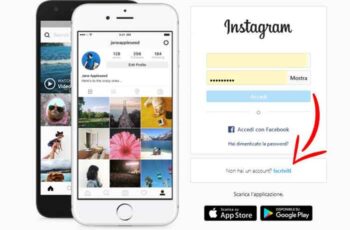With the scandal generated by Cambridge Analytica, it is normal that you want improve your privacy on Facebook giving this social network and the advertising company ultimately as little information as possible about what you do, when you do it, where and with whom.
Unsubscribing from Facebook is another option, although I don't think you really want to, there is an in-between alternative. Editing of the Facebook privacy settings it can make your profile much more personal and prevent any person or company from reading your data.
Here we reveal a few tricks to stop Facebook from spying on your data, even if it is our address. This tutorial was created on Facebook for Android, although the menus have the same name in iOS and the desktop version.
1. Disable geolocation
There are several Facebook features that use your location to function. Not only can you geo-tag your posts, but the app notifies you when a friend is nearby or when there is a WiFi connection available.
To do this, it means that the app knows at any moment where we are, a privacy issue if a data loss such as the one we just talked about occurs.
On Android: Go to Facebook> Right Side Menu> Account Settings> Location> Turn off location history. Then go to the Location section in your phone's Settings and remove the permissions for Facebook.
- Open the Facebook app
- Go on Application Settings
- Once the settings are open, click on Services on the messenger location.
- Remove the check mark from the item The location is activated and press ok to accept the change.
- Then open the Facebook Messenger app
- Also go to settings here and uncheck position in case it is present.
In iOS you need to take the second step, going to System Settings> Location and blocking this app's access.
2. Let only your friends see your posts
Do you know that everyone can have access to what you post on Facebook? It's easy to know - go to the last post you created and see the icon that appears next to the time. If the ball of our planet is nearby, it means that your publications are visible to everyone. If two people appear, they are visible to friends. The latter configuration is best for yours privacy on Facebook.
Editing is simple: side menu> Account settings> Privacy. In the area where you are asked "Who can see the publications you do from now on?" select Friends From now on, only your contacts will be able to see what you share on FB.
For more and better privacy, open the side menu and go to the Account Settings> Public Publications section. There, choose Friends in all options.
3. Remove the apps that have access to your data
This is the key part of this guide so that Facebook does not violate your privacy. Facebook has more or less access to your data, similarly as important as blocking some malicious apps from reading everything about you.
How many applications have access to your personal information? We see. Again, go to Side Menu> Account Settings> Applications> Session started with Facebook.
You will see how many apps you have authorized to access your profile. Removing this permission is very simple: open the one you want to delete, scroll down and hit Delete.
4. Personalized advertising? No thank you
Facebook uses your data, interests and information to offer you personalized advertising. It's your business after all, but that doesn't mean you need to let everyone know what you like or what you're looking for. You can configure the settings so that this does not happen. Let's see how.
In Account Settings> Ads> Ads Settings there are two options named “Ads based on my use of websites and applications” and “Ads on applications and websites outside of Facebook companies”.
Facebook advertising preferences can be managed in a dedicated section of the account settings, on the page www.facebook.com/ads/preferences/.
In this section you can find out how Facebook knows all our preferences, block advertising based on the sites and apps used, ads based on social actions and then exclude ads from certain categories.
Further Reading:
- Does the phone listen to us? How to prevent the phone from listening
- Mark Zuckerberg has found the solution to offer a safer Facebook to its users
- How to update Facebook privacy settings
- How to fix Facebook crashing all the time
- What happens when you hide comments on Facebook