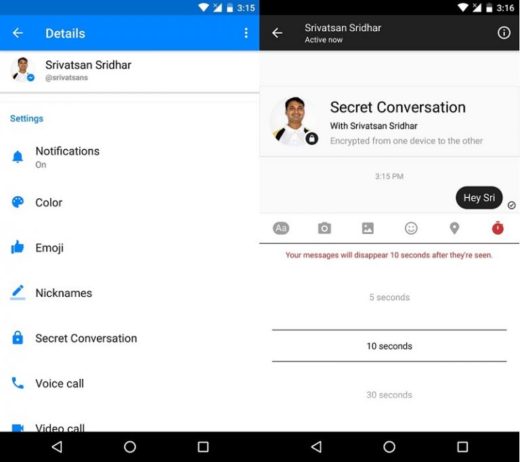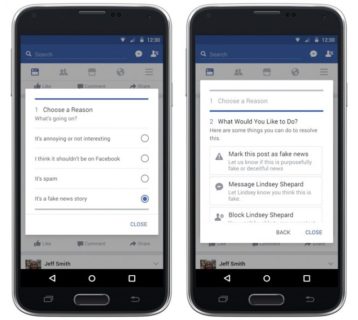How to make your Facebook profile private and harder to find with this guide. Moving forward without Facebook can be difficult these days, since so many people have profiles. But that doesn't mean your profile should be easy to find. There are many reasons why you might want to make your Facebook profile private.
It might have something to do with your job, or you just don't want to be found by some "people". This article will tell you how to make your Facebook profile private, largely through managing your account settings.
How to see chats archived on Facebook Messenger
Why make your Facebook profile private?
If you use Facebook, you may be wondering why anyone would want to set up a private social network profile in the first place. But not everyone wants to use Facebook as a social networking site.
Between app integrations, mobile APIs, and websites that allow you to log in via Facebook, having a Facebook profile has many benefits. This is true for people who would rather not use Facebook to actually connect with people.
Think about the things you may have done to access the services without getting extra content in the past; things like taking your phone number out of the book, using a post office box instead of an address, or setting up junk mail. Learning how to make your Facebook private is a bit like that.
If you don't have a Facebook account yet, you can create an anonymous Facebook profile instead. But, if you already have one, making it private is an easier and faster alternative.
How to schedule posts on Facebook
How to make your Facebook private
Facebook doesn't give you any single switch to make your entire account private. However, it does provide two central settings menus to help with this.
From any Facebook page, click the arrow icon in the toolbar in the upper right corner of the window. From the drop-down menu, select Settings and privacy. So, choose Settings.
This takes you to a new page with a stacked menu along the left side, where you can check out most of the elements of your Facebook profile. To make your profile private, we'll just have to explore two of these menus: Privacy e Profile and tagging.
How to send disappearing messages on Facebook Messenger
How to hide your Facebook profile
Select Privacy from the menu on the left side of the screen. The two lower fields are How people can find and contact you e How do you receive message requests.
Both of these sections have multiple switches that control how other people find your page and find you via the contact information on your page.
The current settings are displayed along the right side of the screen. Click on the current setting to open a drop-down menu of alternative options.
One of the lists below in this drop-down menu reads Only me and it has a lock icon next to it. Select this on all applicable fields and your profile will be practically invisible.
One of the only settings in this field that works differently is a Yes / No switch that prevents search engines from viewing your Facebook profile. For a private Facebook profile, we recommend that you set it to No.
This page is also where you should go if you want to manage privacy settings for specific posts. So even if you make your Facebook page as private as possible, you can make individual posts more public if you wish.
How to set up tag restrictions
While you can't stop people from tagging you in things, you can prevent things that other people tag you in from appearing on your profile.
From the same screen mentioned above, you can make your account even more private by selecting Profile and tagging from the menu along the left side of the window. Use these fields to adjust how or whether users can see other people's posts mentioning you on your profile.
The final section, revision, allows you to review the tags on posts before they appear on your profile. This allows you to control the content that others see on your profile on a case-by-case basis, instead of preventing the content from being displayed at all. Activate or deactivate them, depending on your preferences.
The second section in the field revision, Review what other people see on your profile, lets you see your profile as other users see it so you can check if it's as private as you want it to be. Make any changes you want before saving; they should take effect immediately.
How to block someone on Facebook
Now you know how to make Facebook profile private
While you can't just change your profile privately, you can get close enough and these steps will help you do that.
After making these changes, you will be able to enjoy the benefits of Facebook without allowing others to find your profile as easily as before.
Further Reading:
- How to make your TikTok account private in 5 steps
- Your private Instagram posts and stories may not be that private
- How to put a video profile on Facebook
- How to see hidden friends on Facebook
- What happens if you delete a person on Instagram
Deprecated: Automatic conversion of false to array is deprecated in /home/epictrick.com/htdocs/php/post.php on line 612