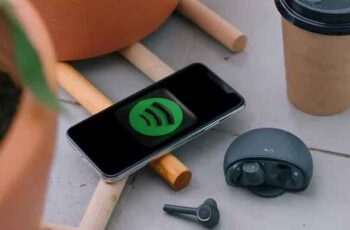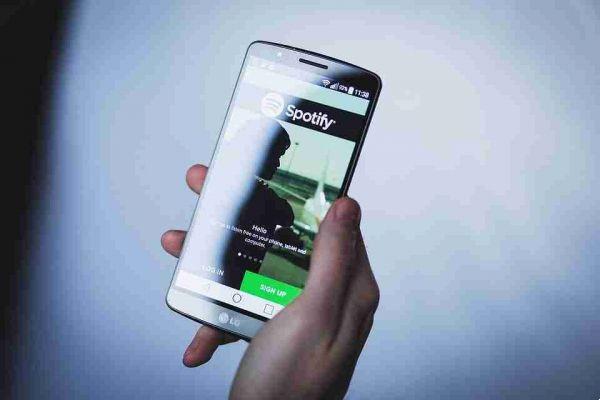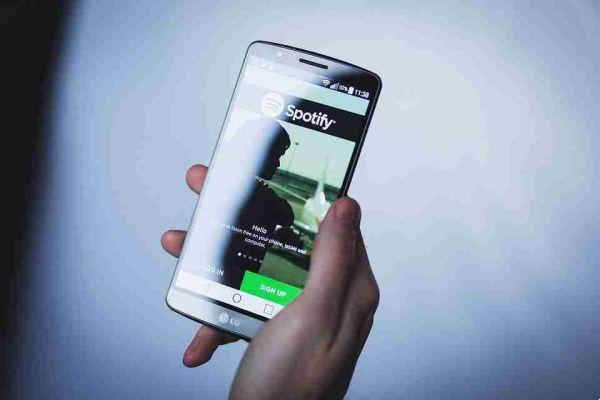
Spotify is a Swedish music service that offers on-demand streaming of songs from various record companies and labels.
Music can be viewed by artist, album, label, genre or playlist or by direct search.
Spotify can be:
- Free, free, already available at the time of subscription to the service, by entering with a Facebook or Spotify account, with which you can listen to music in an unlimited way, but with the presence of advertising;
- Premium, which allows you to listen to music without commercial interruptions and access additional functions such as streaming with higher bitrate (up to 320 kb / s) and offline access.
It can be used on a phone, computer, tablet and has millions of songs to listen to.
Spotify is the most famous streaming music service in the world and therefore of great interest. Let's try to see all its functions then.
Meanwhile, it can be said that it is available not only for PC and Mac, but for all major mobile platforms and can be used on various other devices such as smartwatches, video game consoles, audio systems and smart TVs, chromecast and web browsers).
Spotify cost
We have seen that there is both the free and the premium versions, let's analyze the prices of the latter:
- Spotify Premium (9,99 euros / month or 119,88 euros / year) - Allows you to listen to all the songs in the Spotify catalog, from any device and without commercial interruptions. With this proposal you can also download offline music (up to 3.333 songs per device on a maximum number of 3 devices), activate streaming in high quality at 320kbps and take advantage of a function to play music with speakers, TV, laptop or other devices, using the Spotify app from your phone or tablet as a remote control.
- Spotify Premium Duo (12,99 euros / month) - allows you to have two Spotify Premium accounts and functions such as Duo Mix, a regularly updated playlist.
- Spotify Family (from € 14,99 / month) - Allows family members of Spotify Premium users to open an account with a 50% discount. It supports up to a maximum of 5 people.
- There are also telephone offers that include Spotify Premium (often at a discounted price) and other promotions that change from time to time.
Free spotify
For those who want to start listening to Spotify songs, you can activate a free trial of Spotify Premium lasting 30 days, to do so:
- select the relevant item found in the program,
- provide details of a valid payment method (credit card or PayPal). There is no initial charge, but this happens if you let the trial period pass without deactivating your subscription.
How Spotify Works on Computer
To try Spotify on your computer:
- connect to the program website https://www.spotify.com/it/,
- click on the Download button at the top right,
- in the new page that opens, choose whether to create an account on Spotify by entering the data in the form that opens and providing your email address, or
- log in via Facebook, by clicking on the button Register with Facebook. By choosing this second possibility, you can use all the social features of the service and share the songs on Facebook.
- In both cases, remember to put the check mark next to the item I accept the Terms and Conditions and the Spotify Privacy Policy.
Once logged in via Facebook or Spotify account with email:
- automatically starts the download of the most suitable software for the type of operating system in use,
- after downloading, open the file on your computer (SpotifySetup.exe on Windows or Install Spotify on OS X),
- wait for the seconds required for installation.
When the window to log in to Spotify will be visible:
- click the Login with Facebook button if you have made this choice, or
- type your chosen email address and password.
The software will first ask if this is the first time you are using Spotify and what we listen to on Facebook: we choose based on our preferences and press the button It is the first time I use Spotify, to access the main program window.
Let's see how the Spotify interface is:
- At the top left is the search bar to find albums, songs, artists and playlists,
- At the top right here are the icons to see the notifications (the bell), the messages (the balloon) and manage the account (our photo and the arrow pointing down next to it),
- at the bottom we find the buttons to control music playback, the volume adjustment bar and the button to read the lyrics of the songs listened to (via MusiXmatch),
- on the left there is a navigation menu to access all sections of Spotify and the music saved in your library (songs, albums and playlists),
- on the right here is the feed of friends with the list of songs listened to by their contacts.
It is not difficult and it will take very little time to learn how to use all the features of Spotify.
However, let's consider some particular aspects:
If we use a Premium subscription and want to listen to music at the highest possible quality (320 kbps):
- click on the down arrow located at the top right, next to our photo,
- choose Settings, locating the Music Quality section,
- turn ON the switch that we find in correspondence with the item High quality streaming (Premium only). With this choice we will have an important bandwidth consumption by the application, therefore a fairly fast connection is needed.
If we don't want our ratings to be visible in our contacts' feed:
- press the down arrow next to the photo at the top right,
- select the item Private session from the menu that opens.
As for the playlists, they can only be viewed and customized by the user who created them:
- public playlists are accessible by everyone but can only be modified by those who created them,
- shared playlists can be viewed and edited by a selected user group.
To choose the privacy level of a playlist:
- right click on its title in the Spotify sidebar.
To create a new playlist:
- select a song or album to add to this,
- click on the button (...) next to its title,
- select the Add to playlist item,
- click on New playlist from the menu that opens.
With a Spotify Premium subscription you can download playlists offline. To activate this function:
- select the content of your interest (from your library, not with the Spotify search bar),
- click on the button (...),
- select Available offline from the menu that is shown to us.
All the songs we have chosen to listen to on Spotify are synchronized on the various devices we use: we will therefore find the same albums, the same songs and the same playlists on all our various devices. Not only that, we will be able to pause a song we are listening to on the computer and continue on a smartphone (or vice versa). To make it possible, you need to start the application and click on the appropriate item at the bottom.
How Spotify works on smartphones and tablets
In addition to computers, Spotify is also available for Android smartphones and tablets, for iPhone / iPad and for Windows Phone phones. As with the computer, in this case too there are various subscription options. Let's see how it works:
- the app opens with the Navigate menu, where the latest news, rankings and new releases are visible,
- to use the search function on the radio and the contents of the music library, press the relative icons located at the bottom,
- to access the settings menus and notifications, first go to the item Your library at the bottom and then the gear icon located at the top right for settings, or on our photo and then on the button depicting a bell for notifications .
To activate the private session and temporarily hide our listening to other users:
- access the app settings,
- go to the Social item,
- turn ON the lever of the Private session option.
With the Spotify app for mobile devices, you can play offline music from both playlists and albums.
To do this with playlists:
- find a song or album to add to our playlist,
- press the button (...) next to its title,
- select the Add to playlist item from the menu that opens,
- choose whether to add the content to an existing playlist or create a new one,
- go to the Your music section of the app,
- press on the Playlist item, selecting the playlist to save offline,
- move the switch for the option Available offline to ON.
For albums:
- search for them, press the Save button under their cover image,
- move the lever for the option Available offline to ON.
When the download is complete, the albums will be found in the Your music section of the app and pressing on Albums.
To access synchronized listening, you need to start the application and choose the appropriate item, located at the bottom.
As we have seen, Spotify cannot only be listened to from computers, smartphones and tablets but also from other devices. Let's see a list of all compatible devices for Spotify:
- Smartwatch - Android Wear. Compatibility with Apple Watch is not yet guaranteed, but replaceable, at least in part, with the use of other apps from others.
- Chromecast - All models.
- Game console - PS3 and PS4.
- Audio Systems and Smart TVs - Some audio systems (such as the Sonos Play 1 speaker) and some Smart TVs (such as Samsung-branded ones) support Spotify.
- Web Browser - A web version of Spotify is available that can be used by any browser that has Flash Player support. Which allows you to access music even on computers and other devices on which the official client is not available.
Spotify account management
New Spotify subscribers can try the Premium plan of the service for free for 30 days and with no renewal obligation. To avoid incurring the automatic renewal of the subscription or if we no longer want this subscription, you can cancel in this way:
- connect to our Spotify account online (if necessary by logging in to the service),
- click on our name located at the top right,
- select the Account item in the menu that is shown to us,
- in the Web page that opens, select the Subscription item from the left sidebar,
- choose the button Do you want to cancel your subscription,
- follow the instructions on the screen.
Deprecated: Automatic conversion of false to array is deprecated in /home/epictrick.com/htdocs/php/post.php on line 612