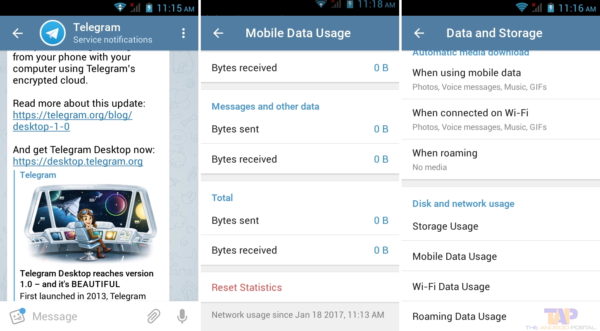For some time now, it has been possible modify the text of messages sent on Telegram. Unlike WhatsApp, which only allows you to delete a message sent for everyone (at least for the moment), on Telegram it is possible to change the text of a message sent without deleting it and, therefore, without changing the sending time.
You can replace the words of the message in chats, groups and broadcast channels. This can be done within 2 days of sending the message, the time limit after which that text delivered to the recipient will become definitive. But let's see in detail how to do it.
How to edit messages sent on Telegram
iPhone
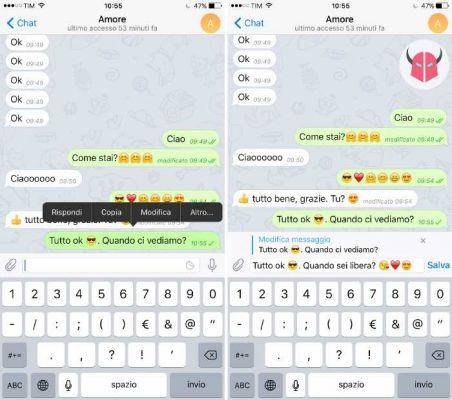
To edit the text of a message sent on Telegram using a device iOS, first of all you have to enter one Chat or in one group. Then, you have to search for the message you want to edit among those sent by scrolling through the conversation.
When you have found it, you need to hold your finger on it and tap on the option Modification. As you can see, the system will allow you to correct the text of the message and to add or remove any emoticons. Also, above the text editor, you will see the original message in the form of a quote or reminder, which will allow you to remember what you wrote in the beginning.
When you have finished editing, you just have to press on Save so that the recipient can view them. Immediately after doing this, you will notice that the message will have changed, but it will have the inscription Modified green on the side. It, too, will be displayed in chat by all contacts.
I remind you, however, that this option is only available for sent messages and can be used within 48 hours.
Android

If you use a smartphone Android instead, you can edit messages on Telegram in a slightly different way. Basically, after joining a single conversation or a group and having found the message to edit, you have to do a single tap on it to display a series of commands.
Among the available options, you have to choose the one named Modification. Thus, the message you have selected will be highlighted in blue and its text will be copied into the writing bar.
At this point, you can edit it by adding words, phrases, speeches, quotes, symbols, special characters or emojis. When you have made the correction, you need to press on check mark you see next to the item Modification (above) to save the new message and make it visible to other chat participants.
Finally, I remind you that, after making the changes, the wording will also appear on Android modified green under the content, right next to thedispatch time and at read confirmations.
However, keep in mind that you can correct any messages sent within 2 days. So, if you wrote something without thinking about it, hurry up and edit the text and maybe change it before the other participants read it.