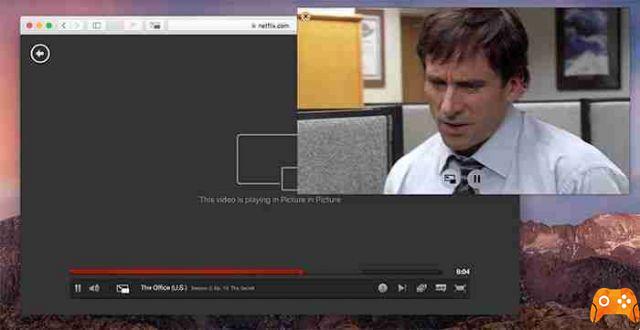
How to Enable Picture-in-Picture Mode for Netflix on MacOS Sierra. If you like to watch videos while you work, this can be a great feature.
In this guide we will show you a safari extension to watch movies or TV series on Netflix by creating a small window at the bottom or wherever you want to see it even while working on your mac.
Watch Netflix on Mac with Picture-in-Picture function
Download the extension for Safari PiPifier
First, we'll download an application called PiPify . PiPifier is essentially a Safari extension that allows Picture-in-Picture mode for “almost any” HTML5 video on the web.
1. PiPifer is not available in the Safari Extension Gallery, but can be downloaded from the Mac App Store.

After installing PiPifier, find the application in the Applications folder and launch it.

A pop-up window will appear with some steps to follow which are also duplicated here. You can actually go ahead and close this window - PiPifier will continue running in the background. You shouldn't need to launch the application again until you restart your computer.
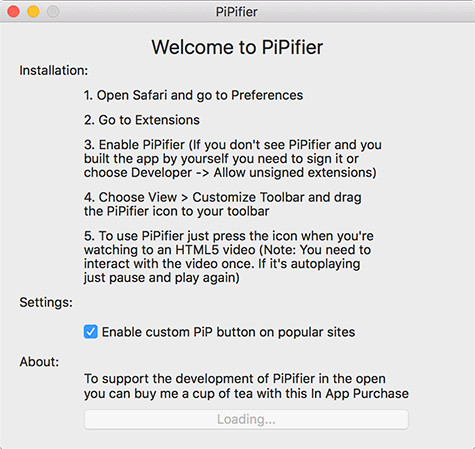
Open Safari, then open the Safari "Preferences ..." menu.

Under the Extensions tab, locate the “Button PiPifier” icon in the sidebar.

Select the check box next to the PiPifier icon. This will enable the application and allow it to work with the browser.

Use PiPifier for Picture-in-Picture with Netflix
Once the PiPifier extension is installed, we should be able to "pop out" some Netflix videos. In this way a window containing our video will “float” above all the other windows, which makes it always visible. You will need to keep the original window open, but you can minimize it so you don't get bored.
1. Go to Netflix.com in Safari.
2. Start playing a video.
3. In the Netflix control bar, click the PiPifier button. You can find the button between the title of the video you are watching and the volume icon.

The video will be automatically ejected in Picture-in-Picture mode. By default, the video will be docked in the upper right corner of the screen, but you can drag and drop it anywhere on the monitor. You can also resize the window by dragging the edges around it.

To return the video to its parent window, hover your mouse over the Picture-in-Picture window, and click the PiPifier icon at the bottom of the window next to the pause button.

You can use the PiPifier application to extend the native MacOS Sierra Picture-in-Picture movie features to handle Netflix video as well. The application should also work with any other HTML5 video source.
Deprecated: Automatic conversion of false to array is deprecated in /home/epictrick.com/htdocs/php/post.php on line 612






