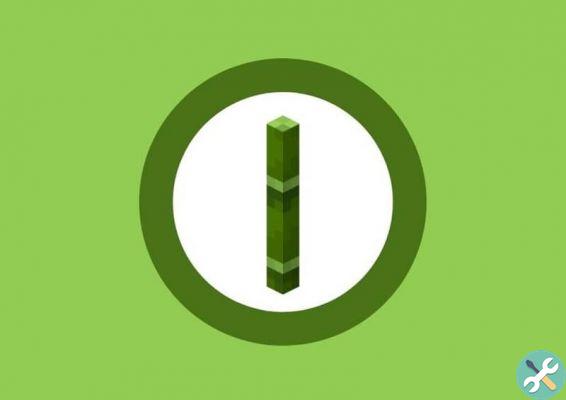La creativeness is one of the most interesting components of the potential of each of us and Animal Crossing: New Horizons does not forget it, allowing us, among other things, to import design created in previous games of the series in this new chapter (truly record-breaking and with a Nintendo Switch really beautiful themed!).
Nooklink
Essential element for the porting of our assets from previous games, you can access them through theofficial Nintendo Switch Online app available for both iOS and Android; once started, we also start Animal Crossing: New Horizons and wait for the main menu, then press the “-” button on the left Joy-Con to open the settings: Tom Nook himself will welcome us in the middle of a rather dark room. Select the second option, “NookLink Settings” and continue.

When the app starts, after logging in, you will see a list of games that work through the app: click on Animal Crossing and the loading will start.
Scan the QR codes
As already explained, this will require both the mobile device and the actual game started:
- on your smartphone, click on the Design icon and this will open a sort of sub-menu for custom designs
- click "scan a new QR code" and point the camera, now active, at the design code you want to import into Animal Crossing: New Horizons
- a new window will open with the design you are about to import, keep in mind that there will be only one QR code in the case of custom designs, 4 in the case of professional designs

- if you have done everything, a “Save” button will appear which will allow you to download the design into the game
- BEWARE, there can only be one design pending, so don't go to a new scan right away or lose the newly scanned design
Download the design
Once the QR code has been scanned, leave the app on and go to the game on the Switch, access the in-game smartphone by pressing the "ZL" button, open the Custom Designs app. This is where you will find all downloaded designs, applicable to clothes, surfaces and much more; normally you will save each new design on some "empty" ones that you will find in the app, but if you want you can overwrite an already occupied design.

Pressing the "+" key you will be asked if you want to connect to the internet to download the custom design; pressing "Download" will open another message, press "Ok!" and finally you have downloaded and saved the design.
Create your own design from scratch
Let's not face it, this is the feature that many of you have been waiting for and we are here to explain how to do it best.
- prepare your image: it must be square, as all the designs in Animal Crossing: New Horizons are in 4: 3 format and try to use images with as little detail as possible
- go to studio.actoolkit.com and drop the image to be able to transform it into a QR code which, however, will not be readable directly from the NookLink app

- go to acpatterns.com, click on "Load File / Code" and open the QR code you just created, then click on "Generate QR Code" and this operation will generate a code compatible with the NookLink app
Here we are at the end of this guide on Animal Crossing: New Horizons; obviously we invite you to consult all our other guides, without forgetting the news section, tech, our podcasts (SourceCast and TechCorner) and our live shows.
► Animal Crossing: New Horizons is a Simulation-type game developed and published by Nintendo for Nintendo Switch, the video game was released on 20/03/2020
Animal Crossing: New Horizons is a beautiful game that cannot be missing from your collection: we have decided to evaluate it with a 85%, if you are interested in learning more you can read the Animal Crossing: New Horizons Review